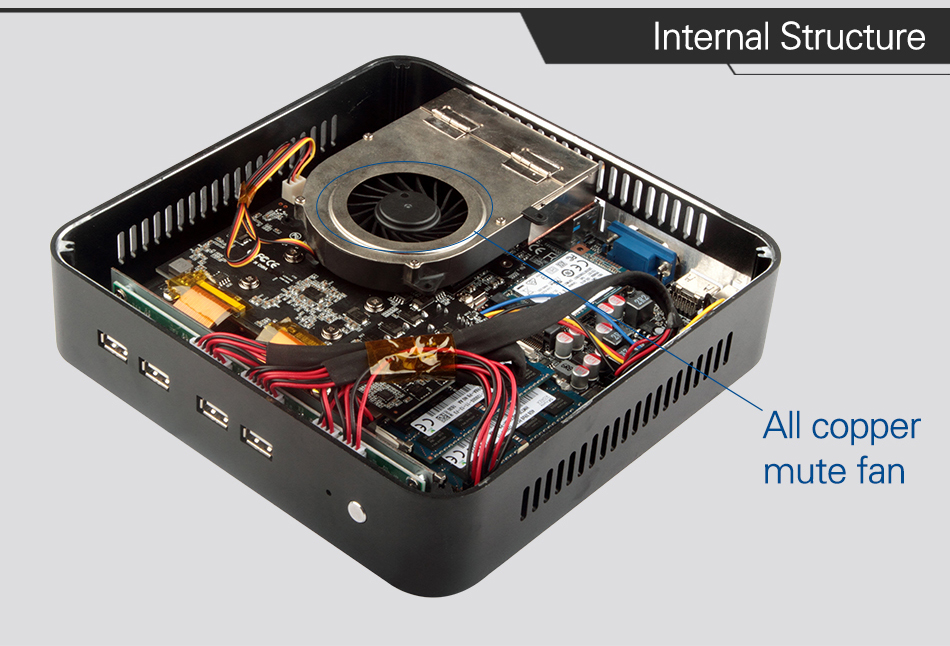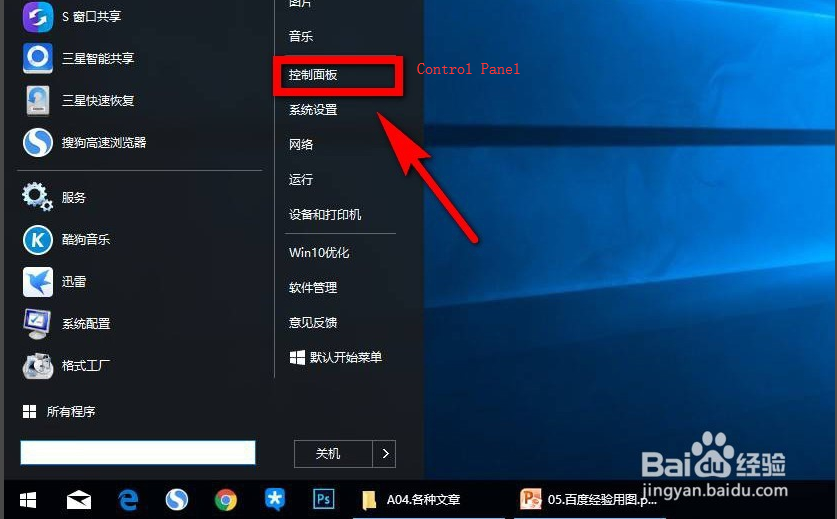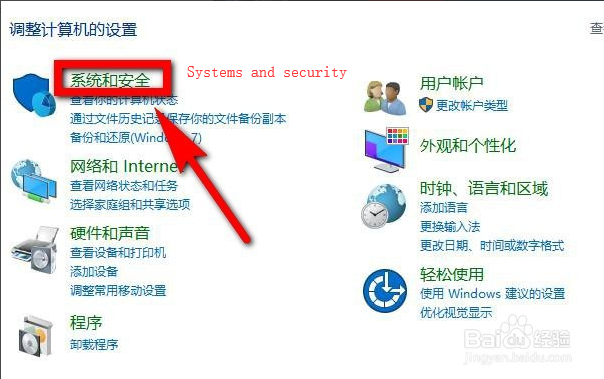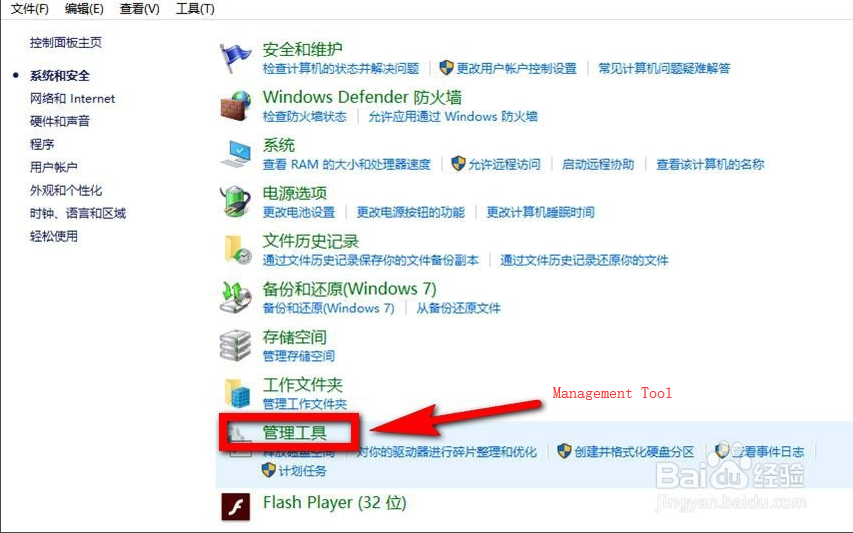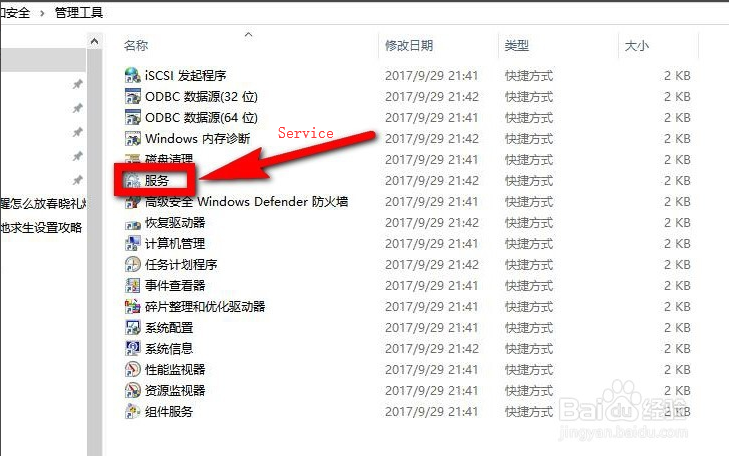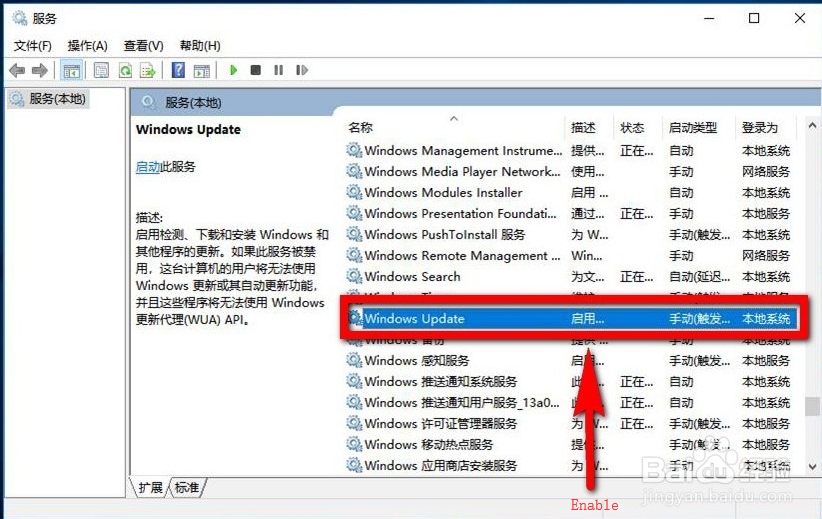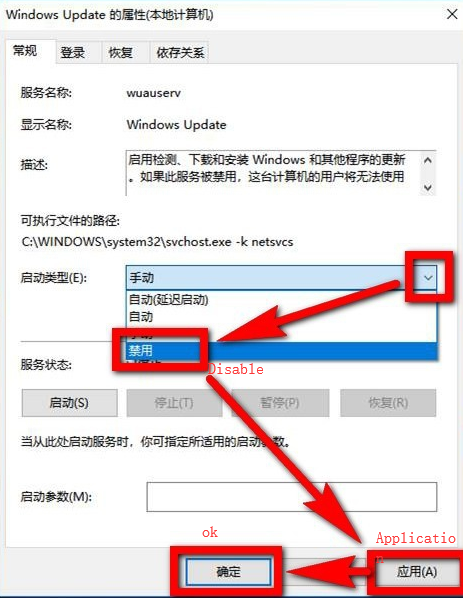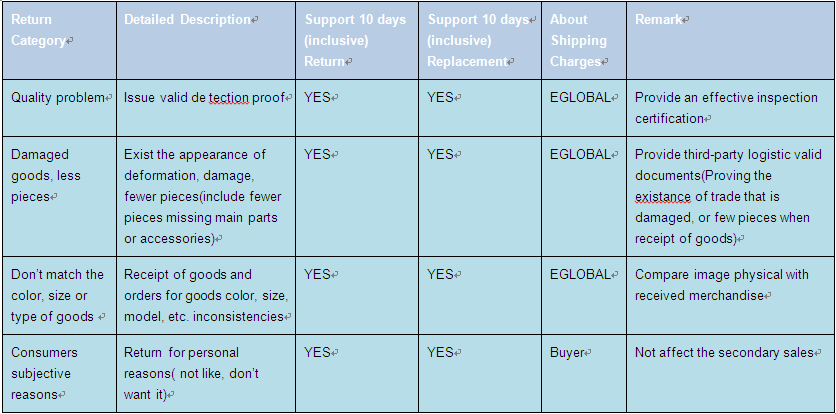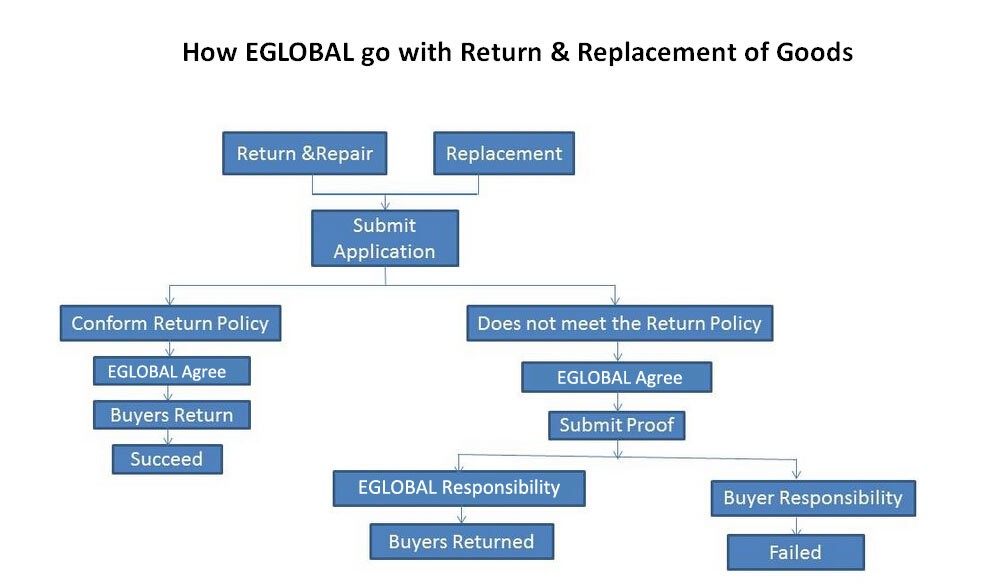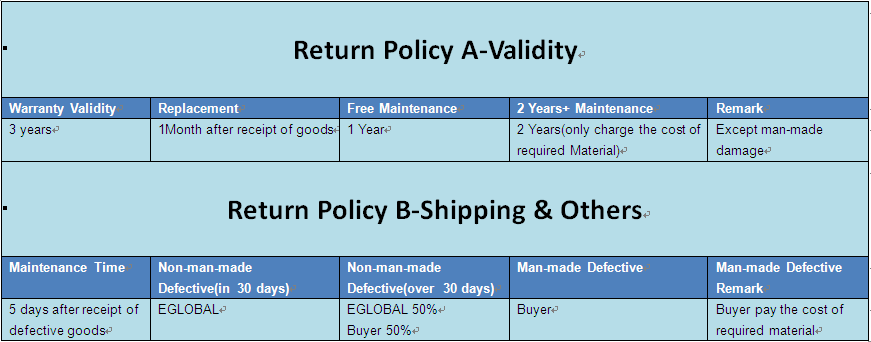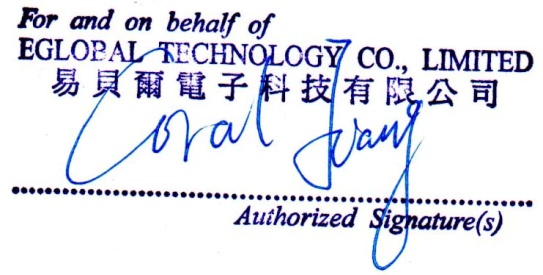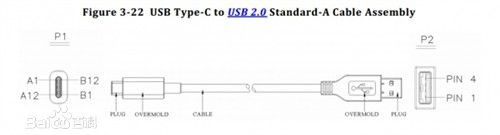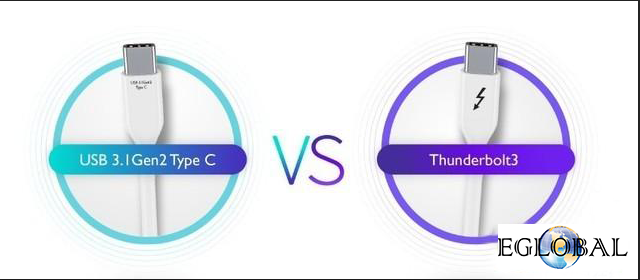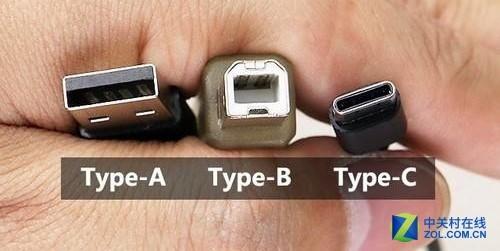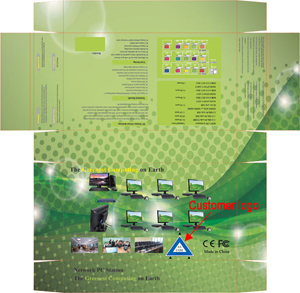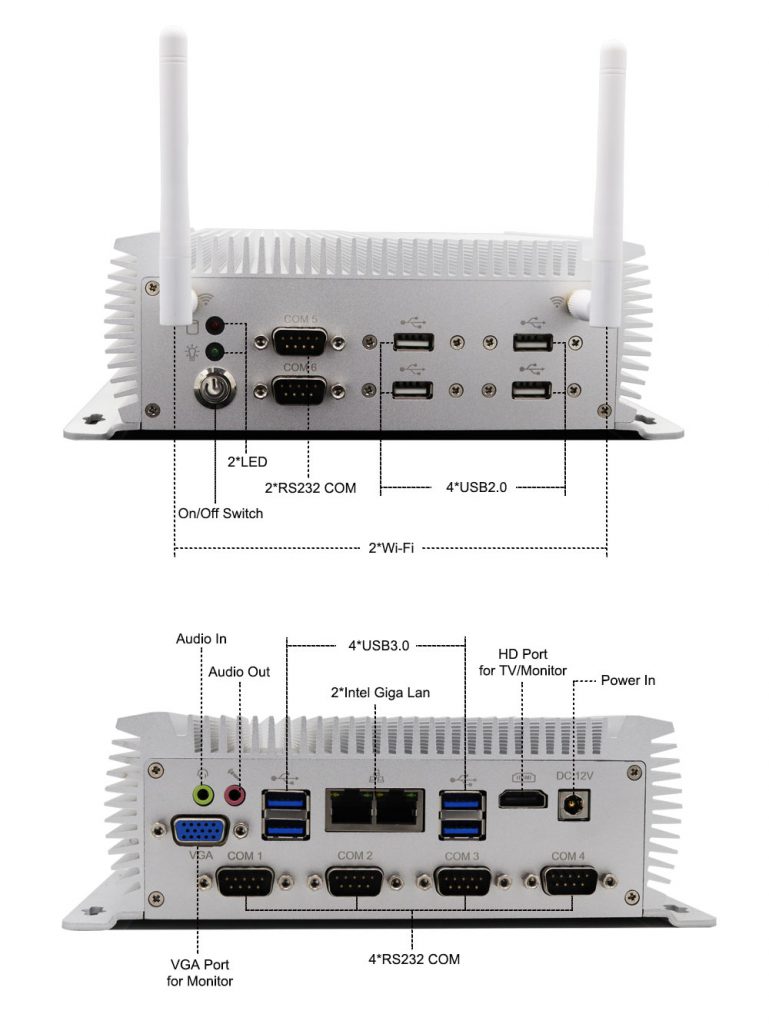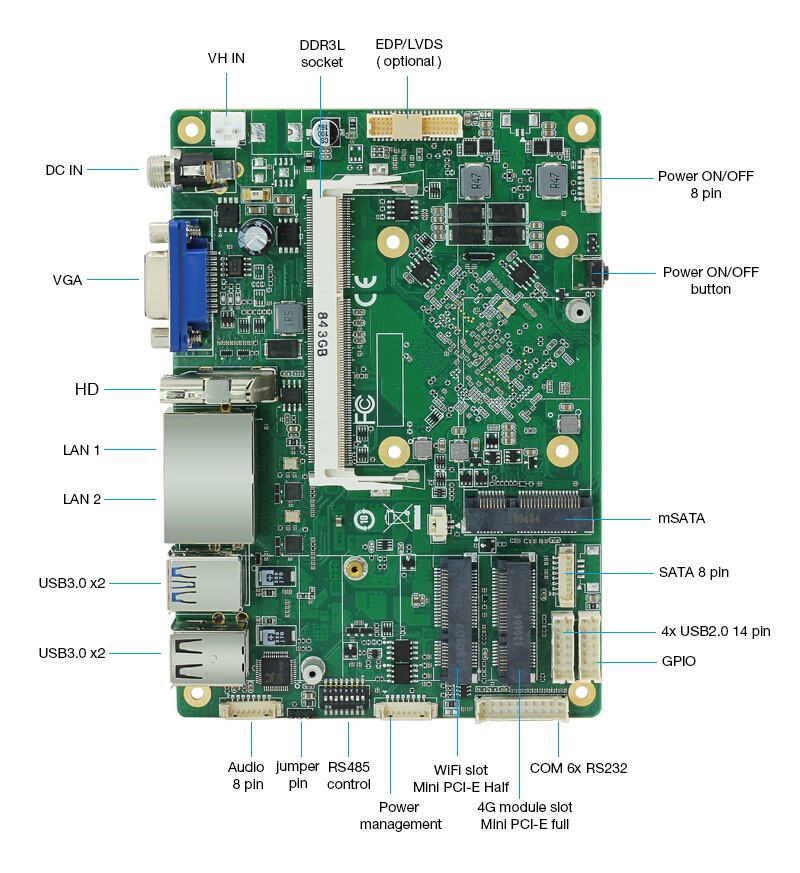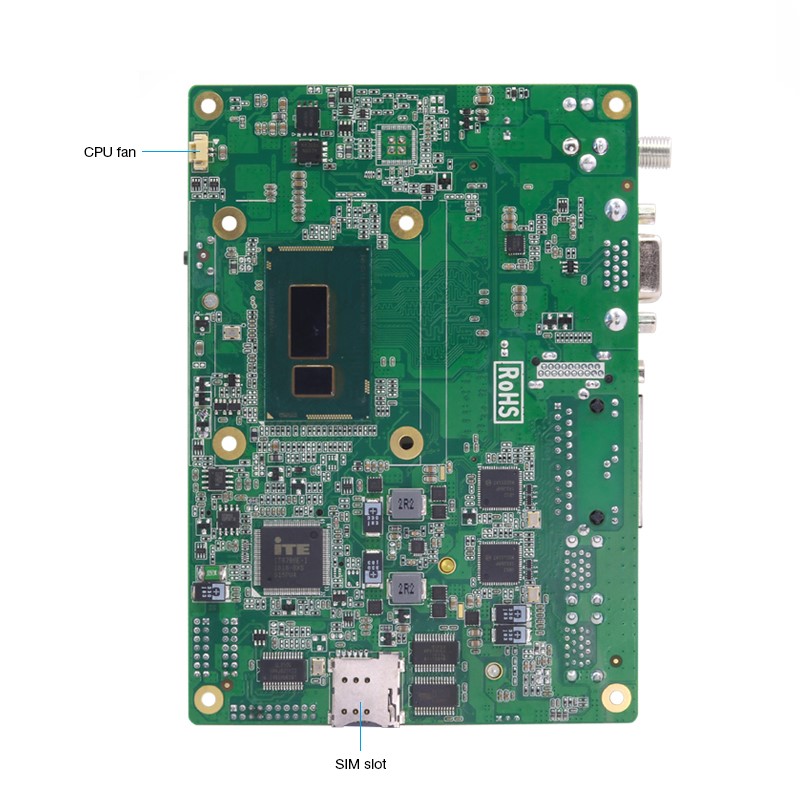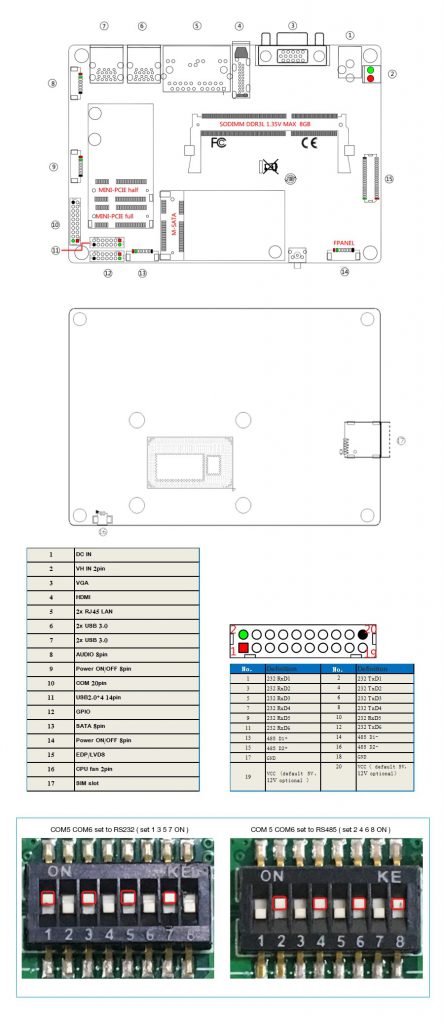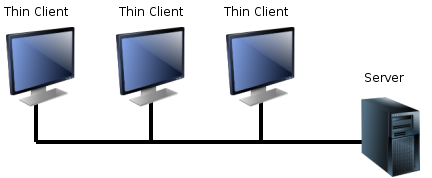Eglobal Mini PC use the notebook for our machine, why not use the desktop CPU? And what’s the different between this two kinds of CPU?


Upgrade
With the development of technology, the acceleration of computer upgrades, especially the constant innovation of some game manufacturers, the game has become more and more demanding on computer hardware configuration. If the current computer configuration cannot keep up, it can only be upgraded. Due to the space performance and storage capacity of the desktop, the later upgrade is more convenient. It can be said that any hardware can be upgraded and replaced.
Heat dissipation
Due to the compact size and convenience of the notebook, the internal space of the notebook is limited, and the heat dissipation performance is not as good as that of the desktop chassis, especially the high-performance notebook. The higher the performance, the greater the power consumption, and the game will undoubtedly bring High heat generation and limited heat dissipation.
Therefore, the high hardware temperature of the notebook is inevitable. The desktop itself has a large internal space, and can enjoy better cooling solutions, such as replacing a better CPU heatsink, increasing water cooling, and increasing the chassis fan.
Configuration
The computer configuration seems to be the same or similar, the performance of the desktop is better than the notebook, whether in the processor or graphics card, the performance of the desktop computer is superior. The difference can be clearly seen by a simple comparison of the following set of configurations:
Volume
The desktop is huge and the notebook is easy to carry.
Internally, the architecture of desktops and laptops is the same. However, because the notebook is limited by space, many devices are integrated with the motherboard.
Including the CPU and the graphics card, are soldered on the motherboard (it seems that there are also graphics cards not soldered). Therefore, the notebook cannot replace the CPU and graphics card separately.
Power configuration
There are many reasons for laptop battery life limitation, heat dissipation caused by small space, etc. Laptops need a shunt to connect to the power supply. The desktop can be connected directly to the power supply without the need for a power adapter.
Our products are mainly machines without fans, no noise, small, lightweight, economical and affordable. The price is more affordable than desktop and notebook. Our mini PC is mainly used for office, Internet, audio and video, industrial control, etc. It has a long battery life and long service life. Of course, we also use the mini PC of the desktop CPU. Our VB and VG use a desktop CPU, so the price will be slightly more expensive than the others, and this VG product also supports another discrete graphics card.