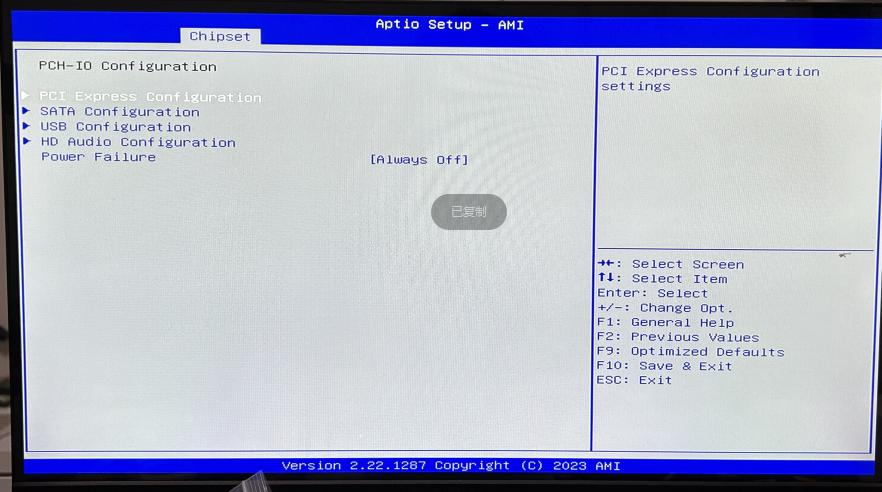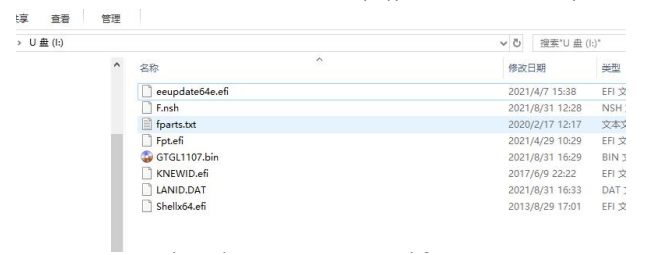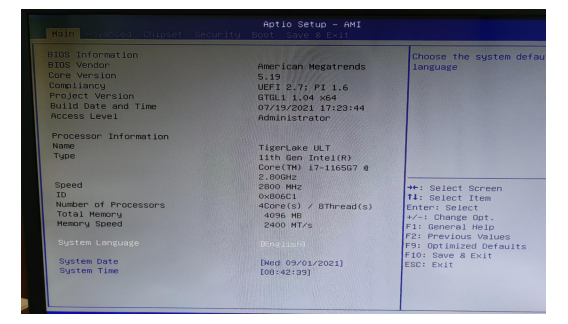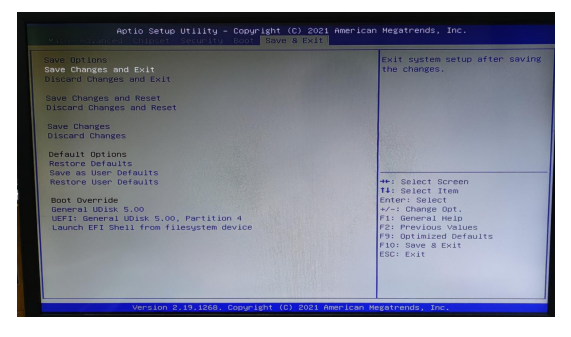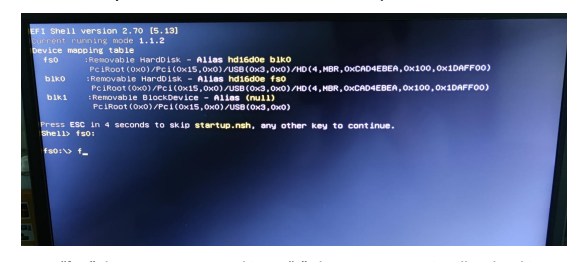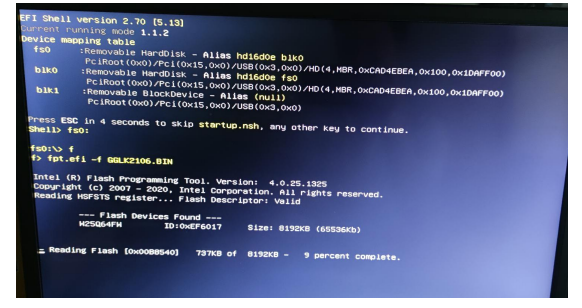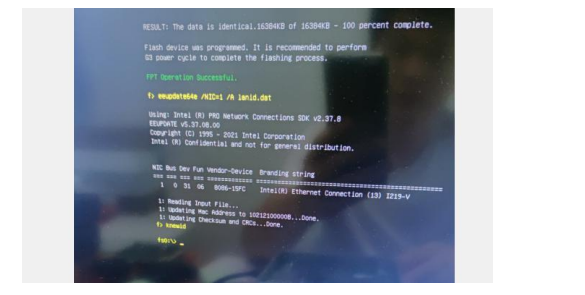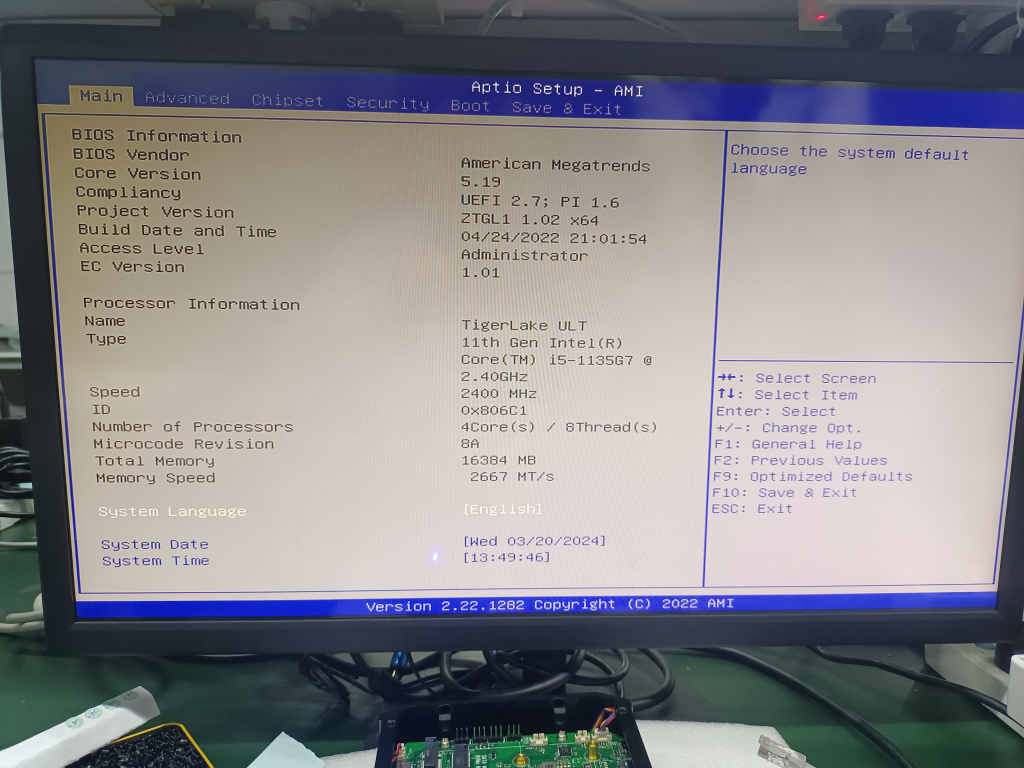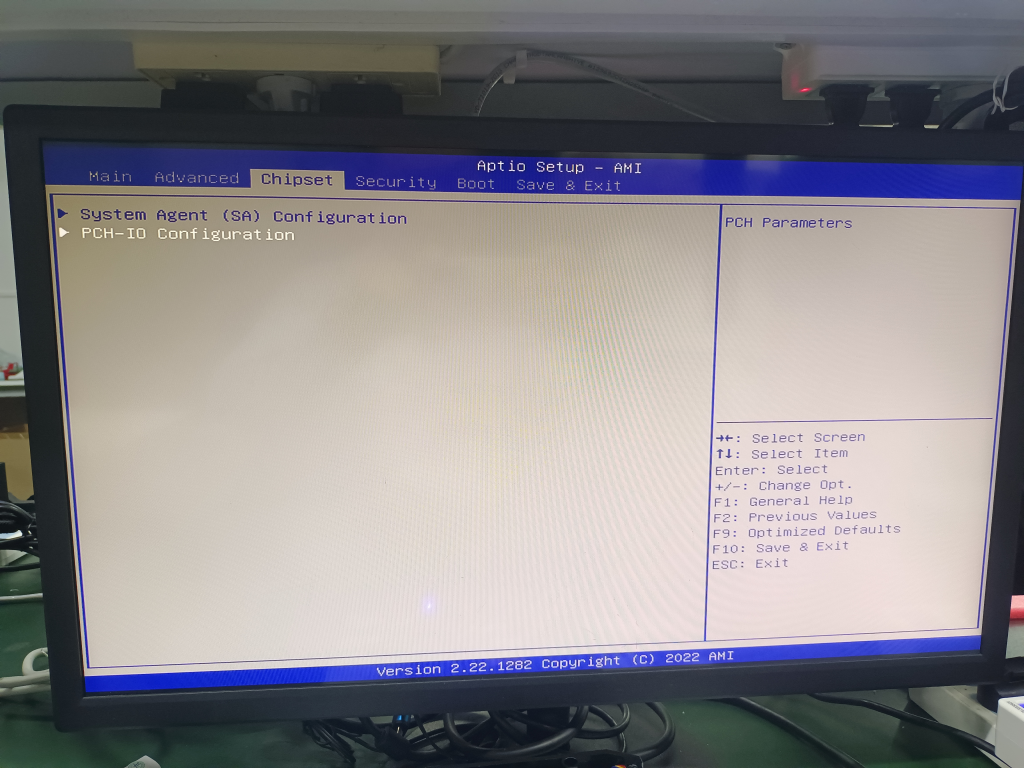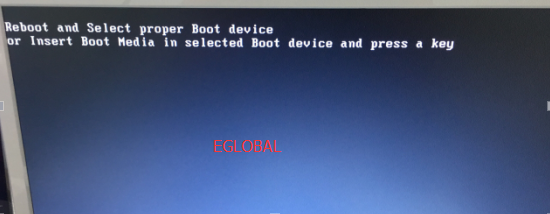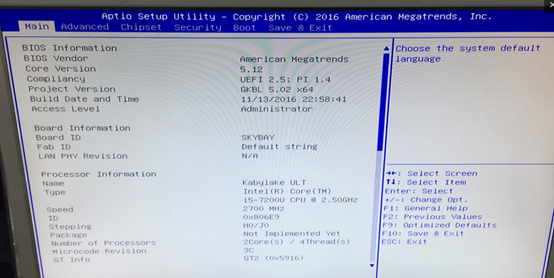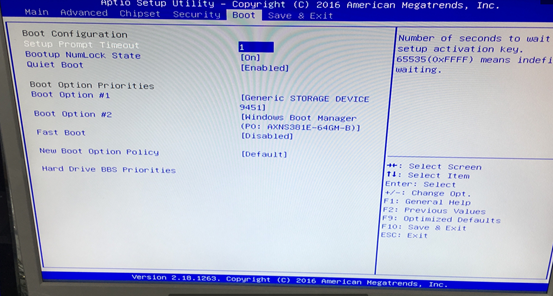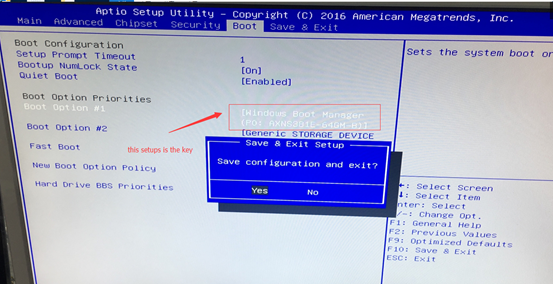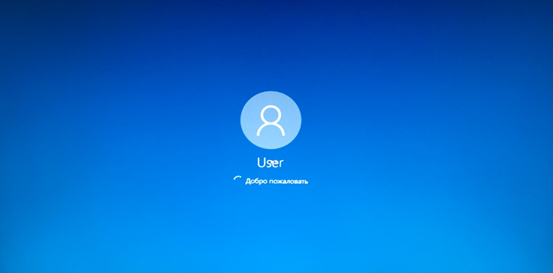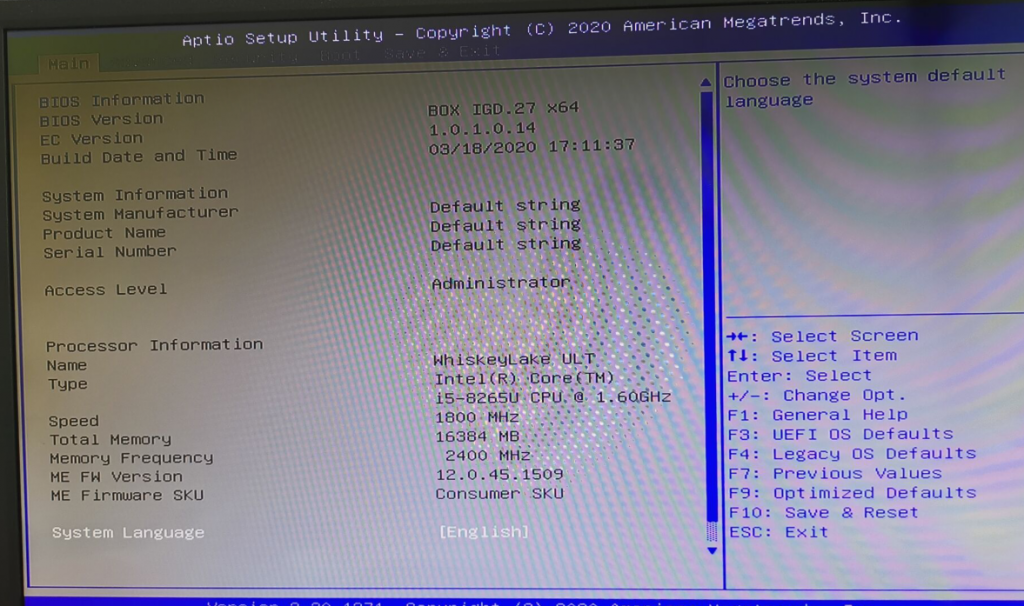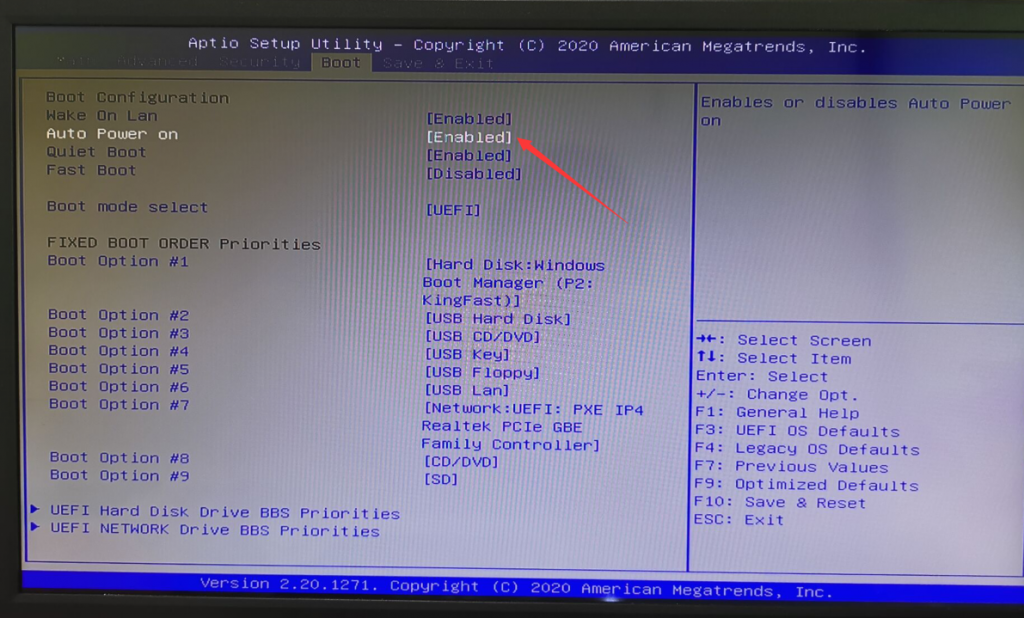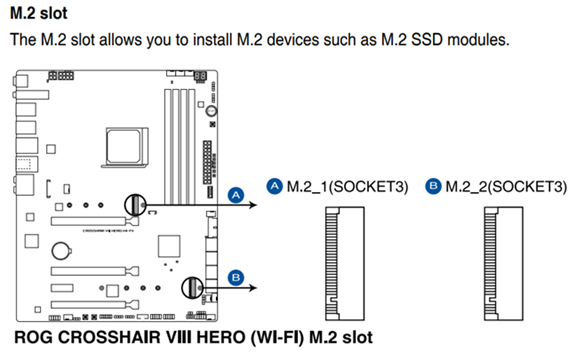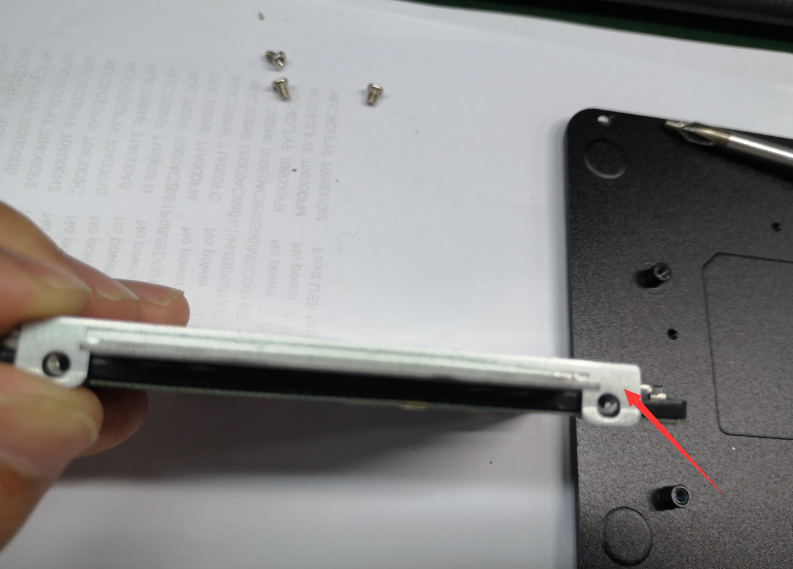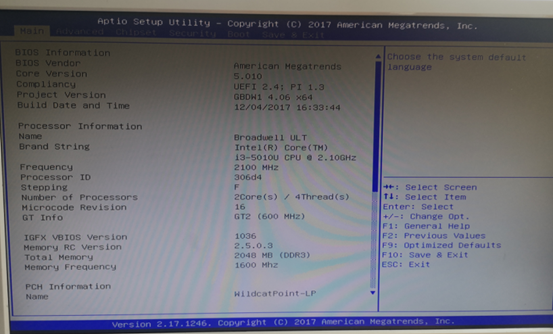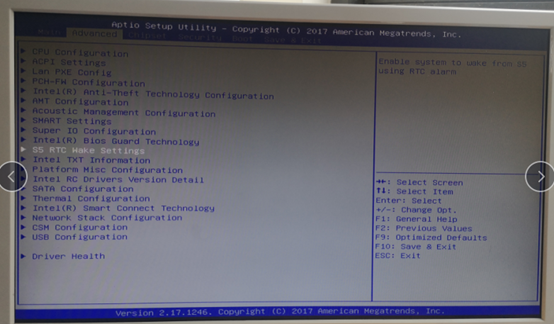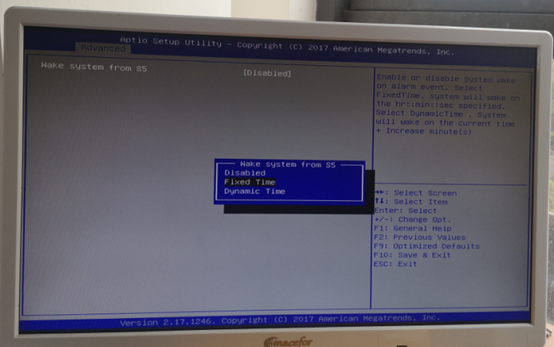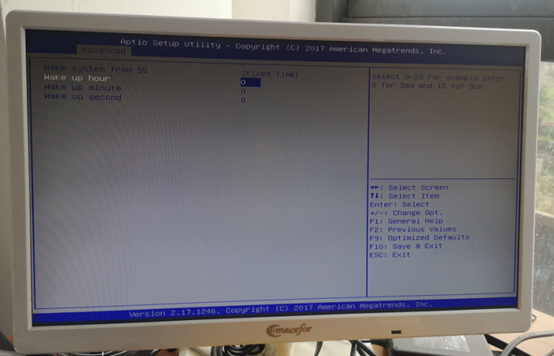1. When you connect the PC with power if the indicator light is on?
The indicator light is off, you should change a new power
adapter to test;
The indicator light is on, you should check the RAM, pull
and plug it to test.
2. Pls remove the CMOS battery and re-install it to test
Please unplug power, open chassis and pull out of Ram, use clean cloths wipe golden plug of Ram, and pull out of CMOS button battery, wait a few seconds, then reinstall battery and Ram, remember plug ram deep into slot completely. Then plug the power and check again with VGA and HDMI ports.
* If the power indicator light is off, firstly please change a new power adapter to test. If it can’t solve, then you unplug power, open the chassis and pull out of CMOS button battery, wait a few seconds, then reinstall the battery.
* If the power indicator light is on but nothing on screen, please unplug power, open chassis and pull out of Ram, use clean cloths wipe golden plug of Ram, then reinstall the Ram, remember plug ram deep into slot completely. Then plug the power and check again with VGA and HDMI ports.
3.How to install OEM OS on the Skylake PC:
1)Please download the win10 64bits image on the Microsoft official site(easy to find elsewhere too) or found in USB stick we offered if included. Then prepare an empty USB stick, download a USB bootable tool and make a Windows 10 ISO device from the following link:
http://rufus.akeo.ie/
2)Format hard drive and burn win10 into a hard drive with bootable ISO USB stick. Close windows update online function.
3)Download and install all skylake win10 64bits drivers from the following link or use drivers in USB stick we offered:
https://my.pcloud.com/publink/show?code=XZ9bcMZlyRBpPIoLOQf8lixUSzsIja1WW4X
Please make sure windows update keeping closed. This is very important because new win10 update files are incompatible with graphics HD 520 drivers temporarily.
4) Please download the activation tool KMSpico from the following link:
https://my.pcloud.com/publink/show?code=XZxYNMZjqCwhDieTO4srqGq2JTA0FOO7dry
Run KMSpico exe in case of antivirus software and windows defender or firewall closed, if system report Trojan, just ignores and don’t mind.
![]() Model: F3
Model: F3![]() CPU: Intel core i7-1255U / i5-1235U / i3-1215U / i7-1360P / i5-1340P
CPU: Intel core i7-1255U / i5-1235U / i3-1215U / i7-1360P / i5-1340P


![]() BIOS Homepage (Press DEL key to enter when booting)
BIOS Homepage (Press DEL key to enter when booting)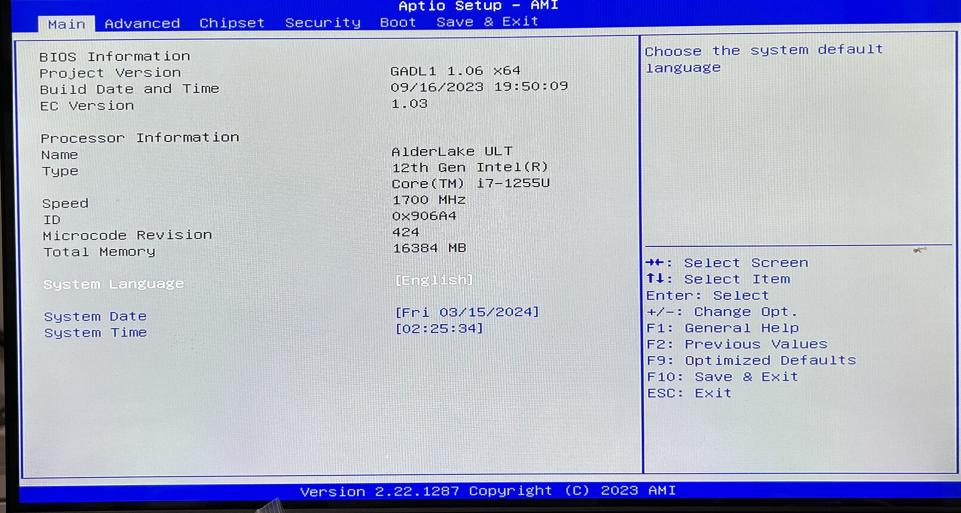
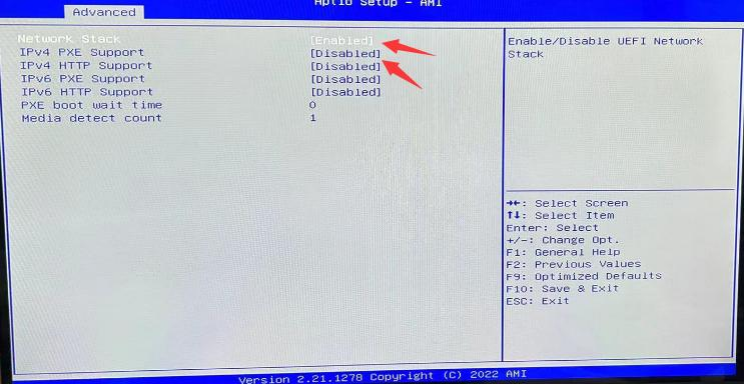
![]() RTC
RTC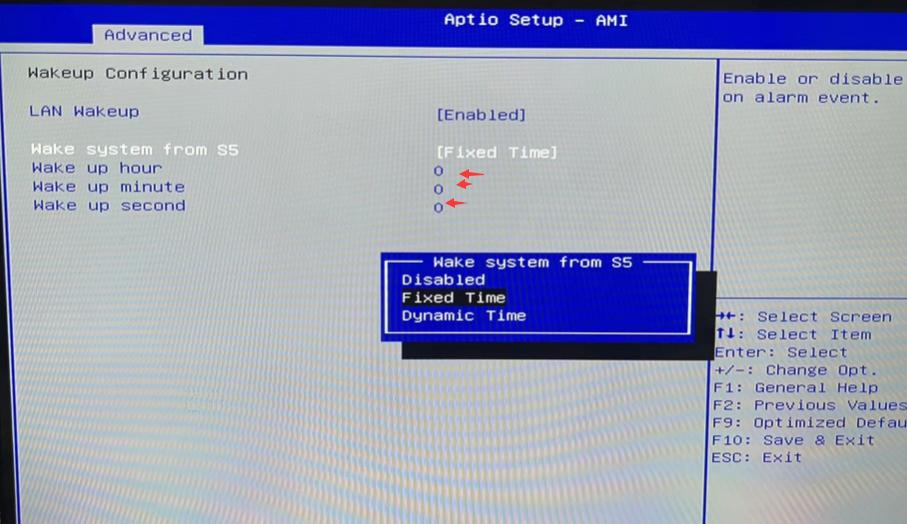
![]() Power On AC
Power On AC