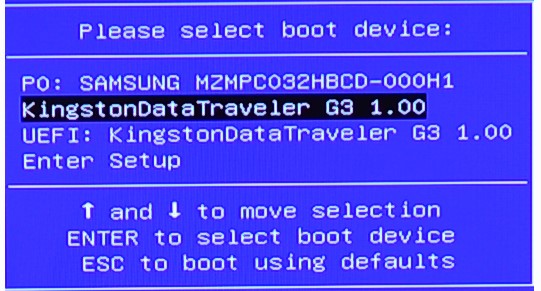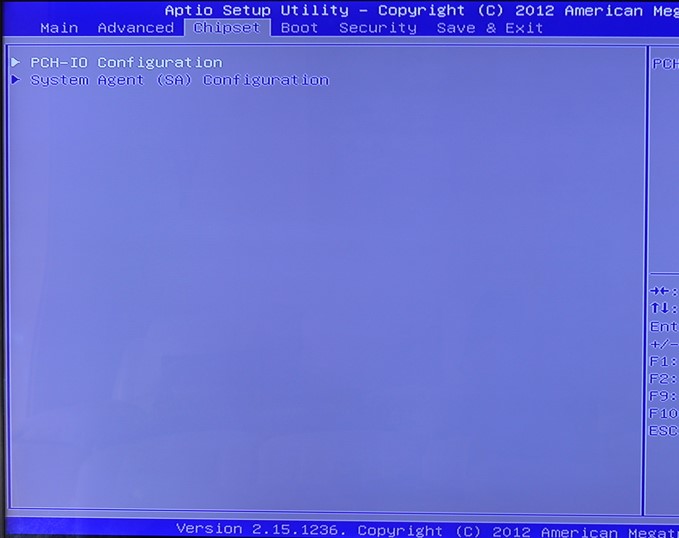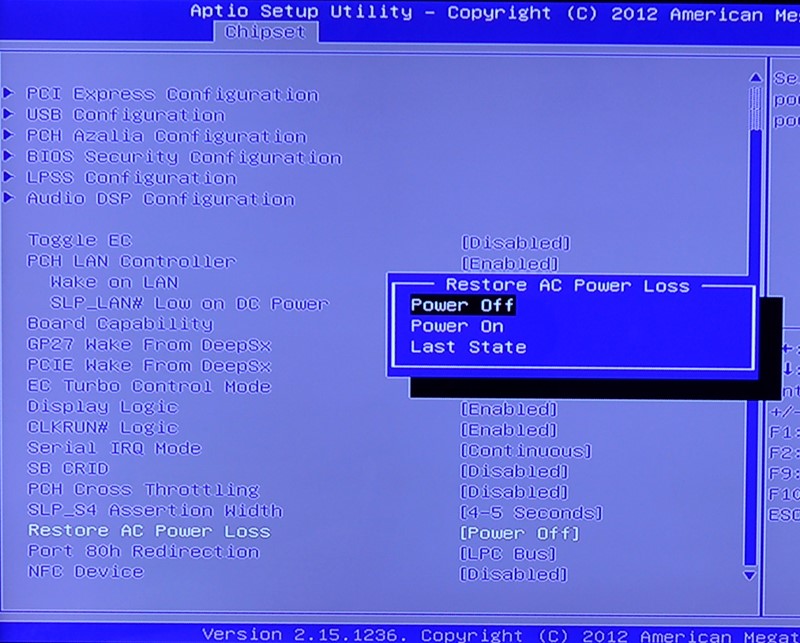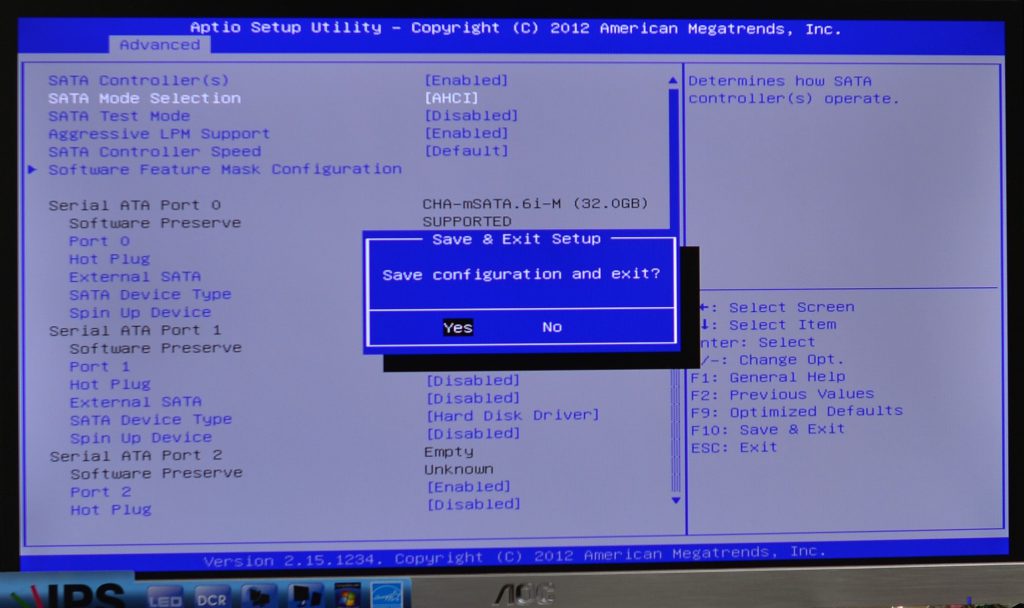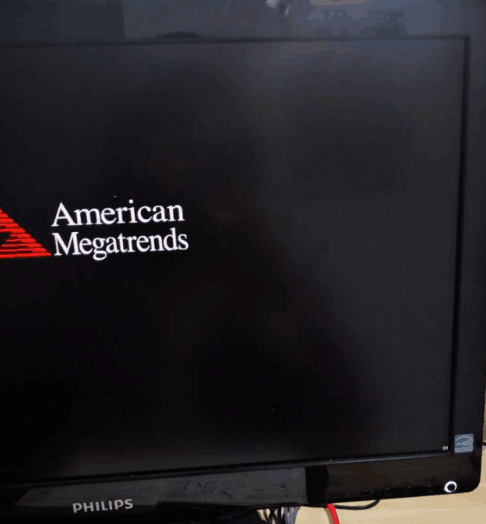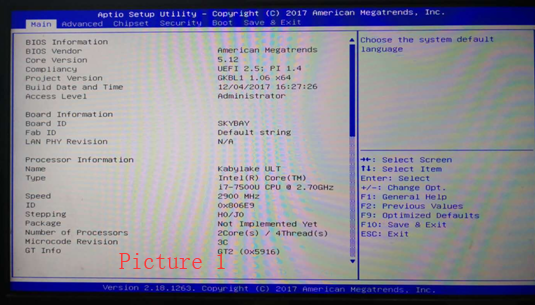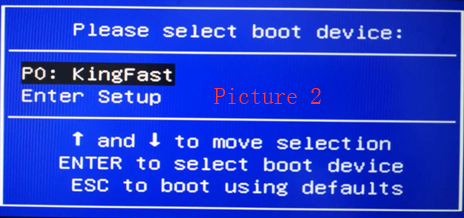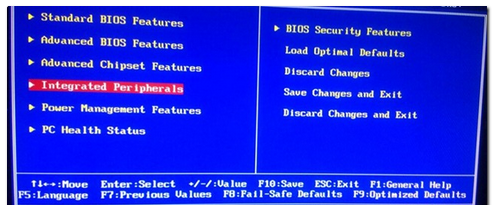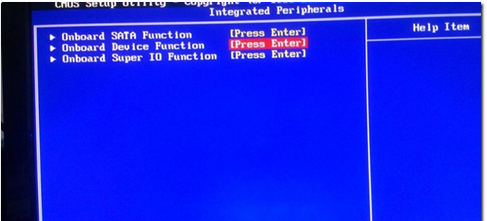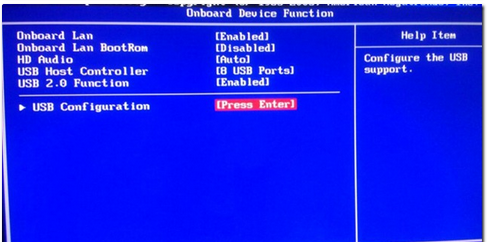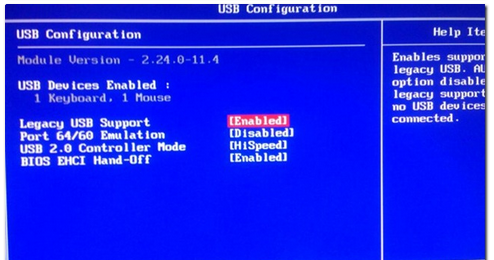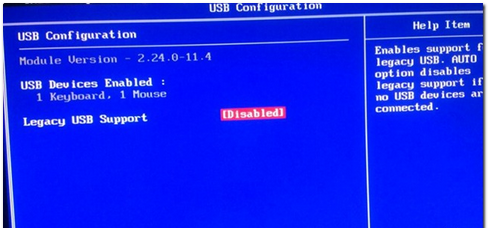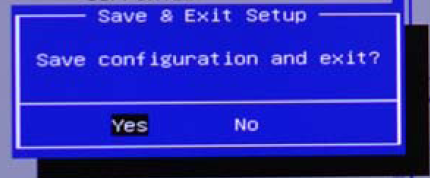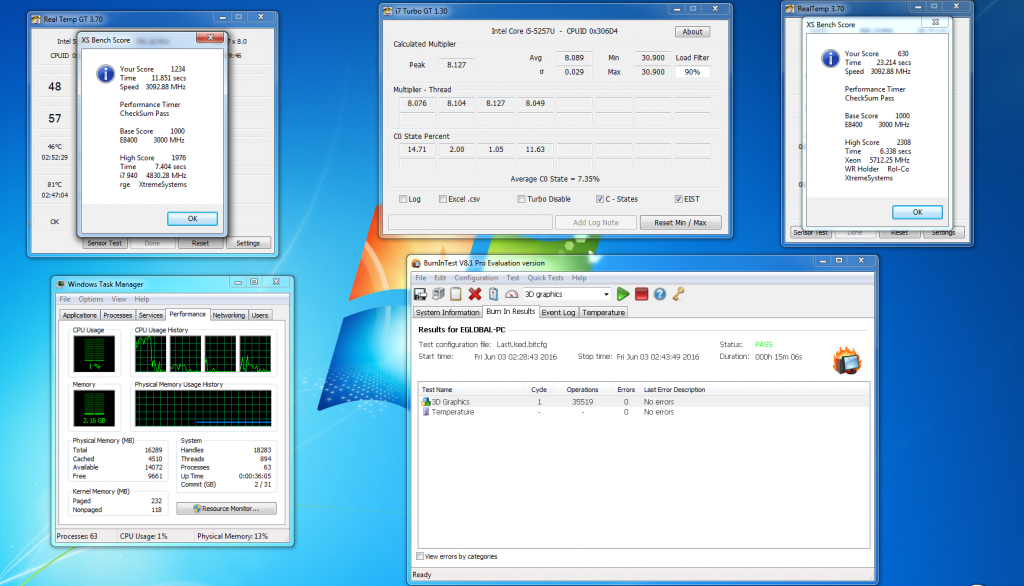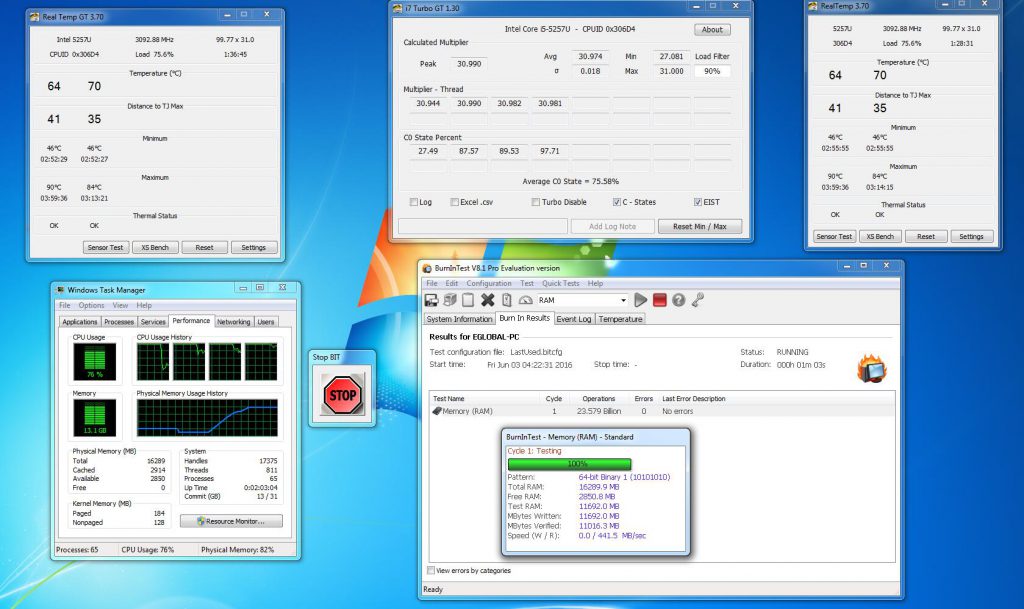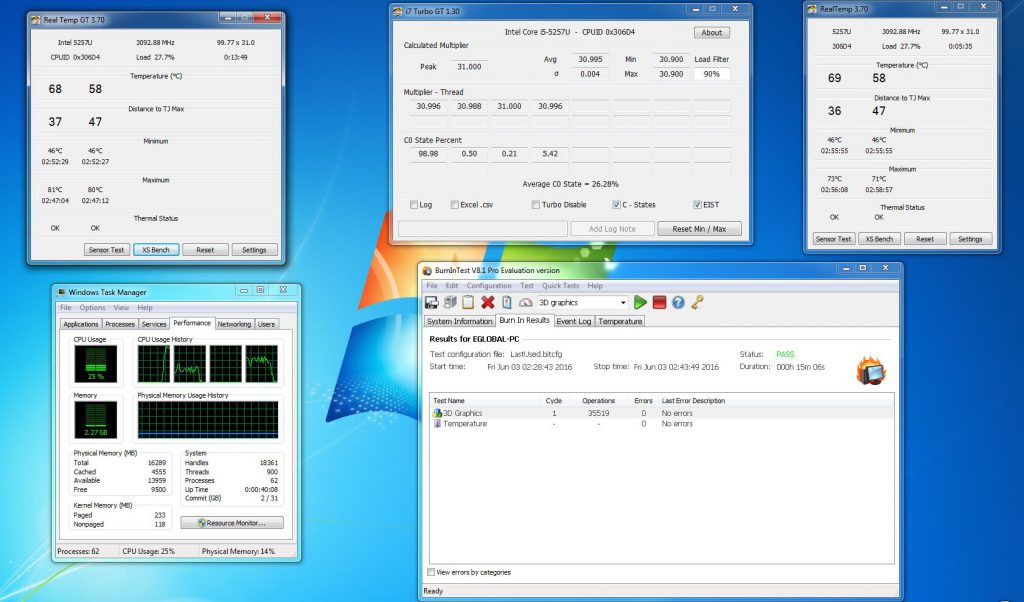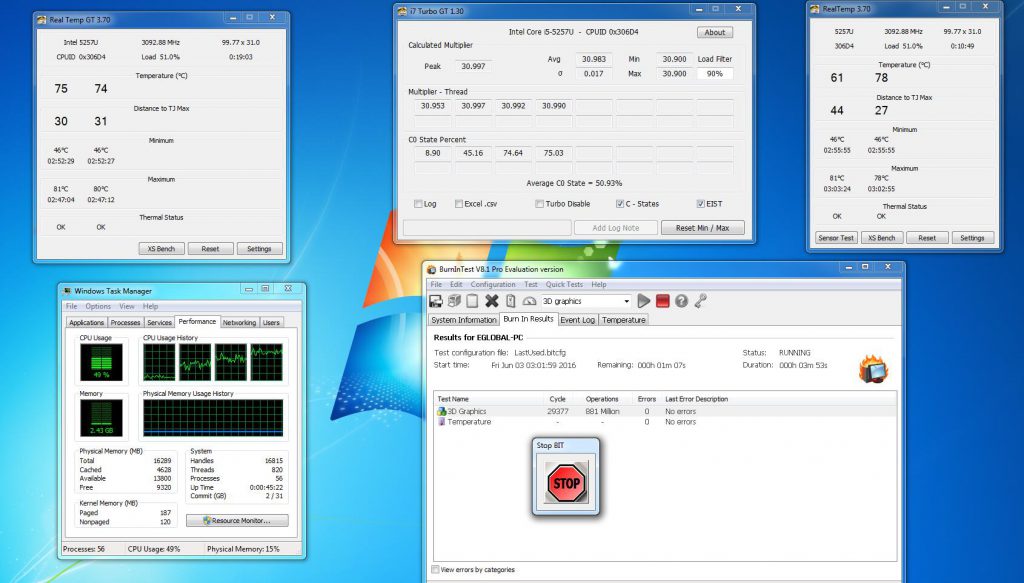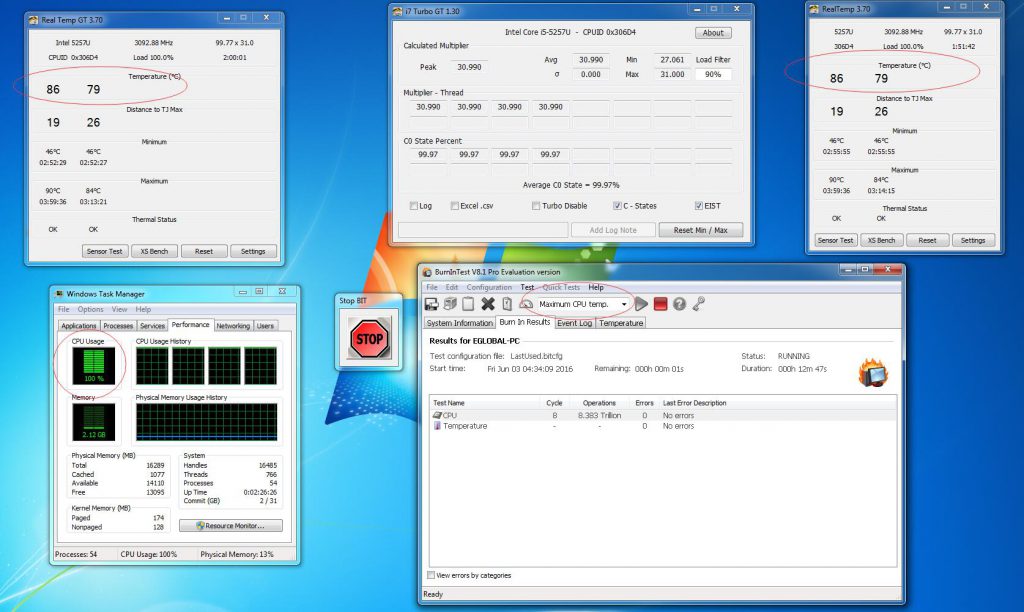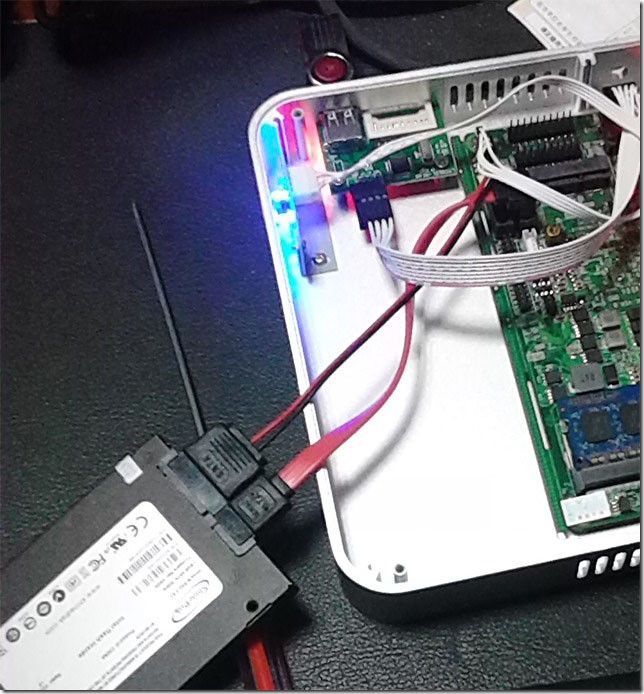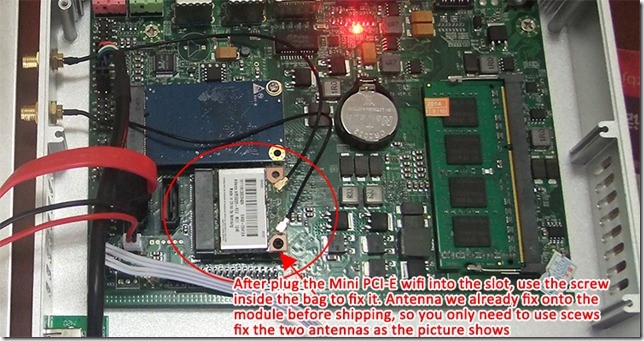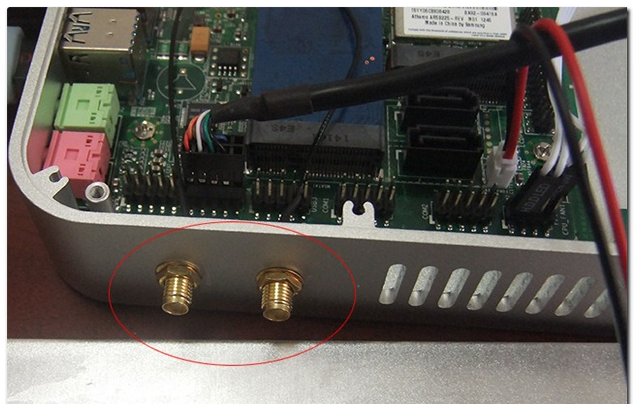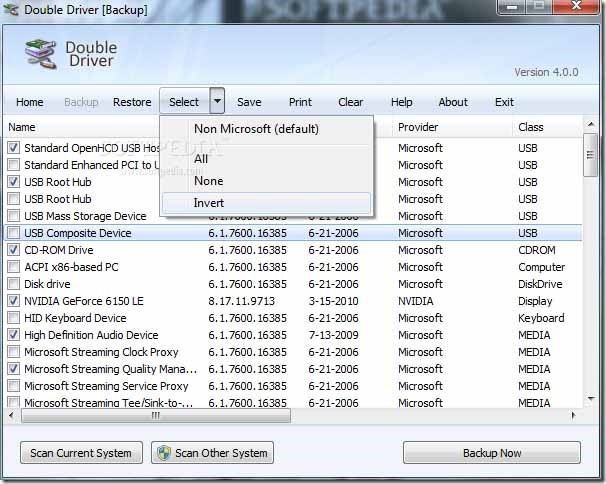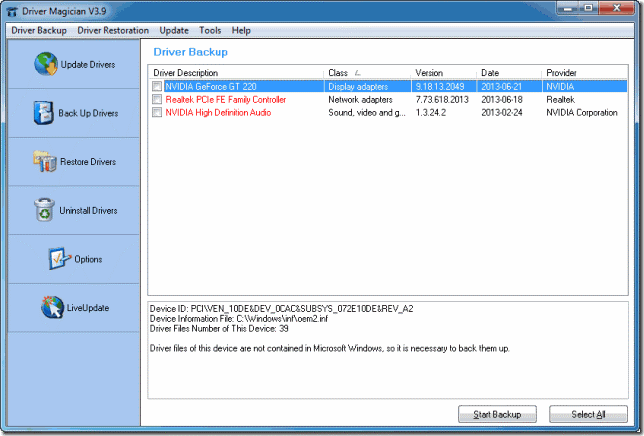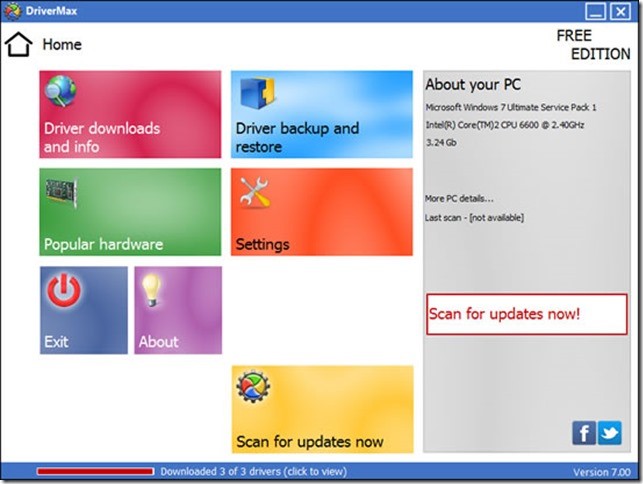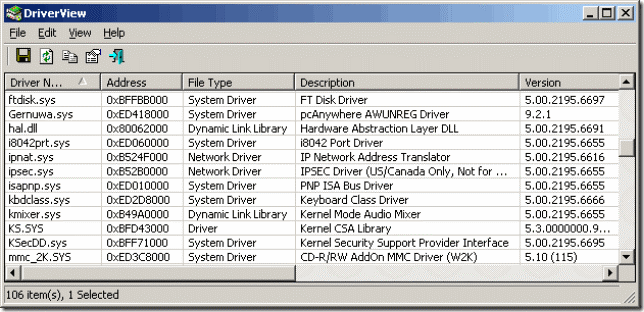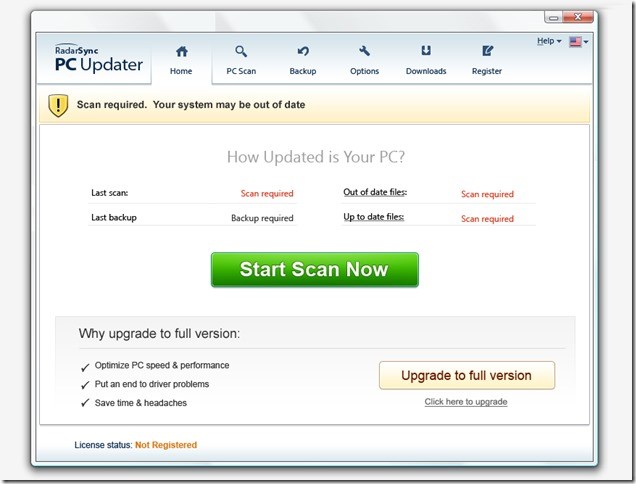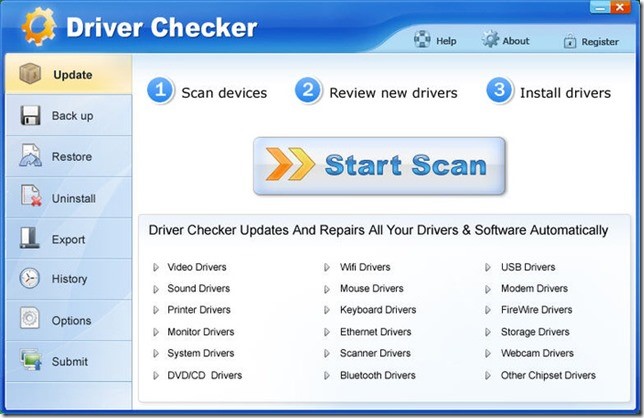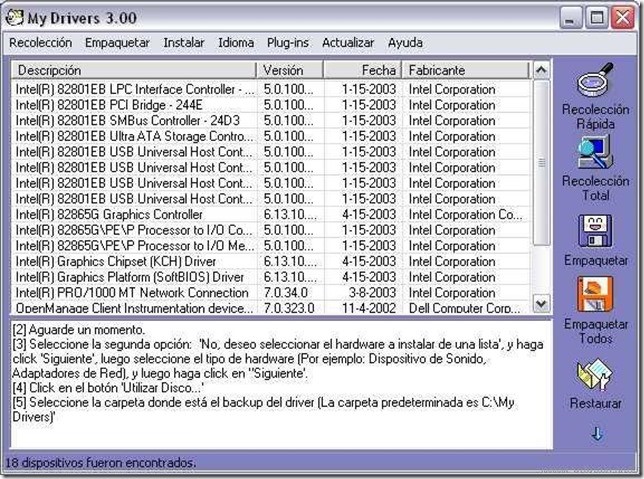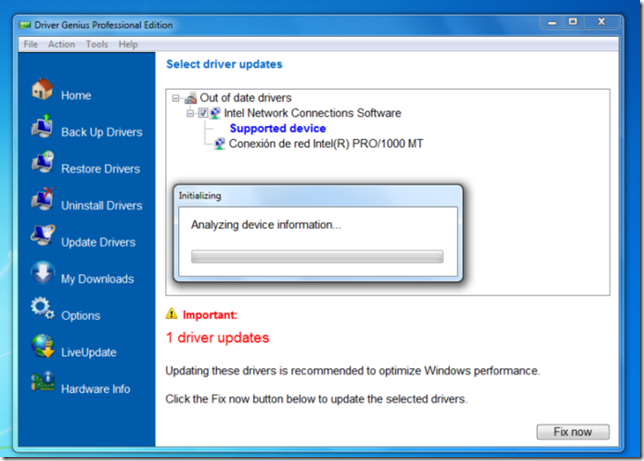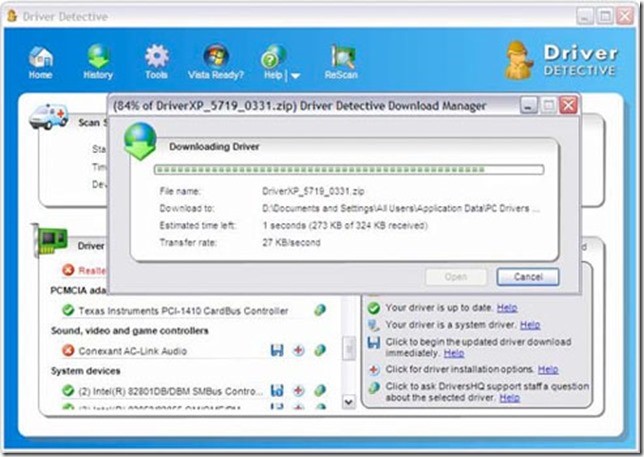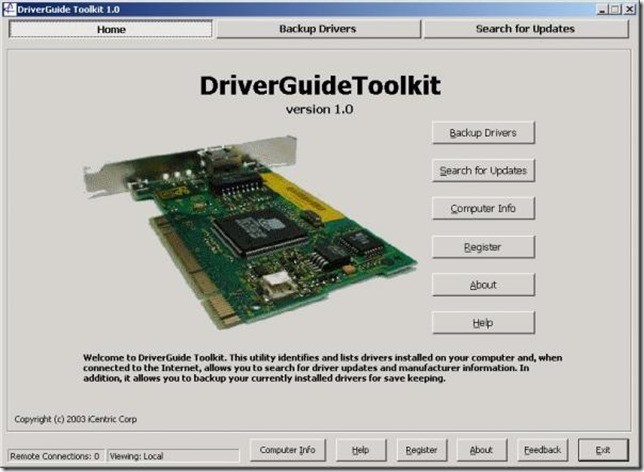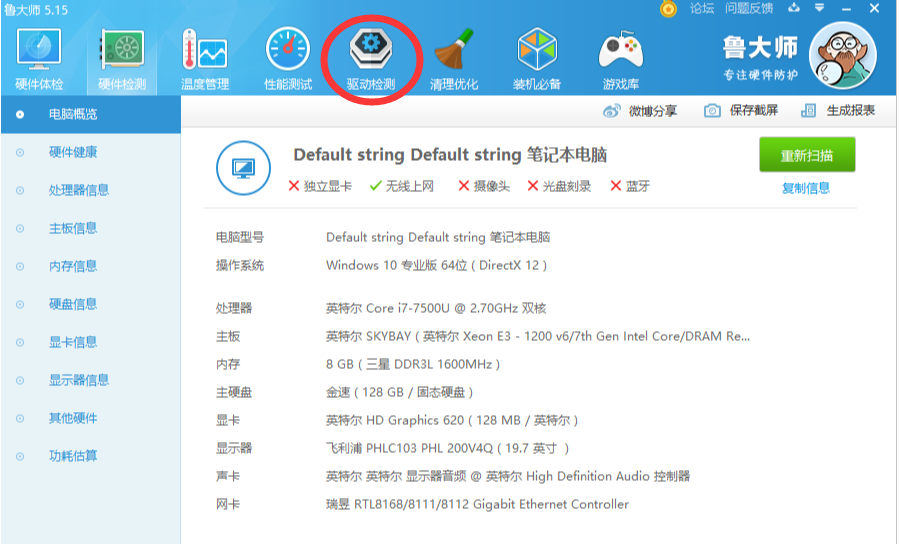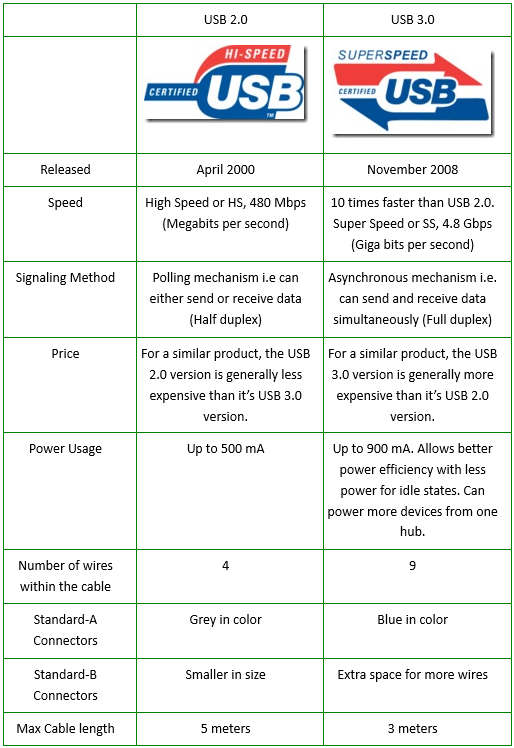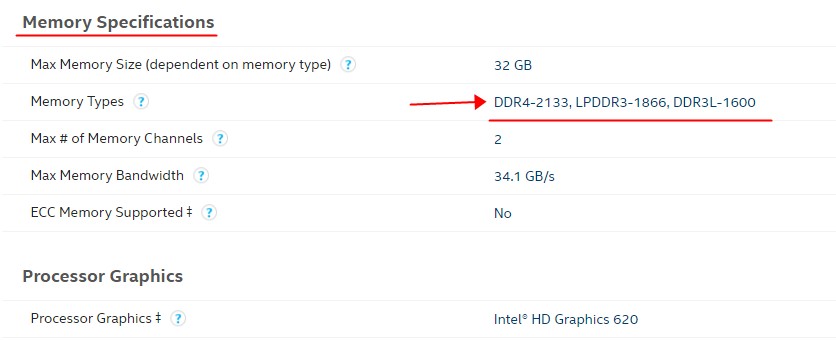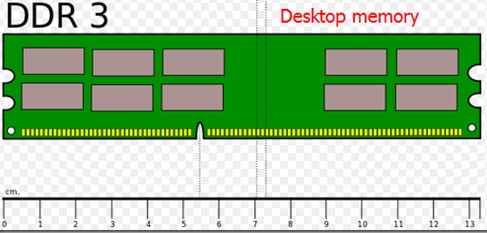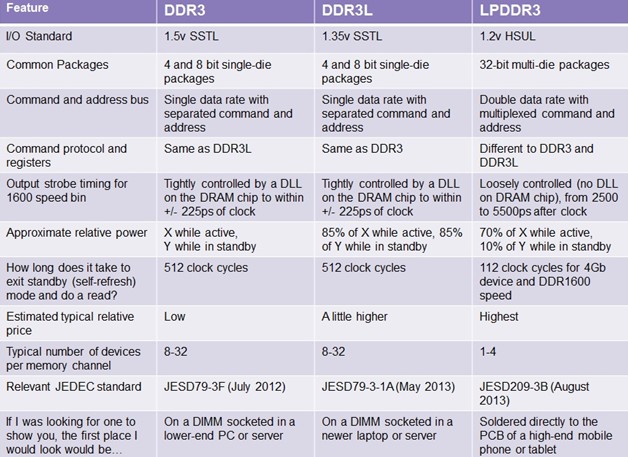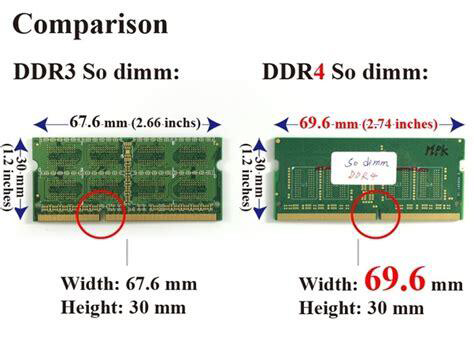To create a partition or volume (the two terms are often used interchangeably) on a hard disk, you must be logged in as an administrator, and there must be either unallocated disk space or free space within an extended partition on the hard disk.
If there is no unallocated disk space, you can create some by shrinking an existing partition, deleting a partition, or by using a third-party partitioning program.
To create and format a new partition (volume)
- Open Computer Management by selecting the Start button. The select Control Panel > System and Security > Administrative Tools, and then double-click Computer Management.
- In the left pane, under Storage, select Disk Management.
- Right-click an unallocated region on your hard disk, and then select New Simple Volume.
- In the New Simple Volume Wizard, select Next.
- Enter the size of the volume you want to create in megabytes (MB) or accept the maximum default size, and then select Next.
- Accept the default drive letter or choose a different drive letter to identify the partition, and then select Next.
- In the Format Partition dialog
box, do one of the following:
- If you don’t want to format the volume right now, select Do not format this volume, and then select Next.
- To format the volume with the default settings, select Next.
- Review your choices, and then select Finish.
Notes: When you create new partitions on a basic disk, the first three will be formatted as primary partitions. Beginning with the fourth, each one will be configured as a logical drive within an extended partition.
To format an existing partition (volume)
Warning: Formatting a volume will destroy any data on the partition. Be sure to back up any data you want to save before you begin.
- Open Computer Management by selecting the Start button. The select Control Panel > System and Security > Administrative Tools, and then double-click Computer Management.
- In the left pane, under Storage, select Disk Management.
- Right-click the volume that you want to format, and then select Format.
- To format the volume with the default settings, in the Format dialog box, select OK, and then select OK again.
Notes
Notes: You cannot format a disk or partition that is currently in use, including the partition that contains Windows.
The Perform a quick format option will create a new file table, but will not fully overwrite or erase the volume. A quick format is much faster than a normal format, which fully erases any existing data on the volume.