The default desktop path of the minicomputer is usually on the C drive, and we especially like to put the files on the desktop, because the desktop is convenient and easy to find. For a long time, more and more desktop files will be available, and the C disk space will become smaller and smaller, which will slow down the system. How to set the system desktop path to a non-C drive? This tutorial will be explained for everyone.
1. Double-click “Computer or this computer” on the desktop
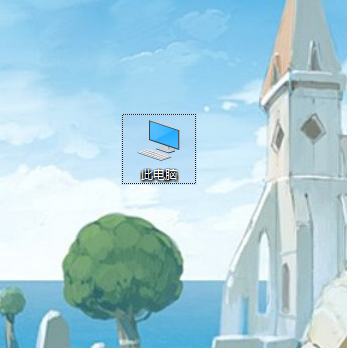
2. Right click on the “Desktop” and select “Properties”
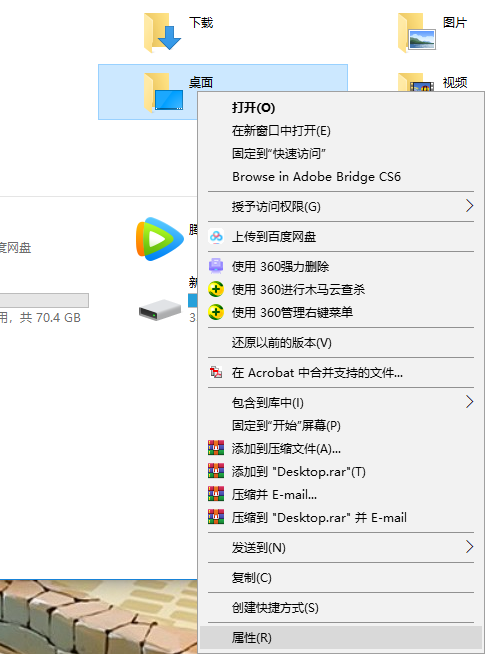
Key points: If you are a Win7 system, please find the user folder on the system disk (C drive), and find the desktop folder under the folder of your own username. The default path is C:\Users\Administrator\Desktop
3. Click on “Location” to change the disk placed on the desktop (I want to place the desktop on the D drive, change C directly to D) and click “Apply”.
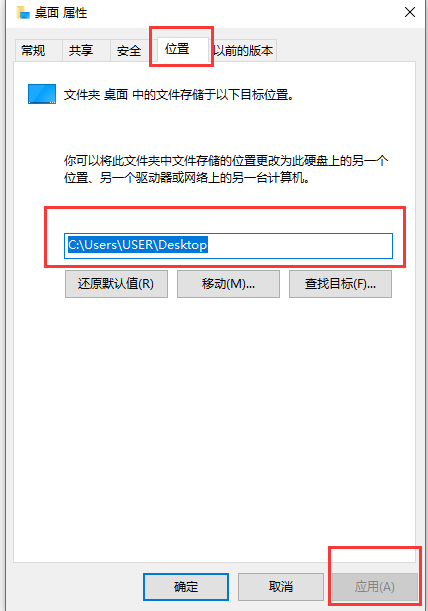
4. Click “Yes”
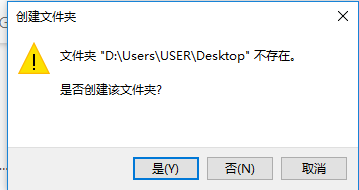
Key points: If you are a Win7 system, please find the user folder on the system disk (C drive), and find the desktop folder under the folder of your own username. The default path is C:\Users\Administrator\Desktop
5. Click “Yes”

6. We smoothly moved all the files on the desktop to the D drive, so that we can safely save the files directly to the desktop.
Key points: In fact, the space in the C drive only affects the running speed of the computer system, because our system is installed in the C drive, but it doesn’t matter if the computer card is not stuck!
