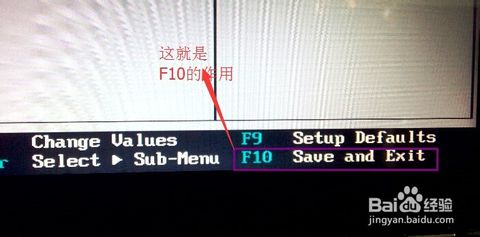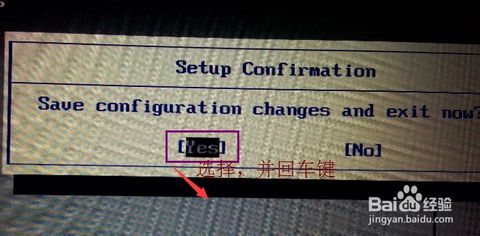Our mini computers are usually booted from the hard disk, but when some need, it may be set to boot on some peripherals (such as USB flash drive or mobile hard disk). In this case, the boot has a non-hard disk boot, how to going to modify the hard drive to boot?
First of all, if we open a mini computer, we need to restart the mini computer at this time. If you don’t have a mini computer, just press the power button. (PS: Try to close all programs, this will minimize the damage to the mini computer)

After restarting, you must pay attention to the English of the page on the boot page. At this time, you need to remember to enter the BIOS setting keyboard button (PS: Different computer’s entry BIOS settings are different, you must not press it randomly, according to the boot page to determine.)

At this point, enter the BIOS setup window, we need to find him “Advanced BIOS (Advanced BIOS function) options”, look carefully, you will find, and then double-click it to enter a new page. Of course, unlike computers, you need to observe them carefully. It is best to check English at any time.
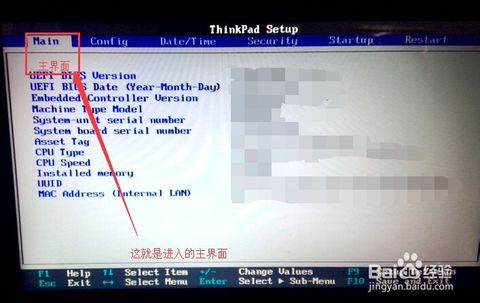
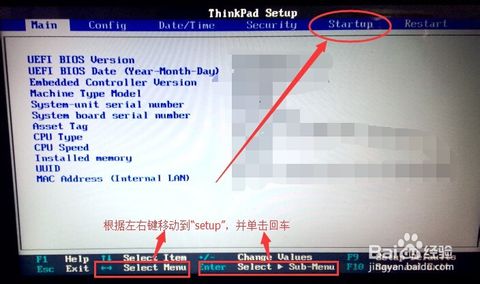
In the new pop-up window, we need to find the “Boot Devlice priorfty” carefully, this time still double-click it to enter the new page. If not, you will need to find the boot, and the Enter key will come out of the new window.
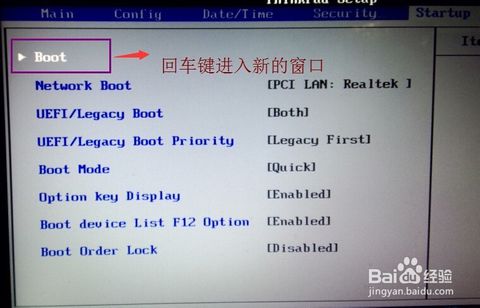
On entering the new page, we can see the three items “1, 2, 3” arranged in order (some BIOS is 1st Boot Device; 2nd Boot Device; 3th Boot Device), which means “the first start” The second item starts and the third item starts. You can look at the picture carefully. (This computer is represented by numbers.)
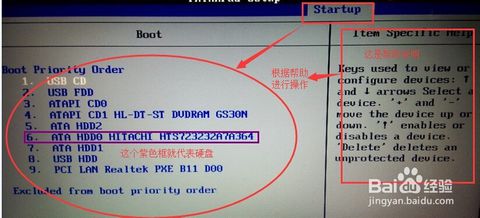
Once found, we need to modify according to the prompts on the page, set the order to “hard disk – HDD; mobile device is USB; CD-ROM drive is CDROM”. (PS: According to the picture, we can find that the hard disk of this computer is very hdd0, according to the prompt at the bottom of the page and the help on the left.)
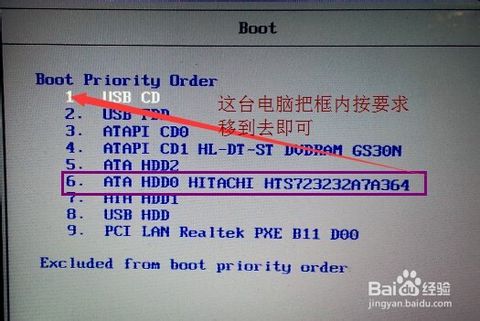
After the setup is completed, we generally use F10 to save (there is also a prompt at the bottom of the PS page). In the pop-up dialog box, we select or enter “Y” to save. At this time, the computer will restart automatically, and our settings will take effect. (This computer can hit the Enter key directly in the yes place.)