Please go the BIOS and configure BIOS settings as the following pictures: If you don’t know how to into the BIOS, please refer to our previous blog content, which contains the process of how to enter the BIOS.
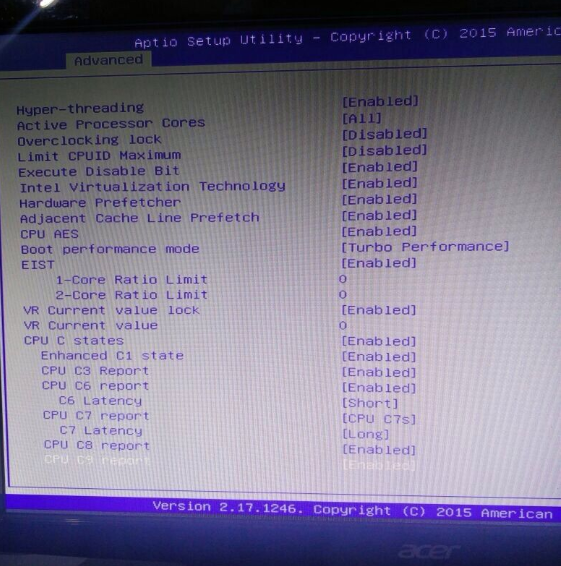
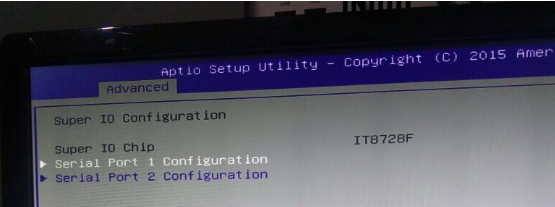
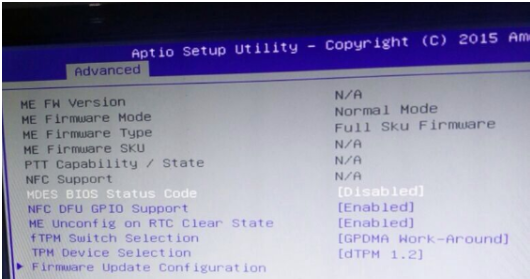
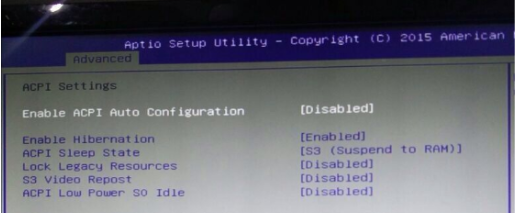
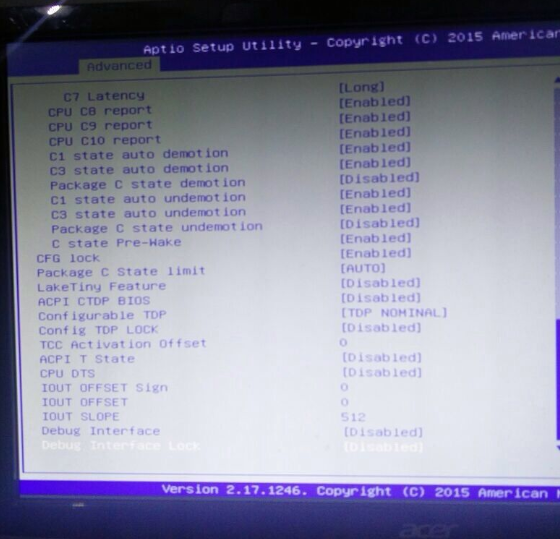
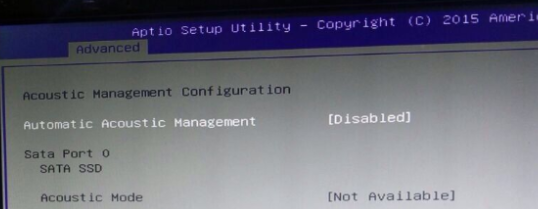
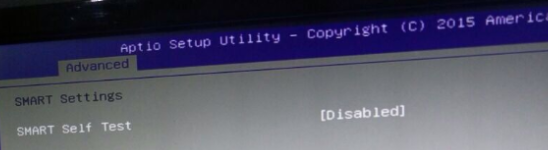
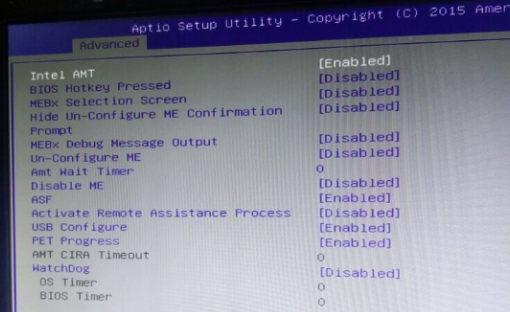
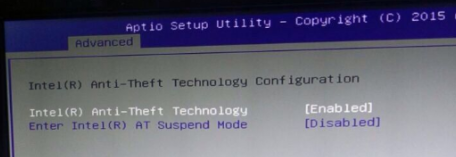
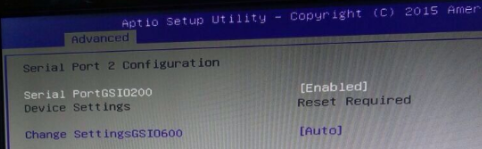
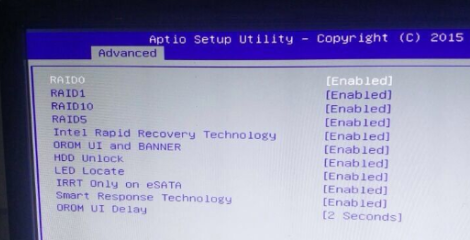
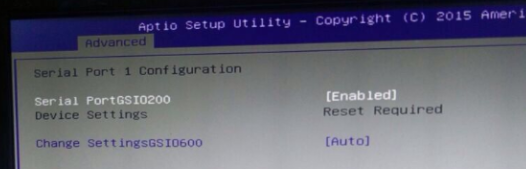
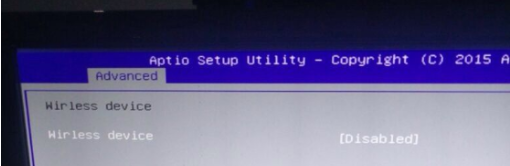

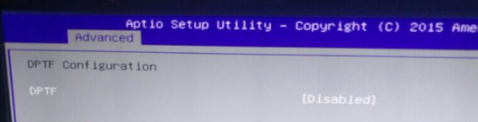
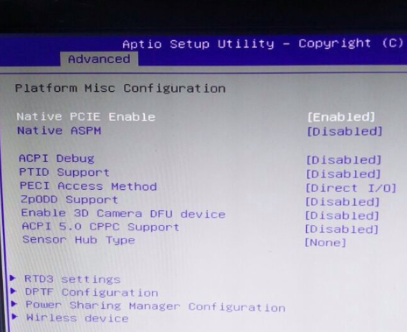
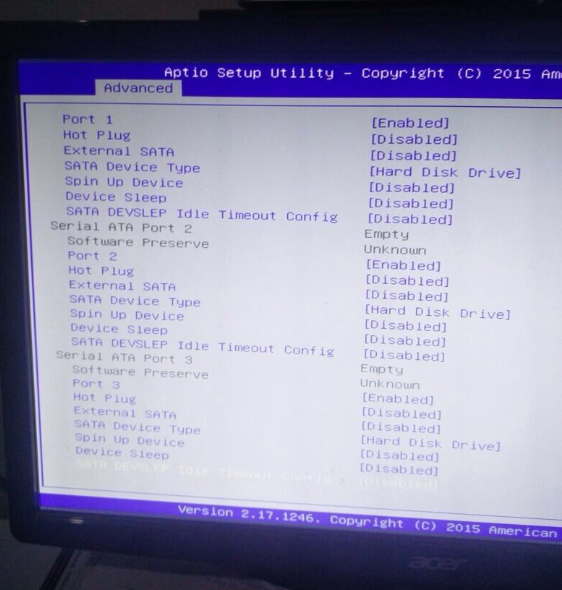
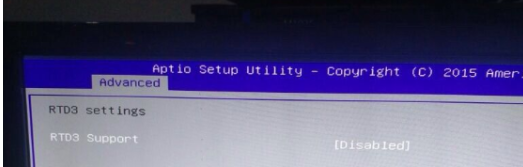
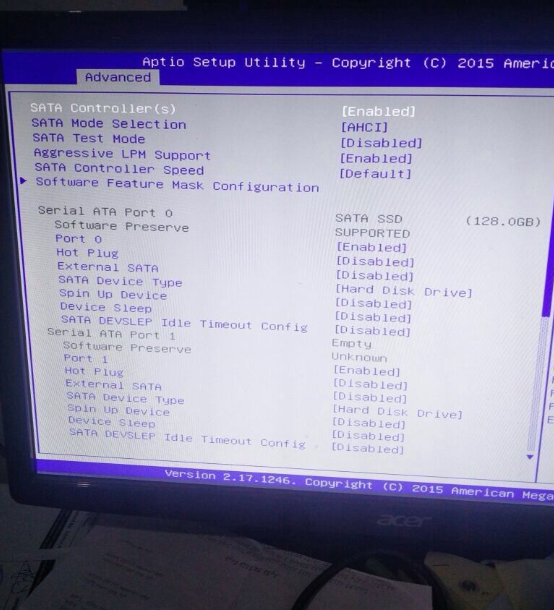
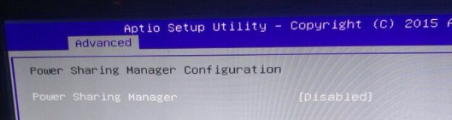
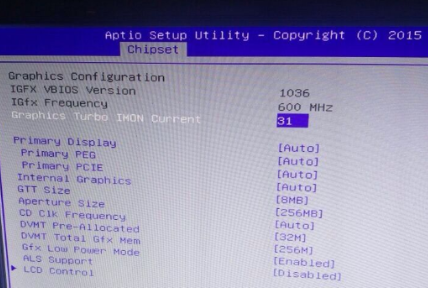
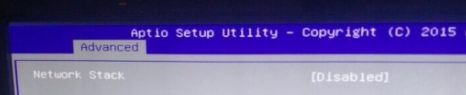

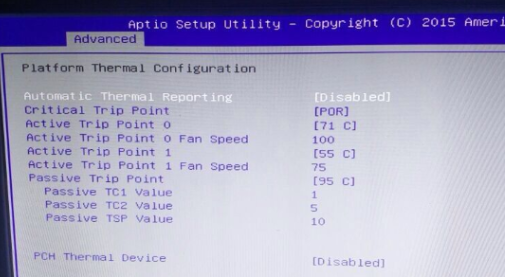
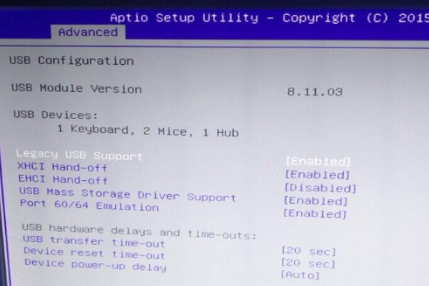
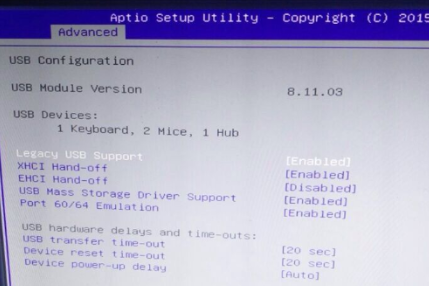
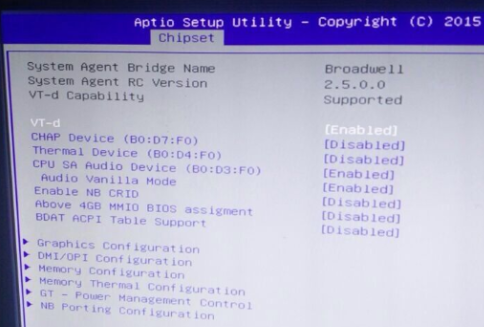
Please go the BIOS and configure BIOS settings as the following pictures: If you don’t know how to into the BIOS, please refer to our previous blog content, which contains the process of how to enter the BIOS.
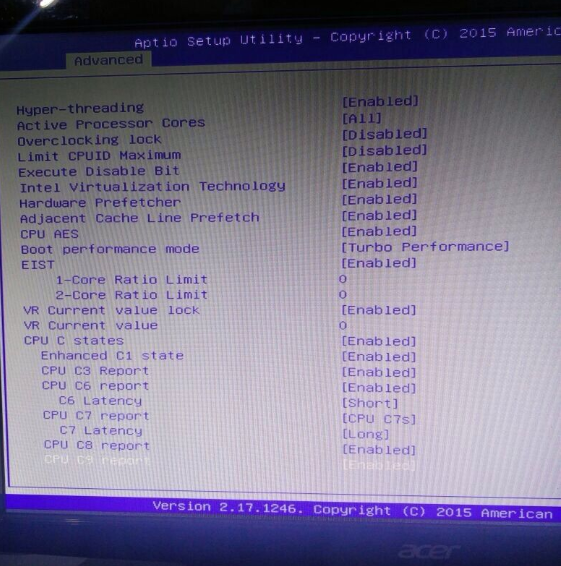
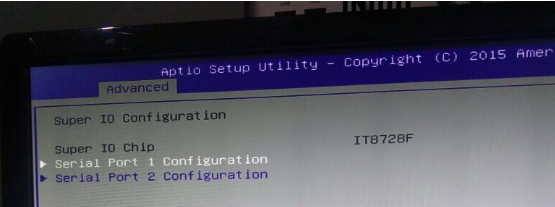
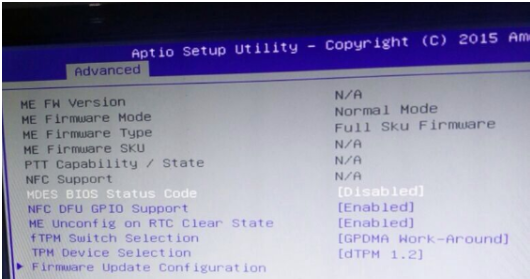
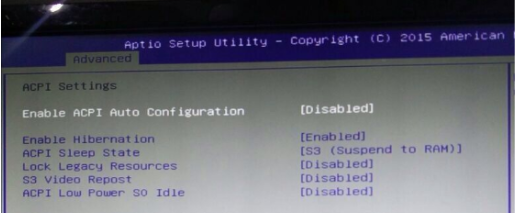
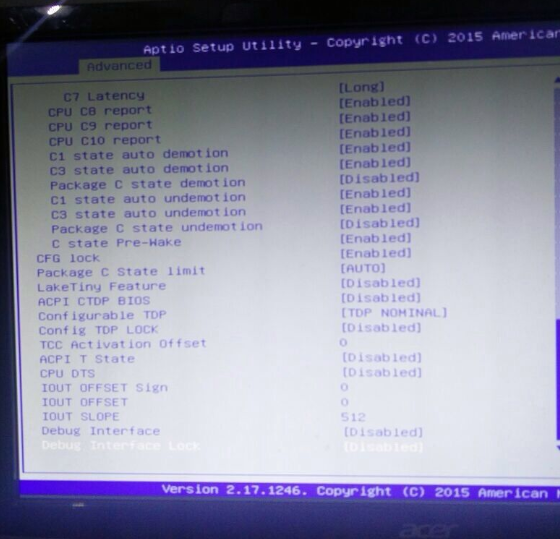
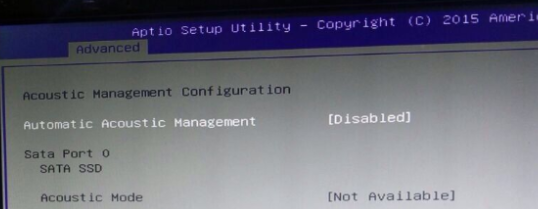
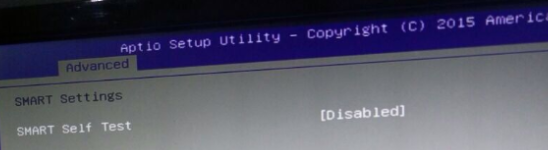
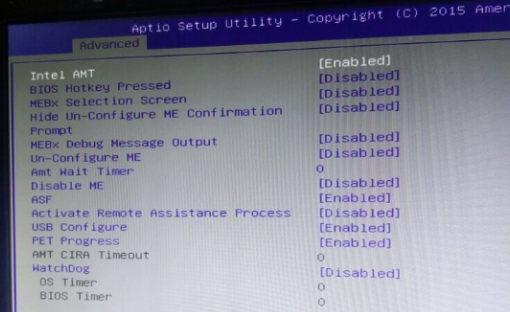
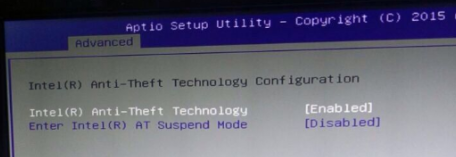
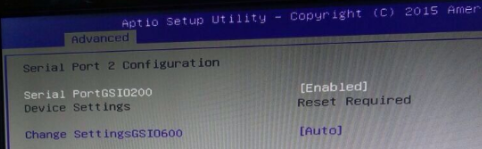
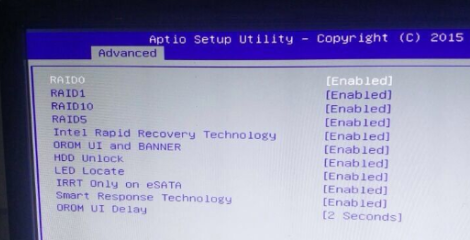
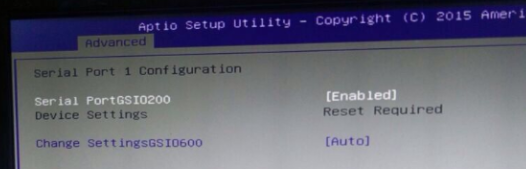
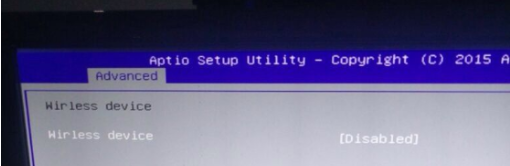

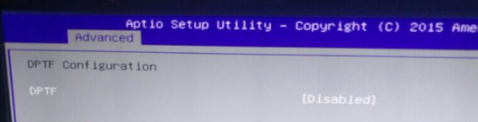
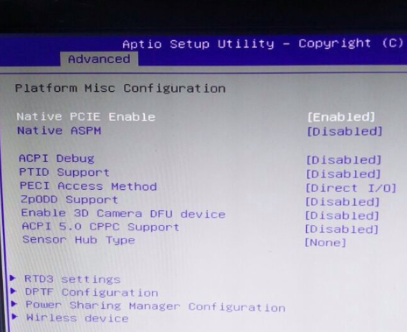
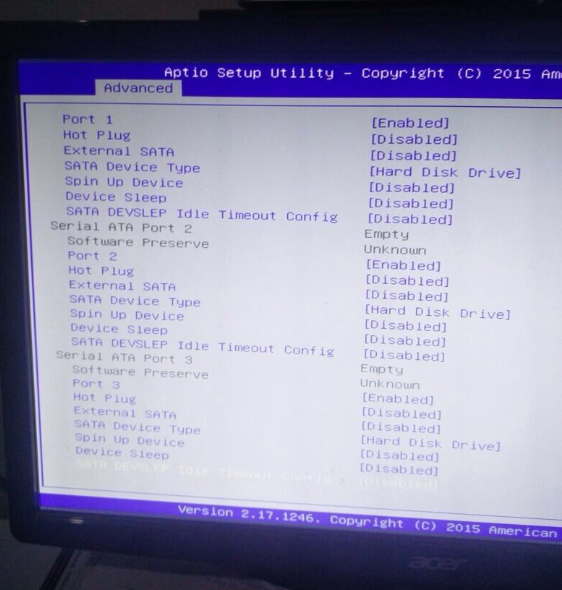
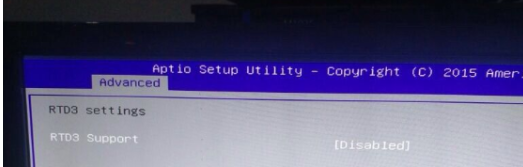
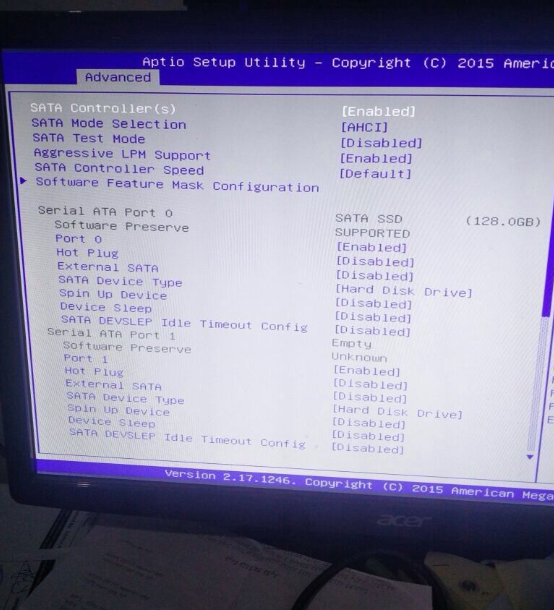
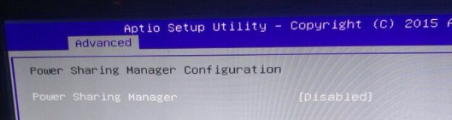
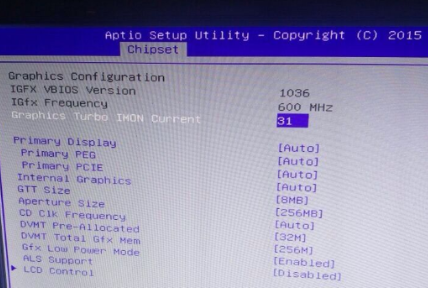
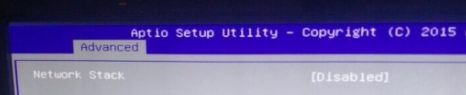

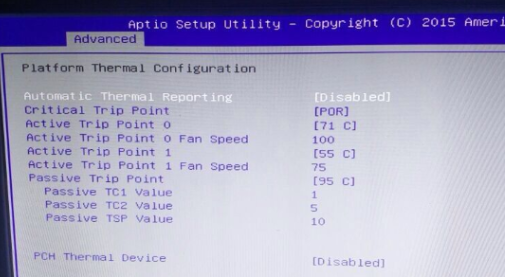
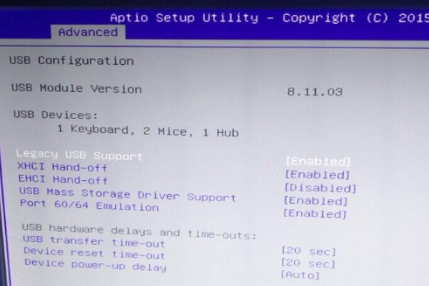
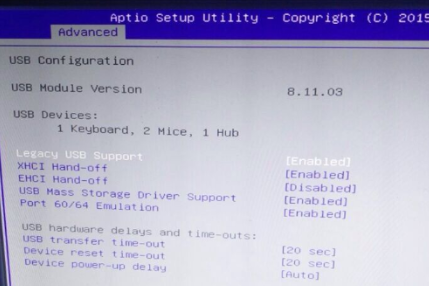
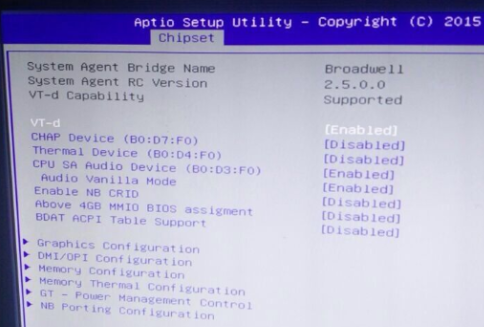

This i9 mini pc was launched at the beginning of this year, which measures 5.6 x 5.3 x 2.5 inches and can be equipped with Intel Core i9-8950HK processor. It can also be equipped with up to 32GB of DDR4 2666 memory and up to 1TB of NVMe SSD.

The mini PC has an HDMI interface, a DP interface, four USB 3.0 ports, and a lightning 3 interface. It also has WiFi, Bluetooth and Ethernet interfaces.

i9 mini pcs has a simple design style, super mini body and good performance, fan system with cooling fan, stable heat dissipation. Strict ME tolerance control: Comprehensive tool design and CNC machining achieve good gap control during final system assembly and support PXE, Avar, RTC functions.



Of course, if you feel that the Intel Core i9-8950HK processor is very expensive, then EGLOBAL also offers a cheaper version, such as the Core i5-8300H / i7-8750H / Xeon E-2176M processor. More details you may went to the Eglobal mini pc website: www.pcstationcn.com
Introduction to the network RJ45 interface:
RJ45 Port: It belongs to the connector and consists of a plug (connector, crystal head) and a socket (module). The plug has 8 grooves and 8 contacts. It is a network signal connector that is used in network devices.
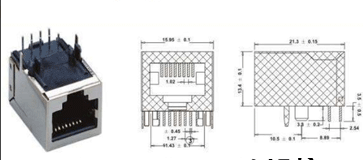
The difference between RJ45 interface and RJ11 interface:
The RJ45 interface is used for network signals, and the RJ11 is used for telephone signals and fax signals. The former is 8 contacts, the connected network twisted pair cable is 8 wires, and the latter is 4 pins and 4 contacts. The two are very similar in appearance, the former is more bulky, the latter is slightly smaller, and the most accurate distinction is more accurate by using the number of contacts as a reference.

RJ45 interface product application:
RJ45 interface, also known as network interface. Applications include internal LANs, external network connections, and more. Common RJ45 interface products are: network server, routing cat, hub, personal PC terminal, printer and other equipment.

RJ45 interface industry application:
The RJ45 interface is the most used in the network equipment manufacturing industry, computer PC manufacturers, network printer equipment manufacturers, network system installation architecture industry. In the former, the RJ45 interface will be used in the finished product, and some products of the former will be used in the post-architecture network environment.

The complementarity between RJ45 and RJ11 in the era of network e-commerce:
The wide application of RJ45 interface promotes the development and growth of network e-commerce, and a large-scale sales channel before e-commerce is telemarketing or telemarketing. Information in the e-commerce era conveys more accurate, clear and intuitive products through platform and online communication, making up for the void caused by the latter language description.

RJ45 interface manufacturers of various types of products:
1. Regular.
2. With lights without lights.
3. Twin RJ45 interface.
4.2*4 RJ45 interface.
5.Other custom RJ45 interfaces.

RJ45 wiring diagram:
T568A: 1 white-green, 2 green, 3 white-orange, 4 blue, 5 white-blue, 6 orange, 7 white-brown, 8 brown
Mouth 1: green blue orange brown, light color in front, three five exchange
Mouth 2: white green, white orange blue, white blue orange, white brown brown
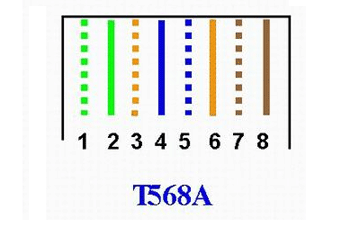
T568B: 1 white-orange, 2 orange, 3 white-green, 4 blue, 5 white-blue, 6 green, 7 white-brown, 8 brown
Mouth 1: orange blue green brown, light color in front, three five exchange
Mouth 2: white orange, white green blue, white blue green, white brown brown
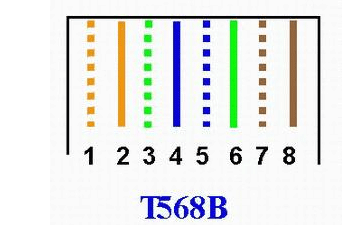
There are many different models of Eglobal Mini Computers with Gigabit RJ45 LAN port. Users can surf the internet after connecting a RJ45 LAN cable with Eglobal Mini Computers you bought. As technology becomes more developed, the Internet seems to be something that people have to do.




RS232 is a standard interface, which is a D-shaped 9-pin. The signal definition of the interface of the connected device is the same. The RS422/RS485 is a non-standard interface, generally a 15-pin serial interface (also a 9-pin interface), and the pin definition of each device is different. RS232 is a 4-wire system with full duplex mode. RS485 is a two-wire system with half-duplex mode.
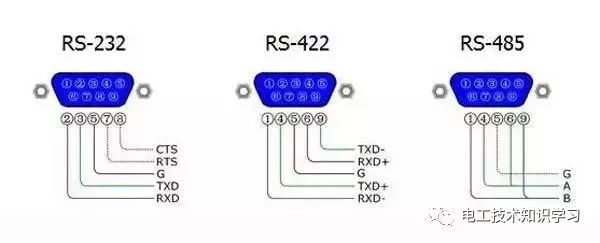
RS232 is designed for point-to-point communication (that is, using only a pair of receiving and transmitting devices). The driver load is 3~7kΩ. Therefore, RS232 is suitable for communication between local devices. 422 and 485 serial interface standards, RS232 and RS422/RS485 are different. The data signal adopts differential transmission mode, also called balanced transmission. It uses a bunch of twisted pairs. In the early PC communication, the maximum transmission distance of RS422 is more common. 4000 feet with a maximum transfer rate of 10 Mb/s.

The basic knowledge of RS232 communication: RS232 communication is also called serial communication mode. It refers to the way that the computer uses the serial port cable and the single device (controller) to communicate through the RS232 international standard protocol.
Communication distance: 9600 baud is recommended within 13 meters.
Communication rate (baud rate): The default is 9600 bps, and the common ones are 1200 2400 4800 19200 38400. The larger the baud rate, the faster the transmission speed, but the shorter the stable transmission distance, the worse the anti-interference ability.
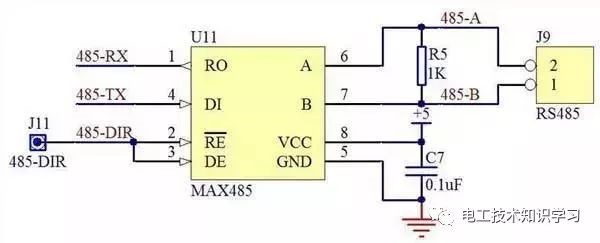
The basic knowledge of RS485 communication: The basic communication mechanism of RS485 and RS232 is the same. His advantage is that it makes up for the shortcoming of RS232 communication distance and can not carry out network management of multiple devices at the same time.
The computer connects multiple 485 devices (access controllers) in turn through the RS232 RS485 converter, and polls the devices on the bus in turn.
The wiring label is 485+ 485-, which corresponds to 485+ 485- of the link device (controller).
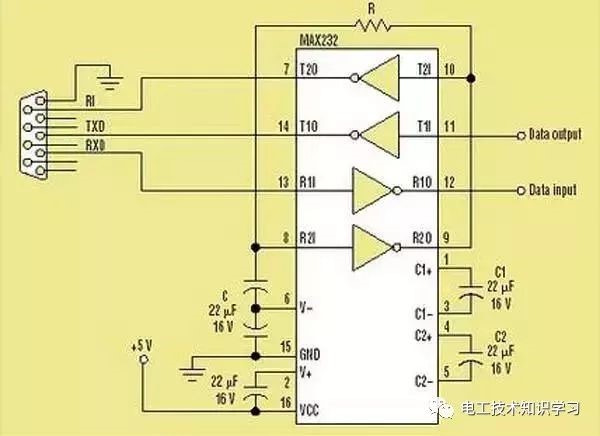
RS422 has longer distance and faster transmission rate than RS232 transmission. The transmission rate is up to 10Mbit/s. At this rate, the cable length is 120 meters. If the transmission rate is lower, such as 9000 baud rate, the maximum distance can reach 1200 meters. .
RS422 uses two signal lines per channel, if one is in a logic “1” state and the other is a logic “0”. The circuit consists of a transmitter, a balanced connection cable, a cable termination load, and a receiver. It is stipulated in the circuit that there is only one transmitter and there are multiple receivers, so the point-to-point communication method is usually adopted.
Basic knowledge of RS422 communication: His communication principle is similar to RS485. The difference is that his bus is two sets of twisted pairs (4 lines), which are respectively labeled as R+ R- T+ T-. The disadvantage is that the wiring cost is high and it is easy to make mistakes. It is used less now.
Because RS232 COM port is universal, Most of Eglobal Industrial Mini Computer is with the RS232 COM port like the following pictures shown. The Mini PC can support the adapter RS232 to RS422/485 if you need the RS422 or RS485 port.
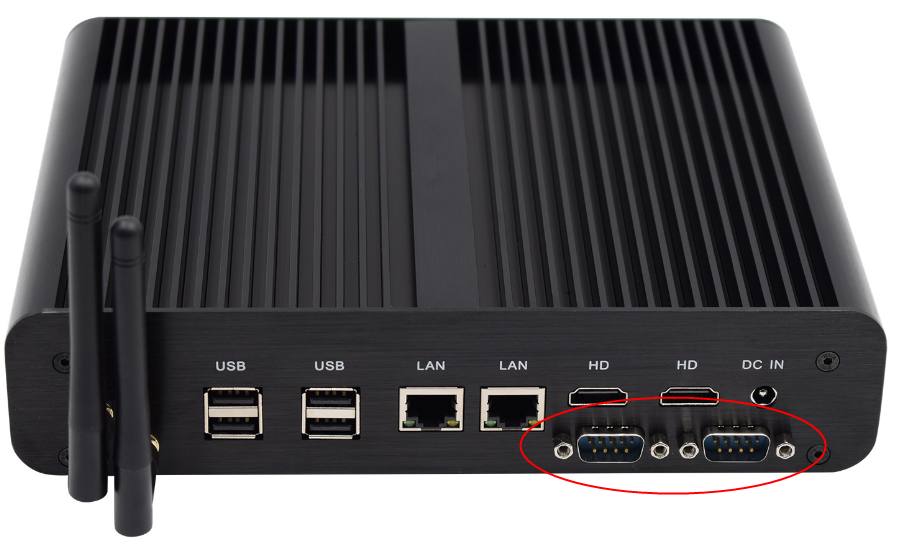
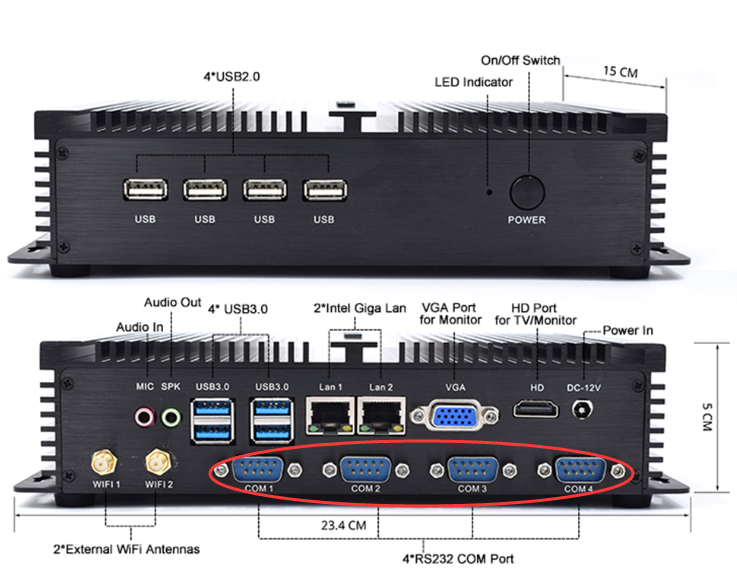

In general, standard industrial mini pc computers have a rich IO interface. We often see the word “COM” on the side of the industrial computer. What does the COM serial port of the industrial computers mean? What kind of effect? We come to you to understand the knowledge and function of the COM serial port of the industrial computers.
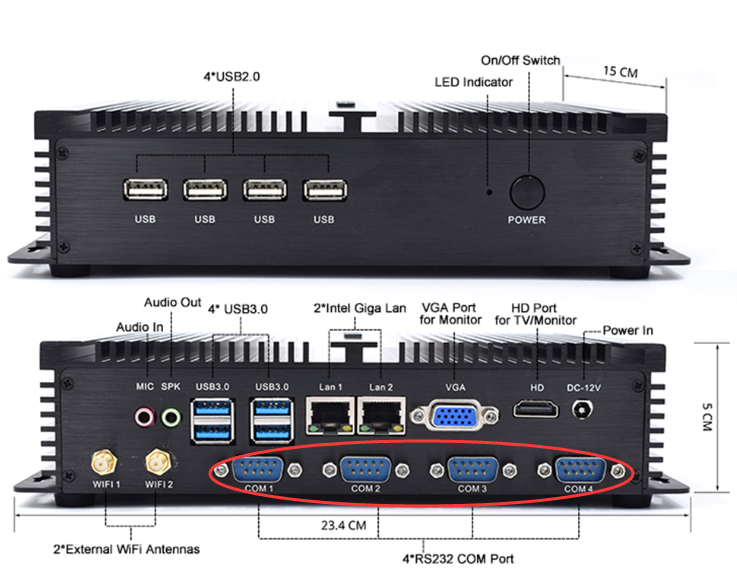
First of all, let’s understand the definition of COM interface: COM port (cluster communication port) is the serial communication port, referred to as serial port. The COM serial products commonly used in IPCs generally have RS-232 and RS-485 interfaces. In appearance, both serial ports use a 9-pin type. It’s just that they have different definitions of the two pins, which are not mentioned here.
The RS-232 serial port used by the COM serial port of the industrial computer is relatively more. RS-232 (ANSI/EIA-232 standard) is the standard for serial connection on IBM-PC and its compatible machines.
The COM port is a communication port that can be used in a wide variety of communication devices.
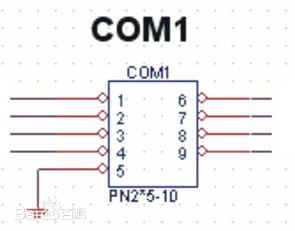
Pin function of the 9-pin serial port:
1 Carrier Detection (CD)
2 Accepted Data (RXD)
3 Send Data (TXD)
4 Data Terminal Ready (DTR)
5 Signal Ground (SG)
6 Data Ready (DSR)
7 Request to Send (RTS)
8 Clear Send (CTS)
9 Ringing Indication (RI)
The COM port is a communication port that can be used in a wide variety of communication devices.
1. Hospital medical equipment control: hospital gastro scope, CT, chest X-ray instrument, etc.
2. Supermarket charging related equipment: small ticket printers, credit card machines, barcode grabs, etc. for supermarkets.
3. Engineering production design control: PLC programmer
4. Computer extended peripheral equipment: such as printer, serial mouse, serial keyboard, etc.!
5. Printing device: printer
6. Weighing equipment: electronic pounds
7. The industrial control COM serial port also has a connection card module, a sensor, a mouse, a modem, etc., and can also be connected to industrial instruments and meters.
The instructions below are for Windows
Vista, 7 and 8 installed on the Eglobal Micro PC you use.
To install a microphone in Windows 10, first click the search icon
(magnifying glass) in the bottom-left corner of the screen. Then type:
“Set up a microphone” and push enter. Then follow the instructions.
Now back to the
Windows Vista, 7 and 8 instructions. In Vista and Windows 7, open the Start
Menu and click on Control Panel.
In Windows 8: take your mouse cursor to the upper-right corner of the
screen, when menu pops up, click search. Type: “Control Panel” in the
search box, and then click Control Panel.
Once the Control Panel window opens, click on Hardware and Sound.
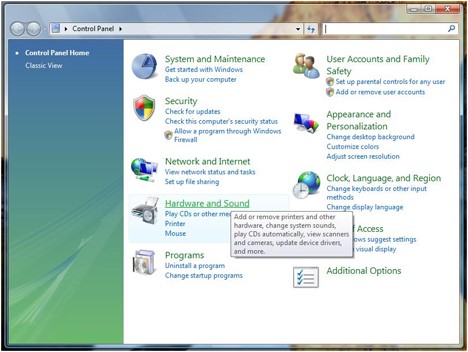
When you are in the Hardware and Sound list, click on em>Sound.
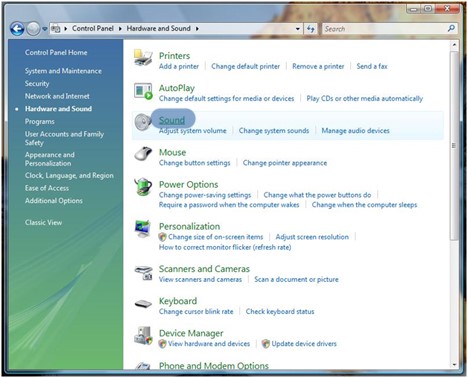
In the Sound window you have three tabs: click on the Recording tab.
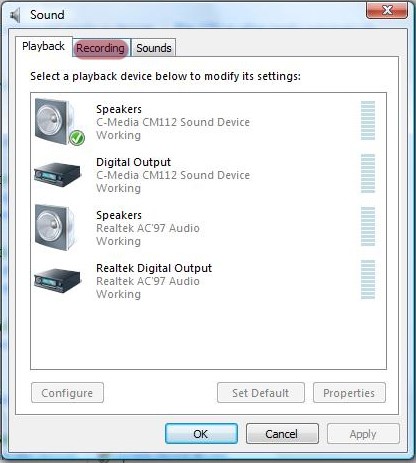
Once you are in the Recording tab, right click on the microphone device you just plugged in and select the ‘Set as Default Device’ option.
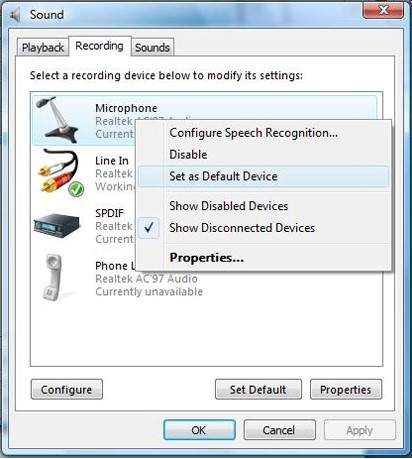
Now, to test and see if it really works, tap the microphone with your finger a few times. In the Sounds window, the empty lines next to the default microphone should fill up with a green color.
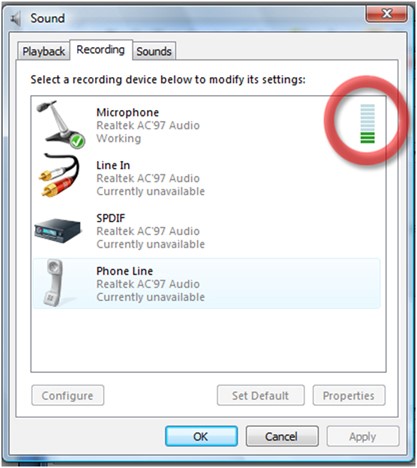
If you are in the Recording tab and you can’t see your microphone device, right click on any device shown in the Recording tab. In the contextual menu, click ‘Show Disabled devices’ if it isn’t marked with a check sign.
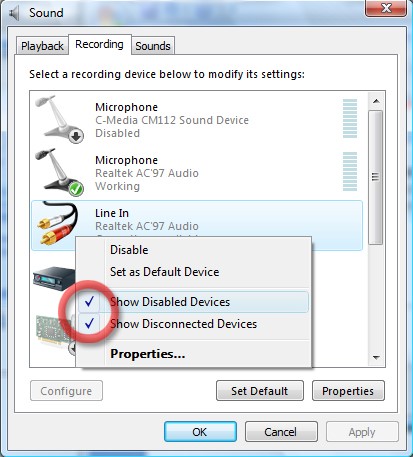
If you still can’t see your microphone, you might have not plugged it properly or you need to install a driver for it to work. In the first case, check to see if you have plugged it properly into your computer, plug it again or, if it is on a USB port, plug it in another USB port. As for the second case, use the drivers from the manufacturer’s site or from the CD that came along with the product.
Read the text aloud
At this point Windows Vista may still not recognize that the microphone has been activated. So we need to make Windows Vista aware of the tone and sound of our voice.
Important: The following steps will be also done in the Windows Speech Recognition article so, if you came to this article from that one, you can now go to that one and continue reading from there. Open the Control Panel window and click on Ease of Access.
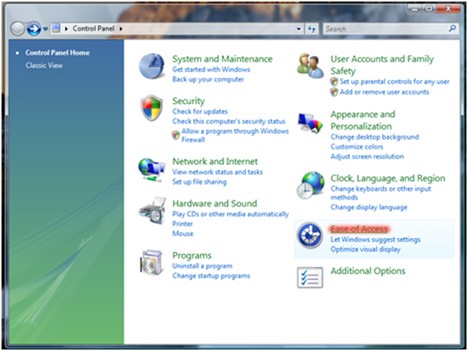
Now, in the Ease of Access window, click on Set up Microphone.
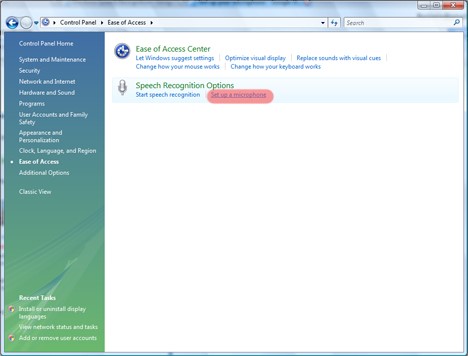
Choose the microphone device that you currently use and click on the Next button.
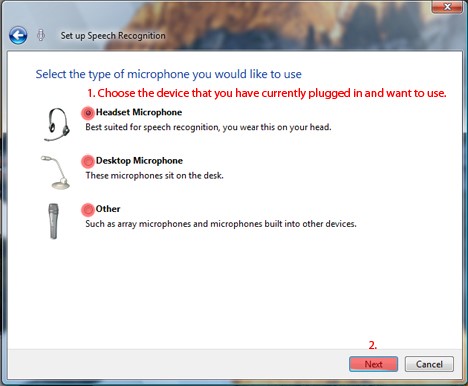
A few indications are given and, if they are followed, will give a better user experience. In my case, since I have selected the Headset microphone the indications are as shown in the image. Once you have read the advice given, click on the Next button.
If you accidentally selected the wrong device or want to go back to a previous page of the setup, click on the blue Back arrow positioned in the top left corner of the setup wizard.
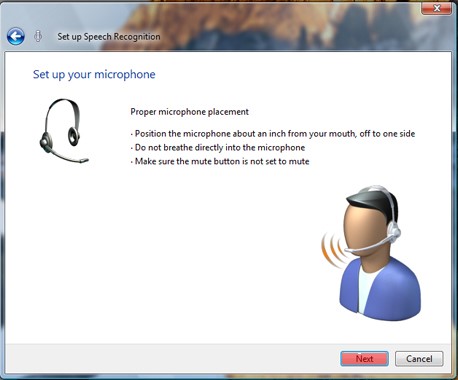
Read the given text aloud and, afterwards, click on the Next button.
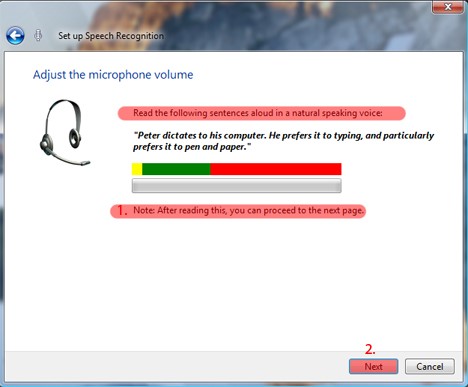
In some cases the microphone does not work in the wizard setup, although it might be enabled and functions properly according to the Recording tab. If this happens, close the wizard setup and, after you checked to see you have the correct microphone device enabled, open the setup wizard again.
In my case, for example, I have activated the microphone on the headset only when I got to this step and it doesn’t seem to work. A few taps on the microphone shows me that it works in the Recording tab, but does not work in the setup wizard, so I must restart the wizard setup.
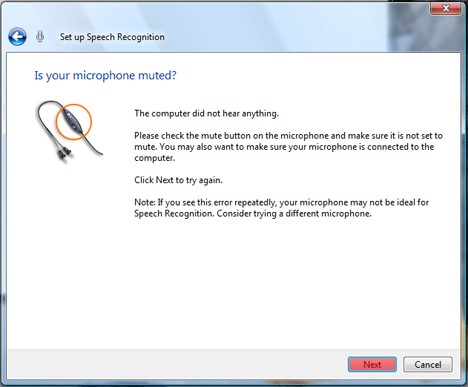
Now, assuming you read the text and clicked on the Next button, the wizard setup will tell you that the microphone has been set up and also you will be prompted about setting up the Speech Recognition by pressing the Finish button.
1. Make sure the VGA Cable/HDMI cable between the PC and display is well connected.
2. If that doesn’t work, change a VGA/HDMI cable for trial.
3. Make sure the memory you use is the same kind as per Eglobal mini computer requirement.
4. Close the power and try to open the mini computer case carefully, check if the memory plugged correct or loose, unplug the memory and wipe it up by nonwovens then insert it on the mini computer, connect power adapter and re-start it.
5. sometimes the problem comes due to CMOS battery problem, the CMOS battery remember some error information and make the computer no display, you can remove and try it again.
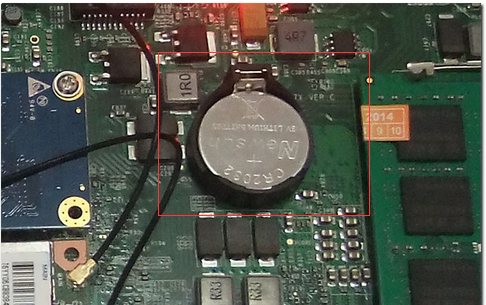
If your computer is losing its time or date settings, or you are receiving a message CMOS Read Error, CMOS checksum error, or CMOS Battery Failure, or lost display, for example, some users using Eglobal mini computer and find all indicator shows correct, RAM also correctly plugged in, but totally no display, it may due to the CMOS problem, it remember some error and shows nothing on hardware, you will need to remove your CMOS battery and try it again.
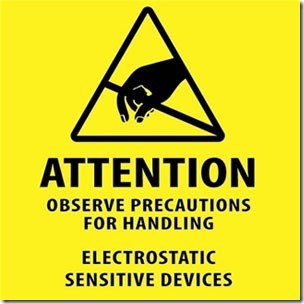
Before opening your computer, make sure you are aware of ESD and its dangers: ElectroStatic Discharge, ESD is one of the few things you can do to damage or destroy your computer or parts of your computer. Much like the shock you receive when rubbing your feet on the carpet and touching something metal, ESD can occur when working in your computer and can cause components you touch to no longer work properly. ESD can occur without the user feeling a shock and only occurs while working on the inside of the computer or handling an expansion card or other hardware. The best method of preventing ESD is to use an ESD wrist strap, grounding mat, or grounding workbench. However, because most users do not have access to such items, we have included the steps below to help reduce the chances of ESD as much as possible.
For our mini pc, after remove the CMOS battery, you can plug power adapter and turn on the mini pc again, this time it will shows normally and confirms the computer has no hardware problem. After that, power it off and remove power plug, then put the CMOS battery back again, after CMOS battery back work, everything will runs normal now.
When first time connect the mini pc (XBMC with Openelec pre-installed) to TV by HDMI, you should select the correct HDMI device if it didn’t have any sound.
The following pictures to teach how to set sound on XBMC System:
Step 1: open the Mini HTPC computer and go to its homepage as this picture:

Step 2. Click “System “ button and go into system setting

Step 3. Click “system” button

Step 4.Click “Audio Output”
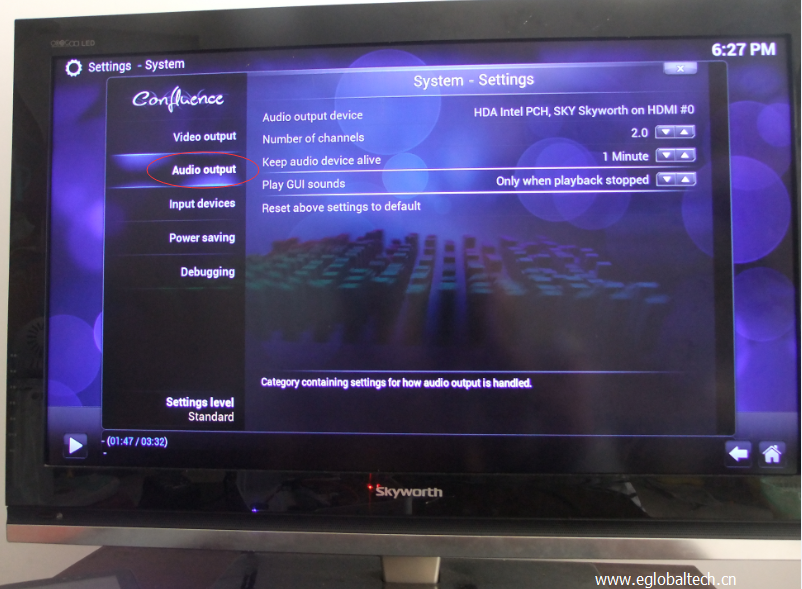
Step 5. Select the right audio output device from the list shows there:
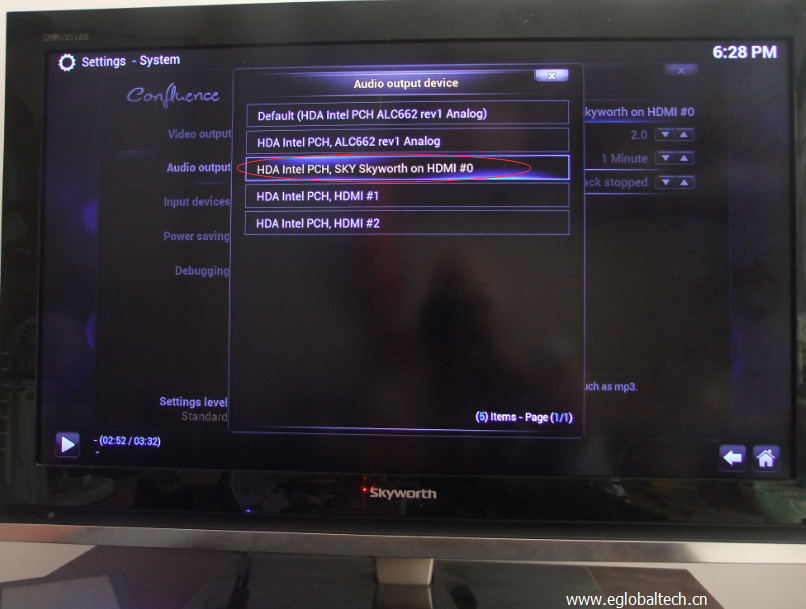
After set the Mini PC to “Stand by” mode, I cannot wake it up directly by touch keyboard or mouse, no matter long press the power switch or short press the power switch, the mini pc will restart directly instead of wake up, does you mini pc have this problem? And how to solve it.
To wake up the computer directly via mouse or keyboard, you should not close your hard disk when the computer goes to “stand by” mode, go to Power Options and set the hard disk never turn off will be ok. Operate step by step as per the following picture:
If you are using Win7 OS: First, click on the battery icon and go to “Power Options”, you can also find “Power Options” from “Control Panel”.
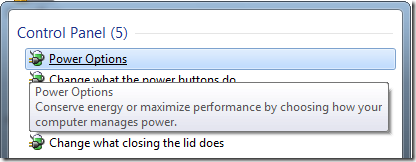
Secondly, click the > Change advanced power settings link in the
bottom left.
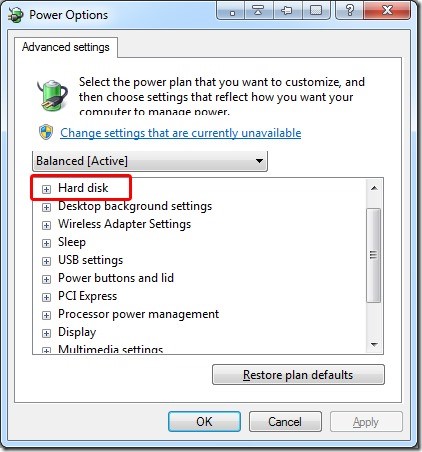
Hard disk: Set it never turn off the hard disk in sleep mode.
If you are running XP: Open the Control Panel and switch to Classic View (if not already selected), Select Power Options and adjust the settings in the power scheme, select never turn off hard disks,choose ok to save your changes.
Create an account. Click the upper right button My Account, select to register.
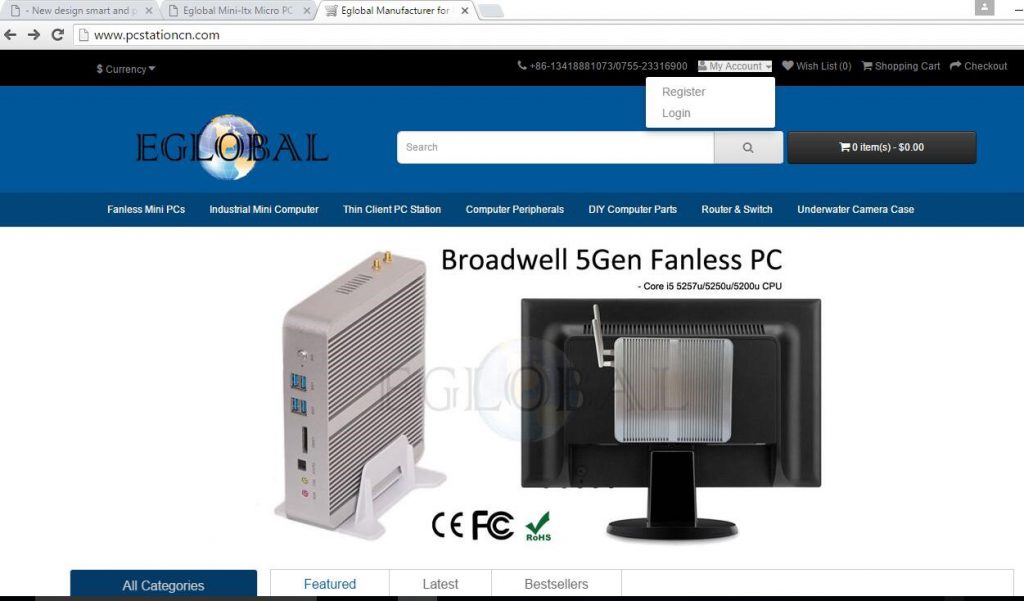
Fill your personal information.
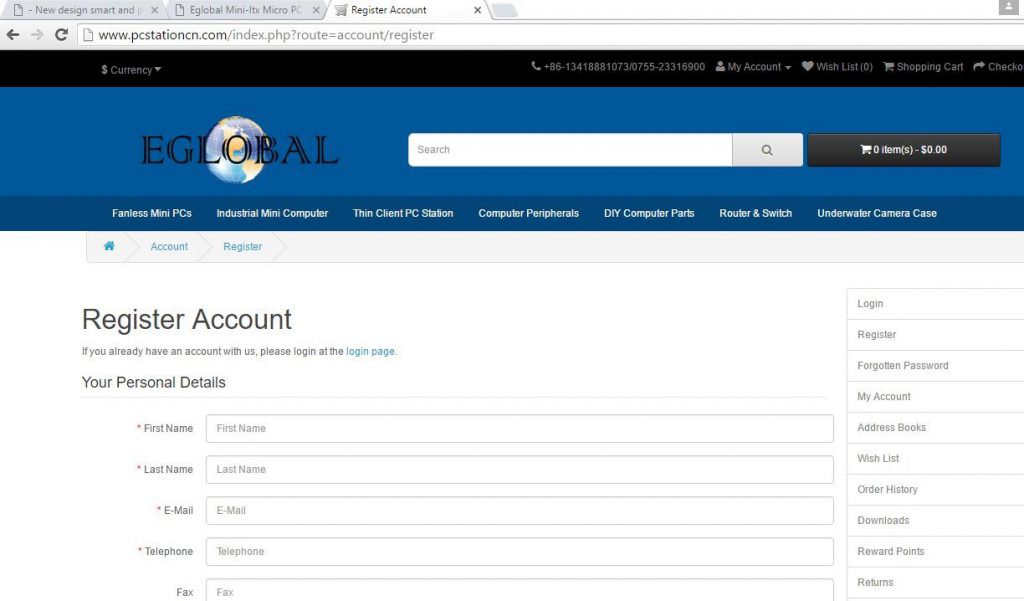
Set your password for this ID and select receiving newsletter or not, then mark Agree Terms and click Continue.
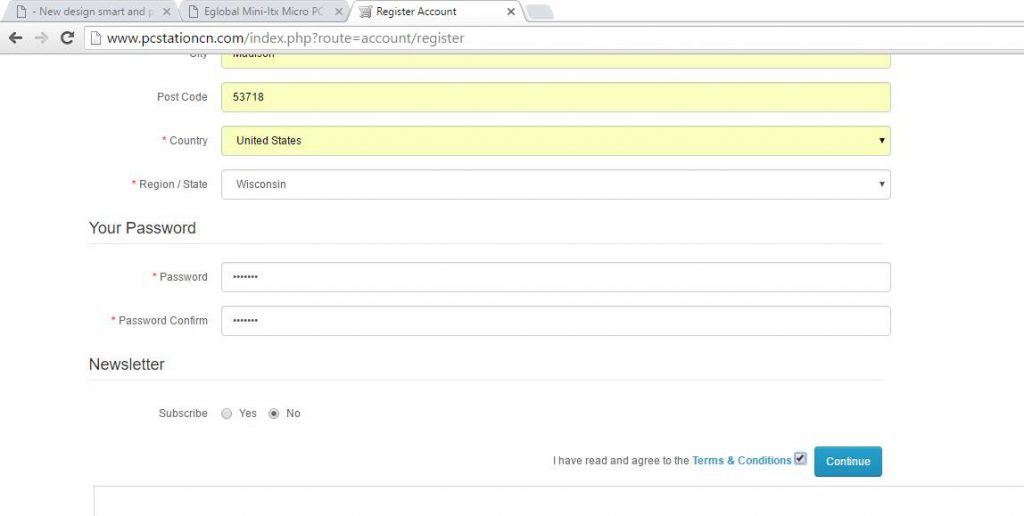
Your Account is created. Click Continue to enter your account.

Enter My Account, to see if you need set others things before placing orders.
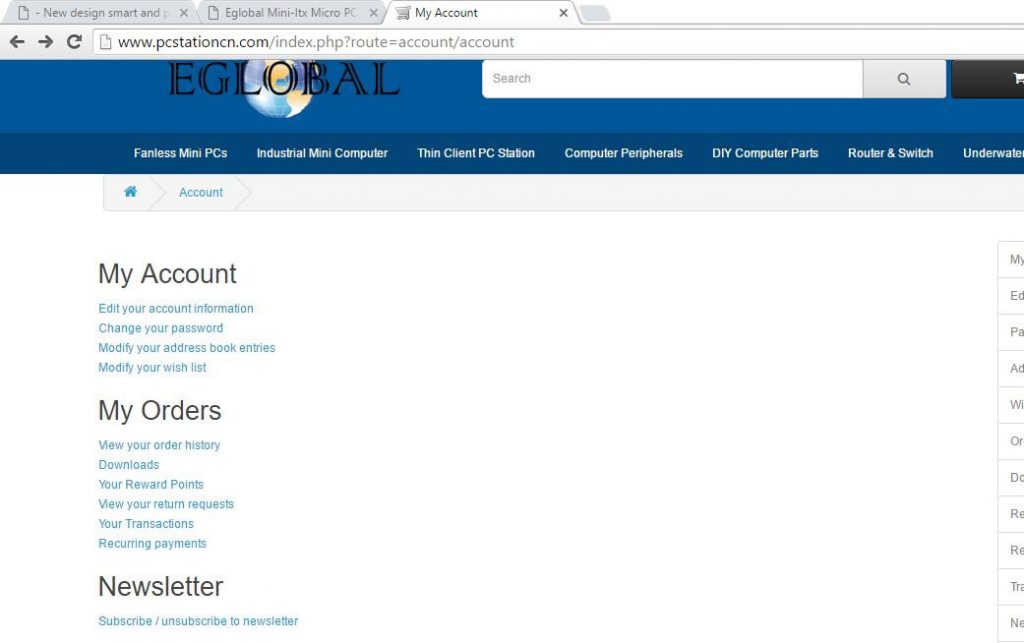
Select the product you want to buy and open the specification page, add it to the cart.
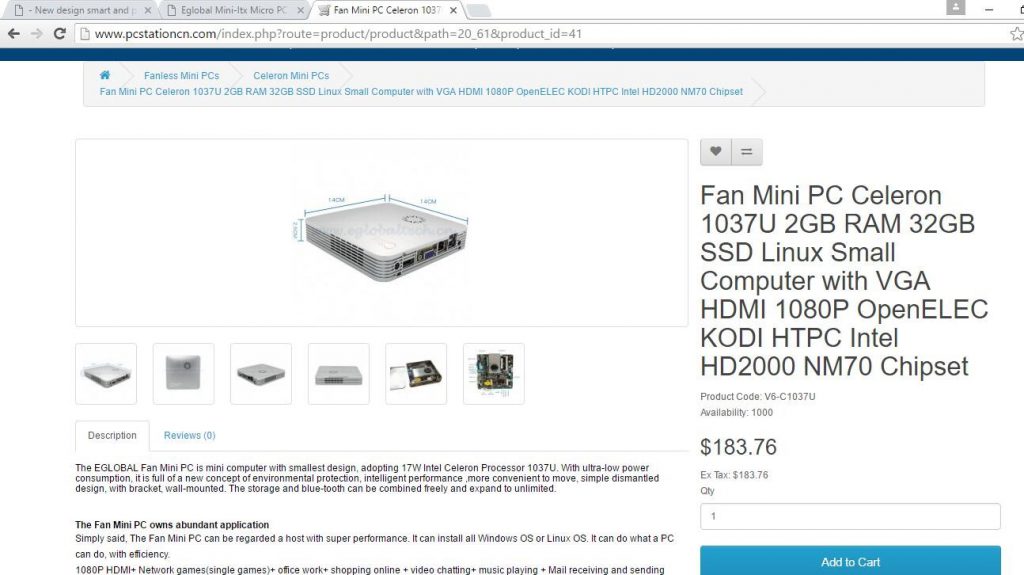
After adding the item in the cart, you can see the item quantity number & amount showing in the cart area.
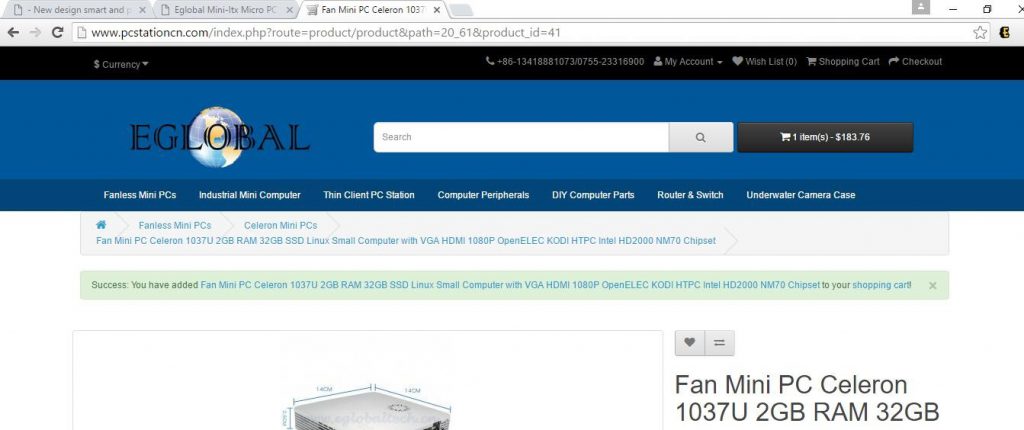
Put the cursor on cart area, you can see the item name, quantity and total amount. Select Checkout.
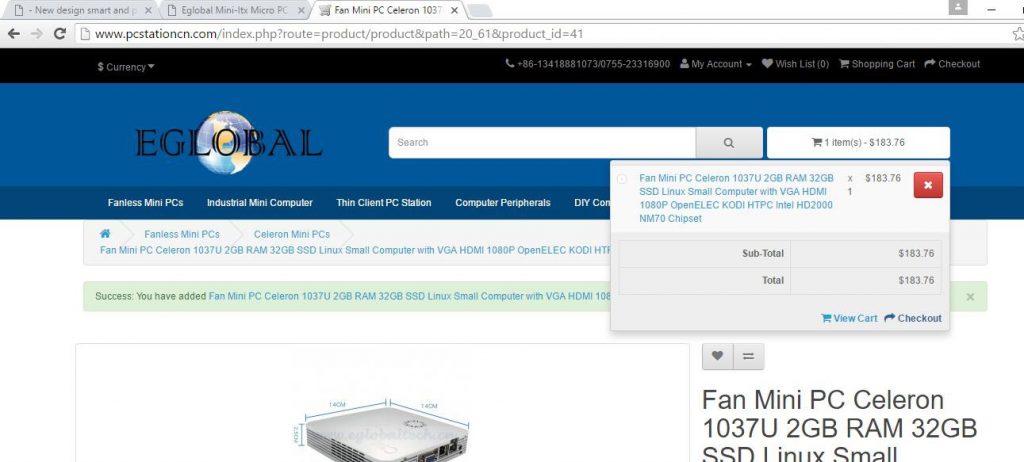
Confirm the billing address then click Continue.
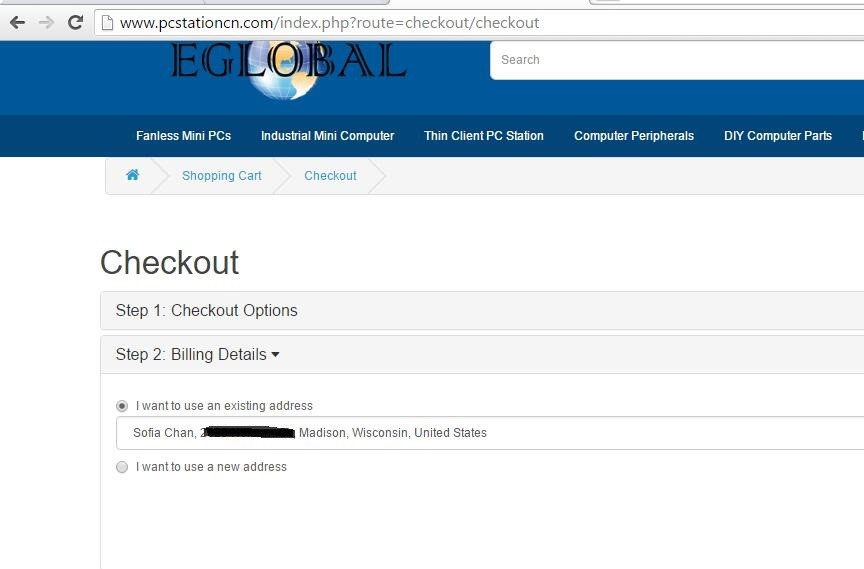
Confirm the receiving address then click Continue.
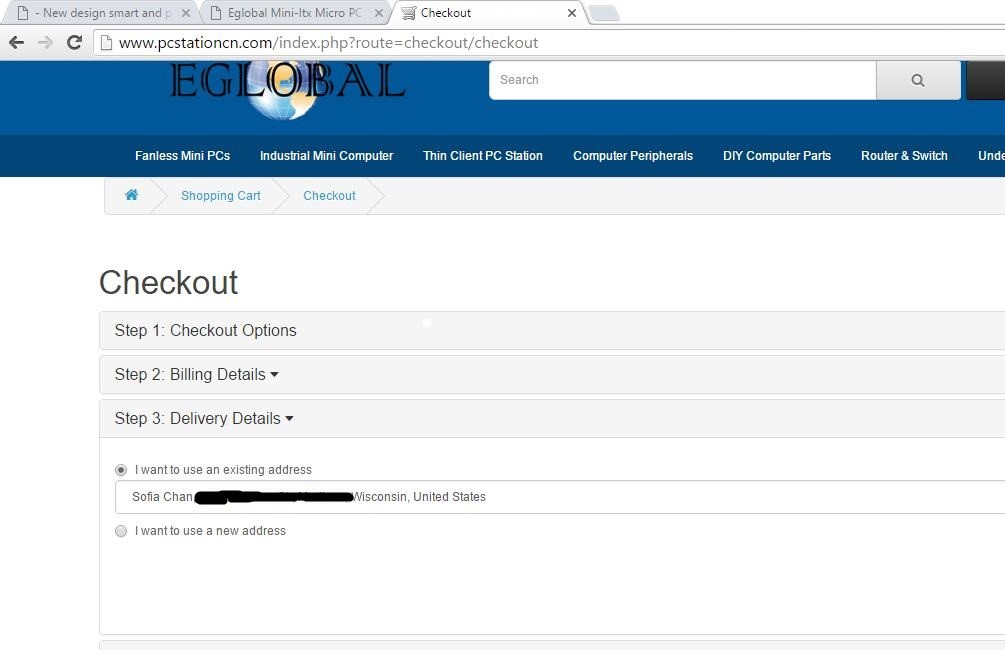
Confirm the shipping method and leave message if you have some requirements on the shipping method. Click Continue.
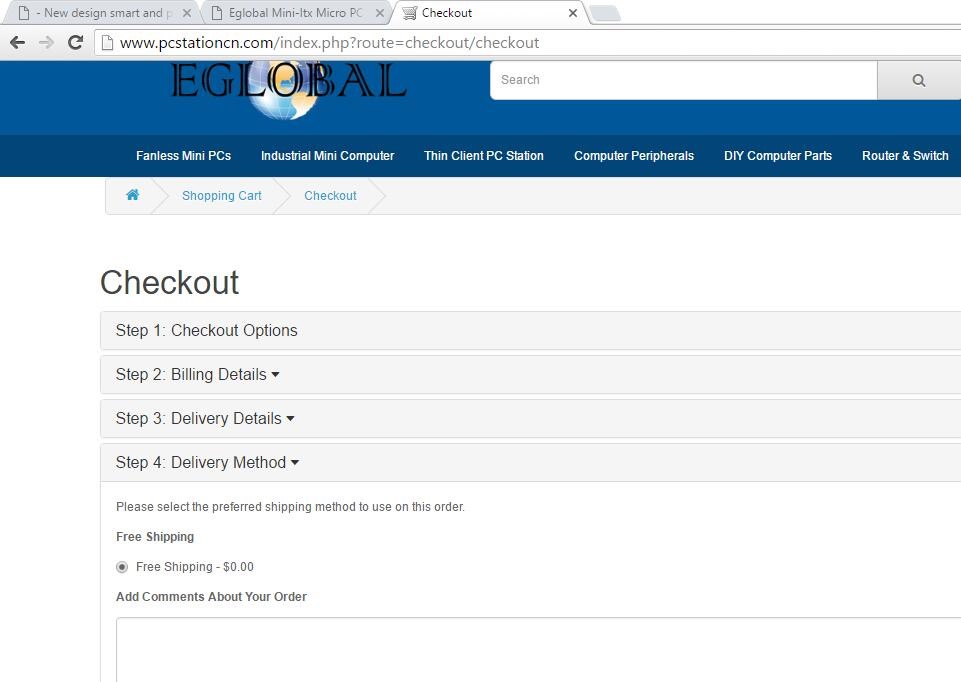
Select the payment method and mark Agree terms, then click Continue.
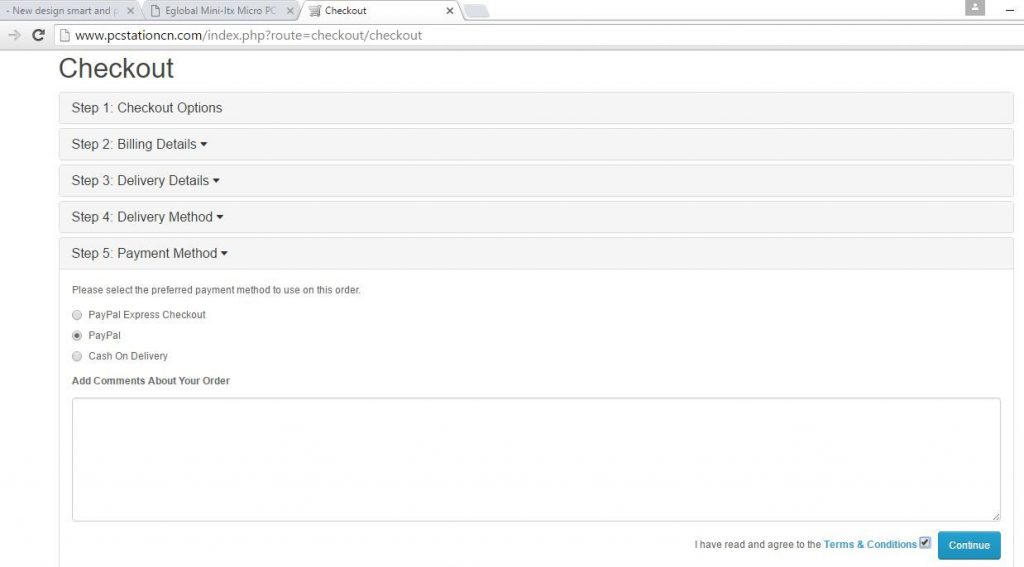
Confirm Order.
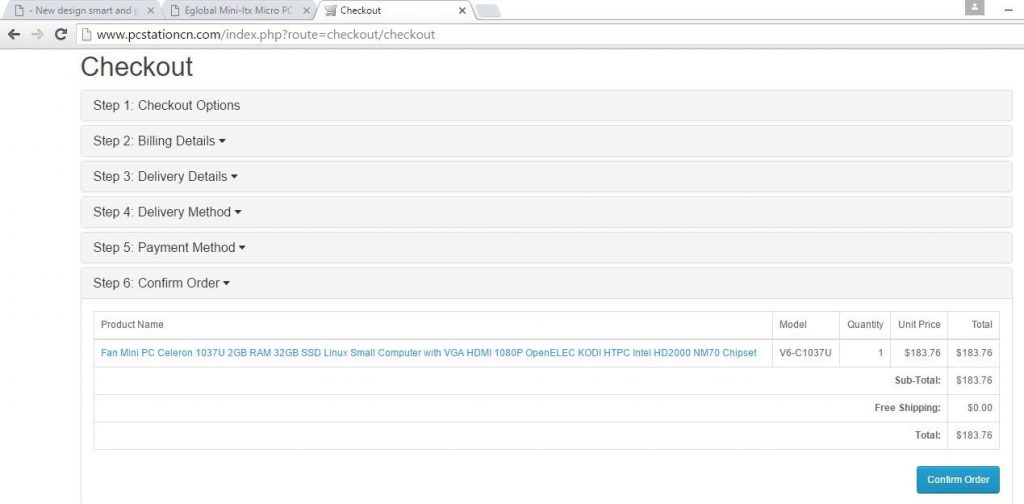
Login your Paypal account to finish the payment.
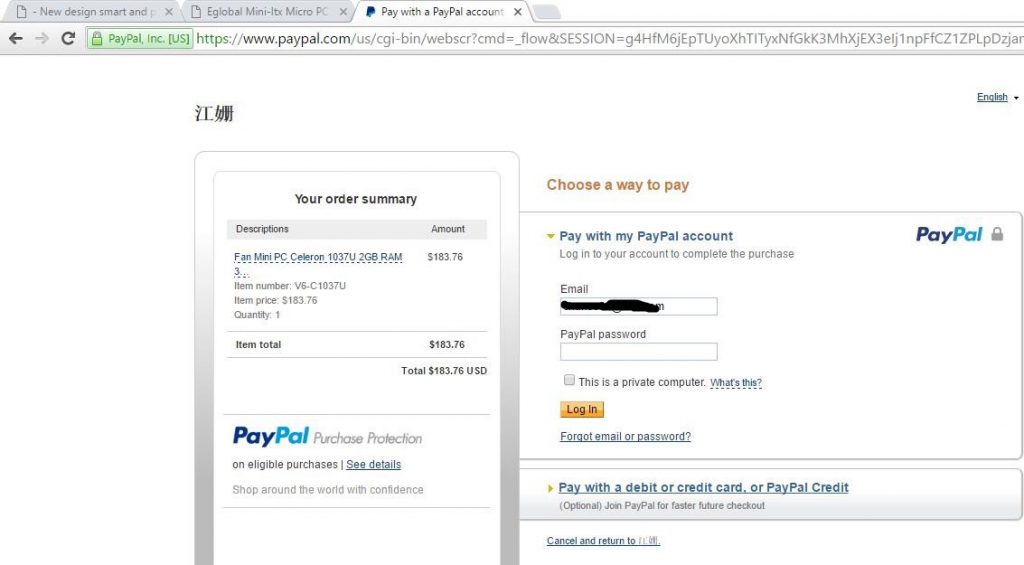
You can view your order on your account of our website after paying, don’t forget to login out when you are done.