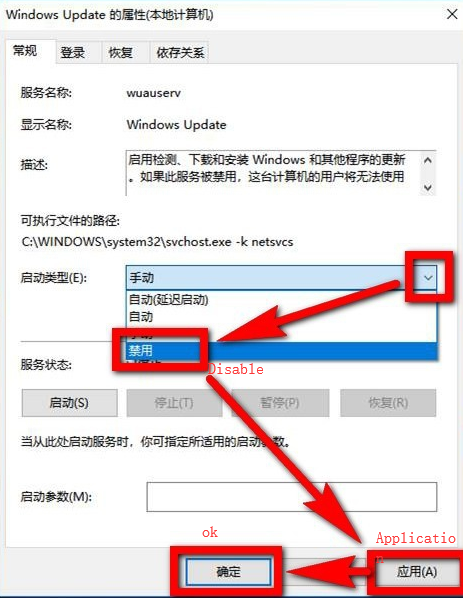One of the most frequently asked questions from customers recently is why our computer update always fails. The machine runs fine without updating,but if we update the windows, the system will be freezing.
About this problem, there will be no problem with our machine, our machine can support system update, but it may be due to Microsoft’s different updates in various regions of the country.
We recommend that customers reinstall the system. If your system fails to reinstall properly, you will need to remove the WiFi module on your machine and reinstall the system.
Another suggestion is to turn off the system update so that he no longer prompts.
So how to turn off the system updates:
Step 1: Click the window icon in the lower left corner of the computer, then expand a list, click [Control Panel] in the list.
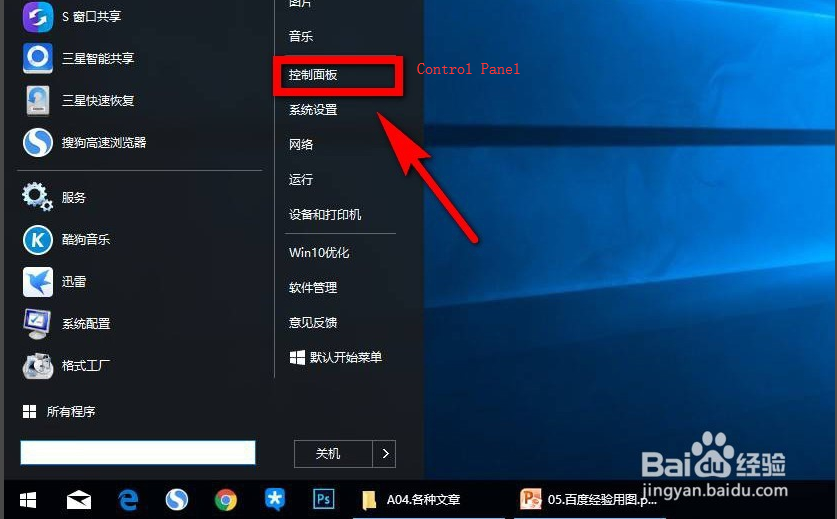
Step 2: After entering the control panel, click on the option [System and Security] on the page icon.
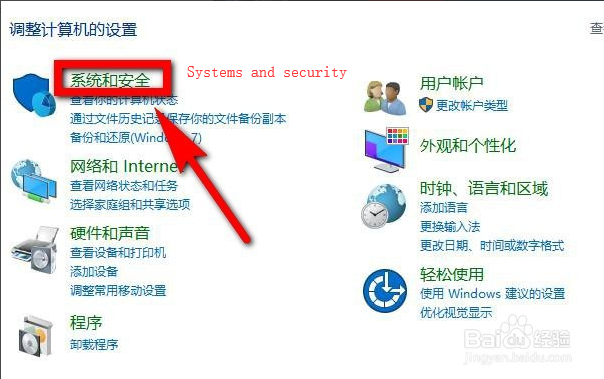
Step 3: After entering the “System and Security” page, find and click [Administrative Tools] in the right area of the page.
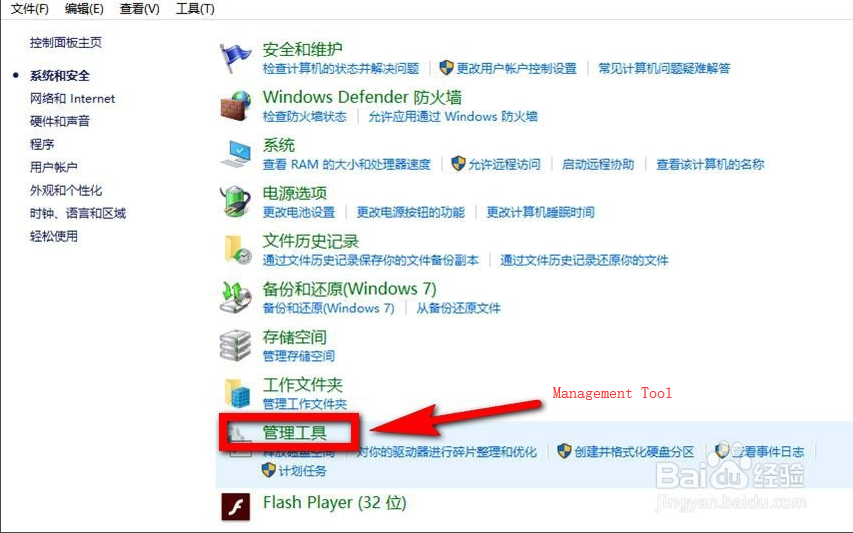
Step 4: After clicking “Manage Tools”, double-click the [Services] option in the list of management tools.
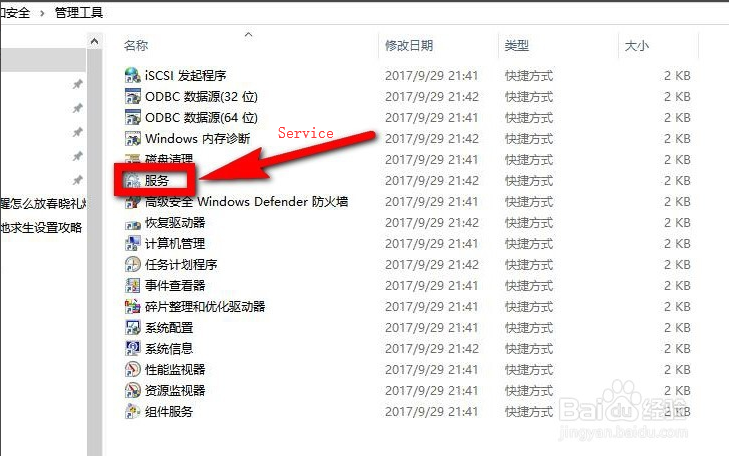
Step 5: After entering the “Services” page, drag the scroll bar on the right side of the page in the page, find it in the page and click [Windows Update].
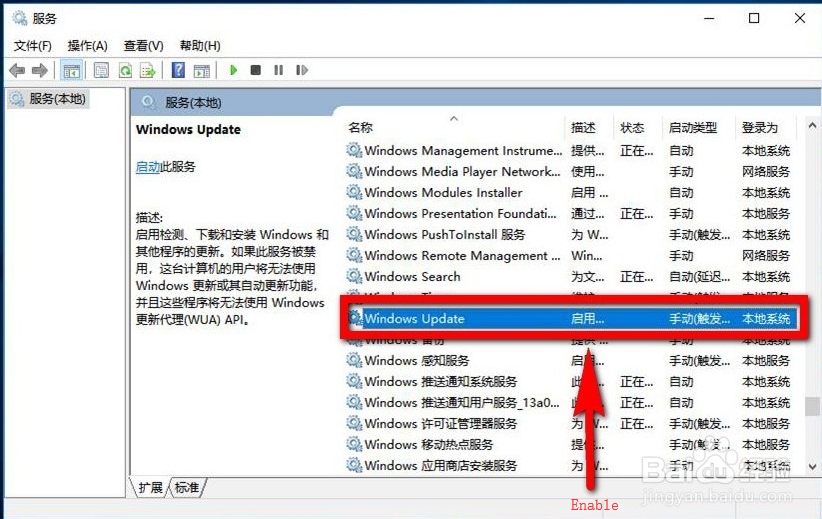
Step 6: At this point, you will be taken to the “Windows Update Properties” page. Click the drop-down arrow after the “Startup Type” section of the page. Click the [Disable] option in the drop-down list, then click [Apply] at the bottom right of the page, and finally click [OK] to close the page and set the completion.