Our minicomputer will run a lot of services and programs after booting up. The more loads and services we run, the more the minicomputer will be stuck. In this issue, I will give it to his family to close some services that we can’t use to improve the speed of the minicomputer.
Note: Our minicomputer does not need any settings, some services we do not need at all, choose officers and soldiers, you can properly increase the speed of the minicomputer.
- Right click on “This Minicomputer” and select “Manage”
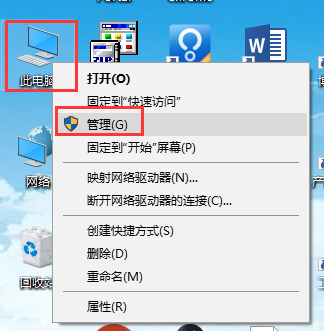
- Click on “Services and Applications”
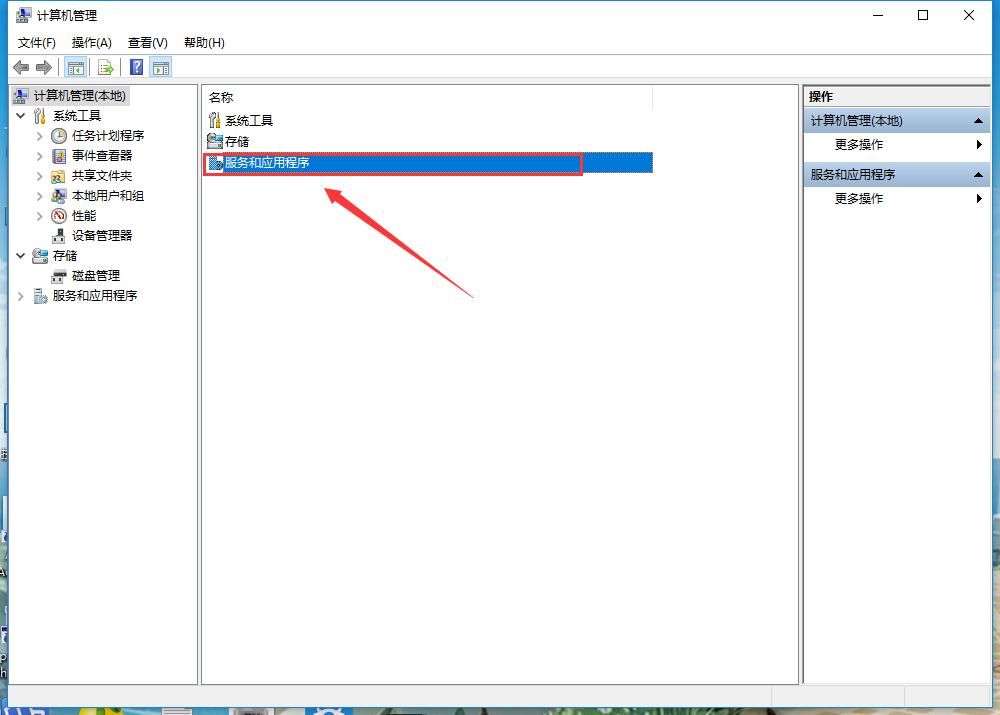
- Click on “Services”
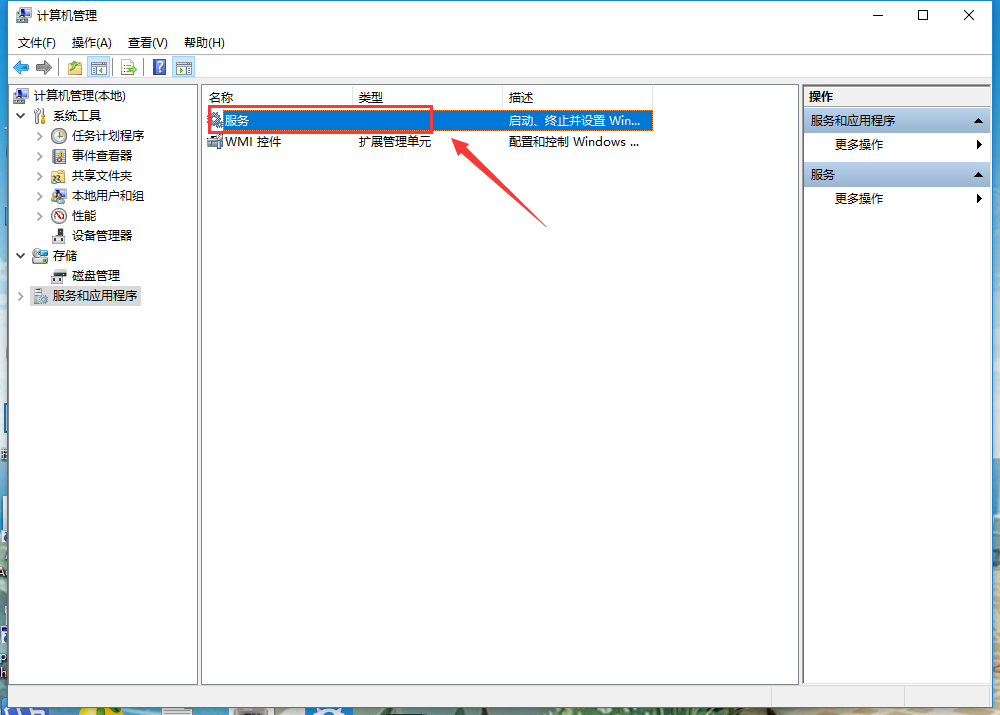
- Right click on the service you want to close and click on “Properties”
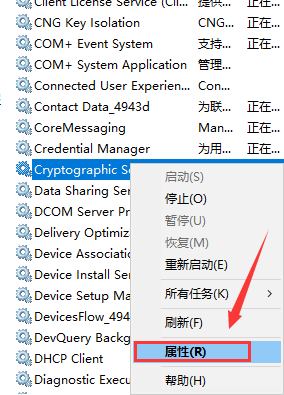
- Start type select “Disable”, then click “OK”
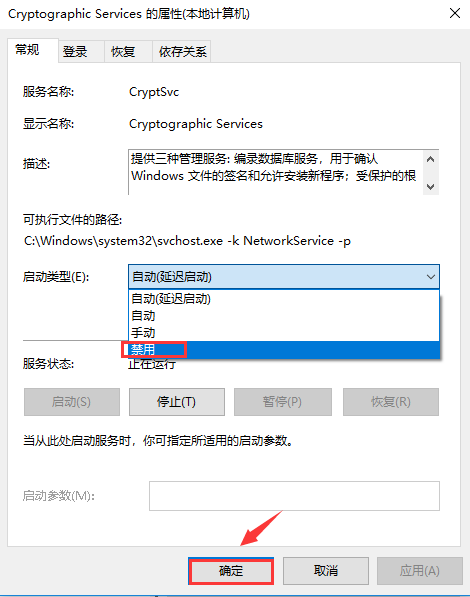
Note: The above describes how to turn off the minicomputer service, but not all services can be turned off, some services are turned off and some features are not available. We have summarized some services that can be closed and explained the functions of the service. Users can choose to close the unneeded services according to the above methods.
Recommended closed service
Minicomputer Browser: Can be replaced by the network discovery function of the network and sharing center, set to manual.
Distributed Link Tracking Client: Individual users generally do not use, set to manual
Distributed Transaction Coordinator:Individual users are generally not used, and are also vulnerable to remote denial of service attacks, set to manual
Remote Registry:This service is one of the must-stop services, set to disabled
Secondary Logon:For multiple users, you can assign temporary administrator rights to a user, which is generally not used. Set to manual.
SuperFetch: I/O operation is frequent, if it is not needed, set to disable
TCP/IP NetBIOS helper:If the network does not use NetBIOS or wins, set to manual
Windows Defender Service: I/O operation is frequent, if it is not needed, set to disable
Windows Search:I/O operation is frequent, if it is not needed, set to disable
Security Center:Windows Security Center service, you can disable
Fax:Send and receive faxes using available fax resources on your computer or network.
Windows Backup:Provide Windows backup and restore capabilities. Windows backup and version recovery features have been bad, can be turned off
Windows Error Reporting Service:No one likes mistakes. For you and Microsoft, the error report is not useful in the past. You can turn it off.
Services that can be turned off depending on the situation
Netlogon:If it is not in domain management, set to manual
Print Spooler:If you do not need to connect a printer device, set it to manual (you can turn it off without a printer, but some software requires this feature)
Server:Set to manual if files or printers are not shared
Smart Card:If you do not use a smart card such as a U-Shield, set it to disable
Windows Update: Set to manual if you don’t need automatic updates
Bluetooth Support Service:Can be turned off without using Bluetooth
Diagnostic Policy Service:The Diagnostic Policy service provides diagnostic support for Windows components. If the service is stopped, the System Diagnostics Tool will not function properly. If the service is disabled, any other services that depend on the service will not function properly. The default mode of operation of this service is automatic. Vista or IE7 sometimes pops up a dialog box asking if you need to help it find the cause of the failure. Only 1% of the time it will help fix the problem of Internet disconnection, you can turn it off.
Diagnostic Service Host:This is the service that does the specific thing for the above Diagnostic Policy Service. It will be turned off together with the above service.
Diagnostic System Host:Basic and Diagnostic Policy Service/Diagnostic Service Host are the same, can be turned off together
Home Group Listener:Provide receiving services for family groups. The default mode of operation of this service is manual. If you do not use family groups to share picture videos and documents, then the service can be disabled.
Windows Biometric Service:If you are not using a biometric device, such as a fingerprint recognition system, this feature can be safely disabled, otherwise it remains the default.
Windows CardSpace:Personal identity management like Smart Card, a WCF programming model provided by .NET Framework 3.0. The average user can close.
Windows Firewall:Windows Firewall doesn’t have to say anything more. Disable if not needed.
Focus: According to your own situation, choose whether to close or not. If you can’t close it, keep it default. After the setting is completed, restart the computer.
