The default desktop path of the minicomputer is usually on the disk, and we especially like to put the files on the desktop, because the desktop is convenient and easy to find. For a long time, more and more desktop files will be available, and the C disk space will become smaller and smaller, which will slow down the system. How to set the system desktop path to a non-console? This tutorial will be explained for everyone.
1. Double-click “Minicomputer or this minicomputer” on the desktop.
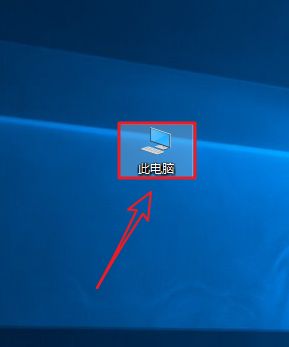
2. Right click on the “Desktop” and select “Properties”.
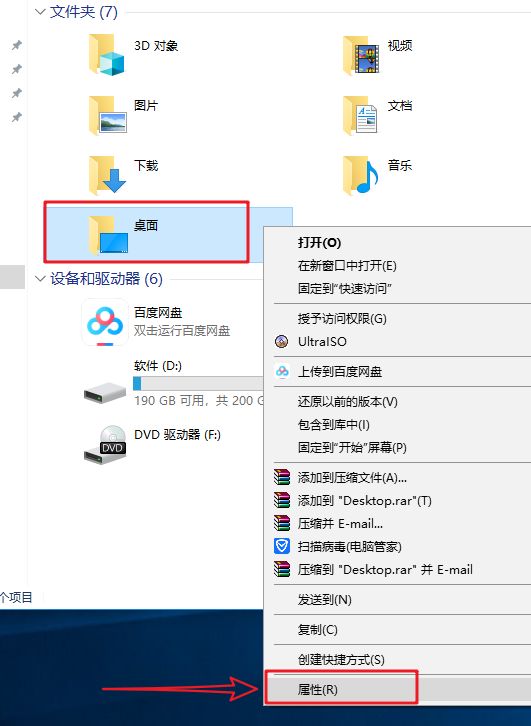
3. Click on “Location” to change the disk placed on the desktop (I want to place the desktop on the D drive, change C directly to D) and click “Apply”.
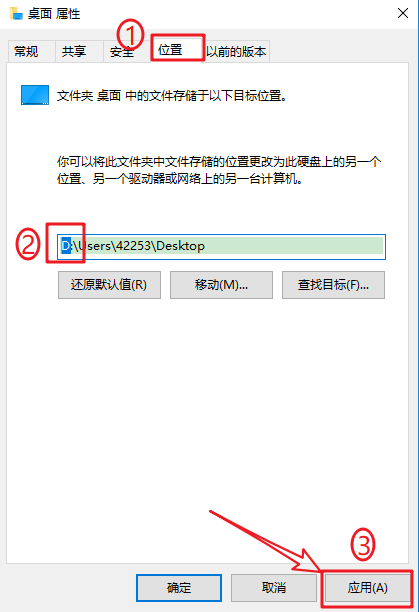
4. Click “Yes”.
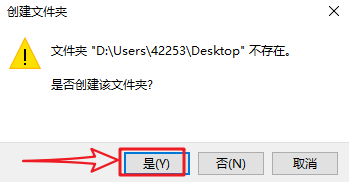
Key points: If you are a Win7 system, please find the user folder on the system disk (C drive), and find the desktop folder under the folder of your own username. The default path is C:\Users\Administrator\Desktop
5. Click “Yes”
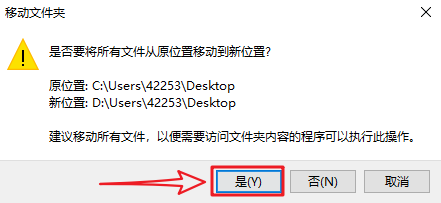
6. We smoothly moved all the files on the desktop to the D drive, so that we can safely save the files directly to the desktop.
Key points: In fact, the space in the C drive only affects the running speed of the minicomputer system, because our system is installed in the C drive, but it doesn’t matter if the minicomputer card is not stuck! I decided to tell you about the relationship between C drive, mechanical hard drive, solid state drive, C drive space, etc. in the next issue.
