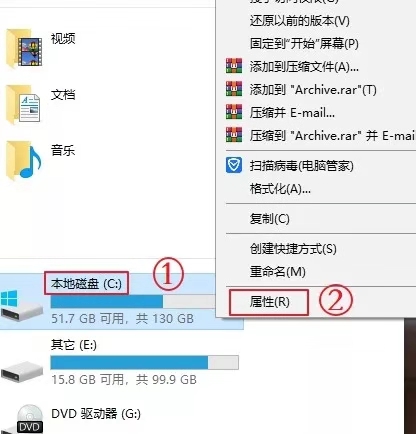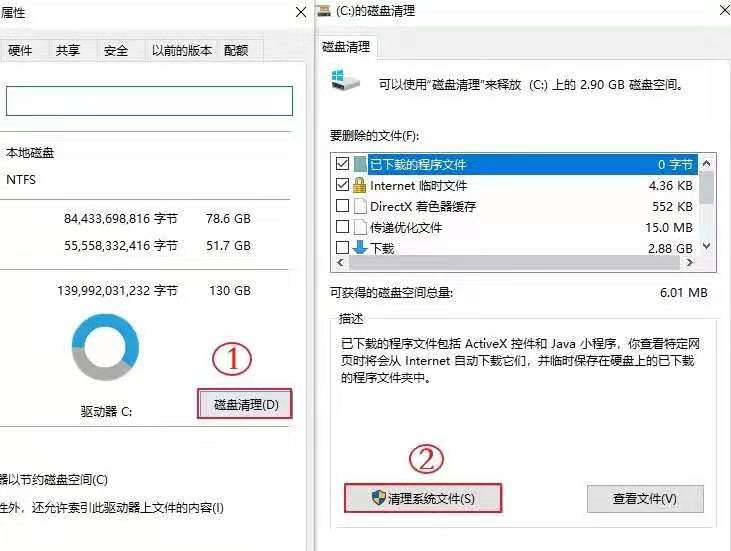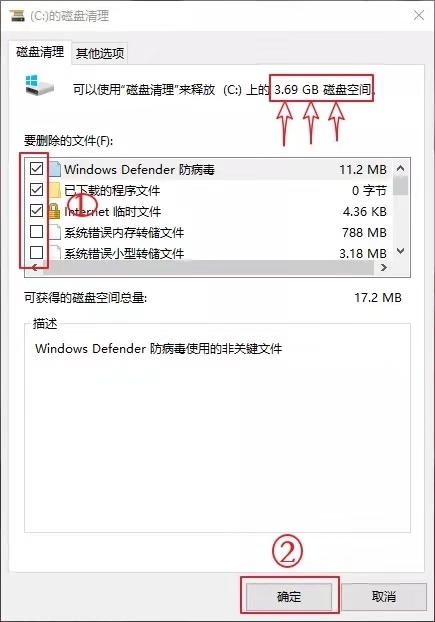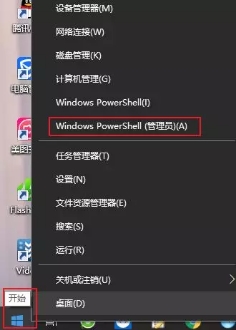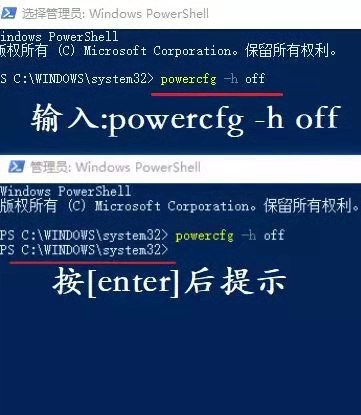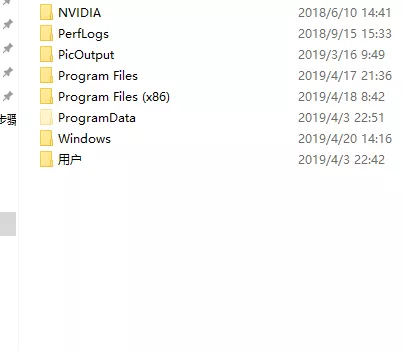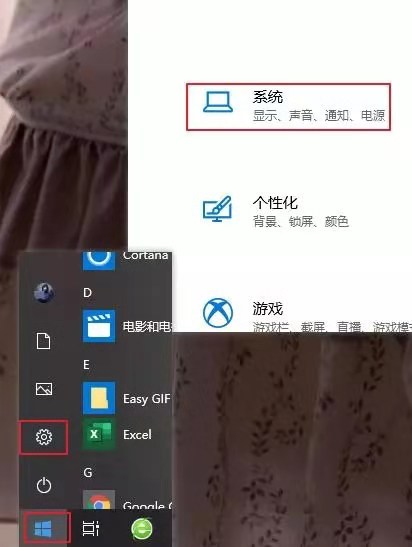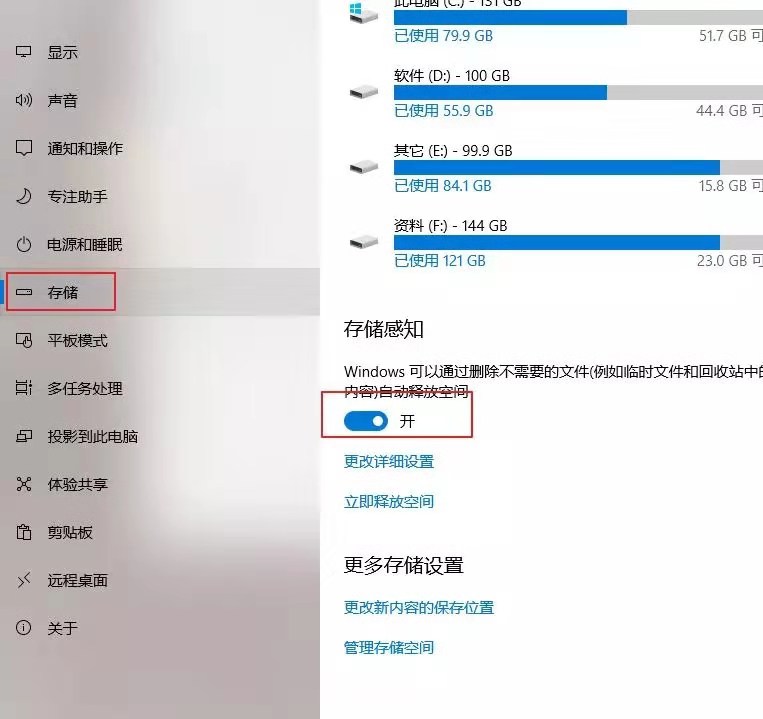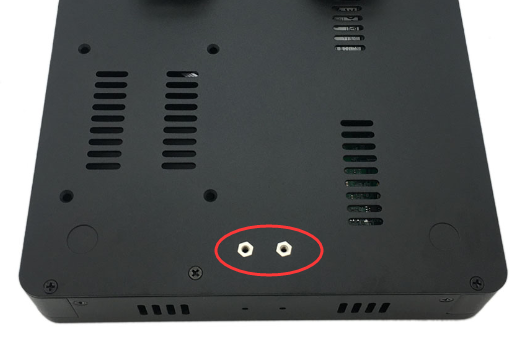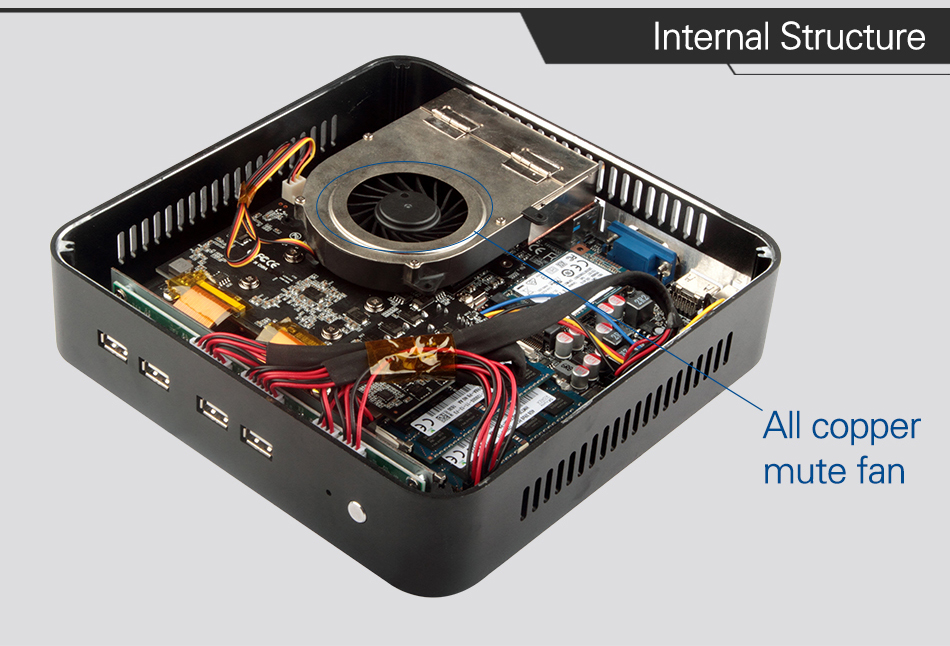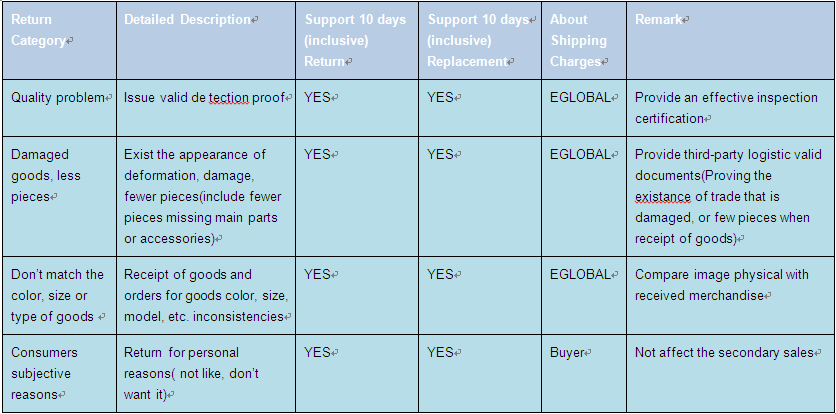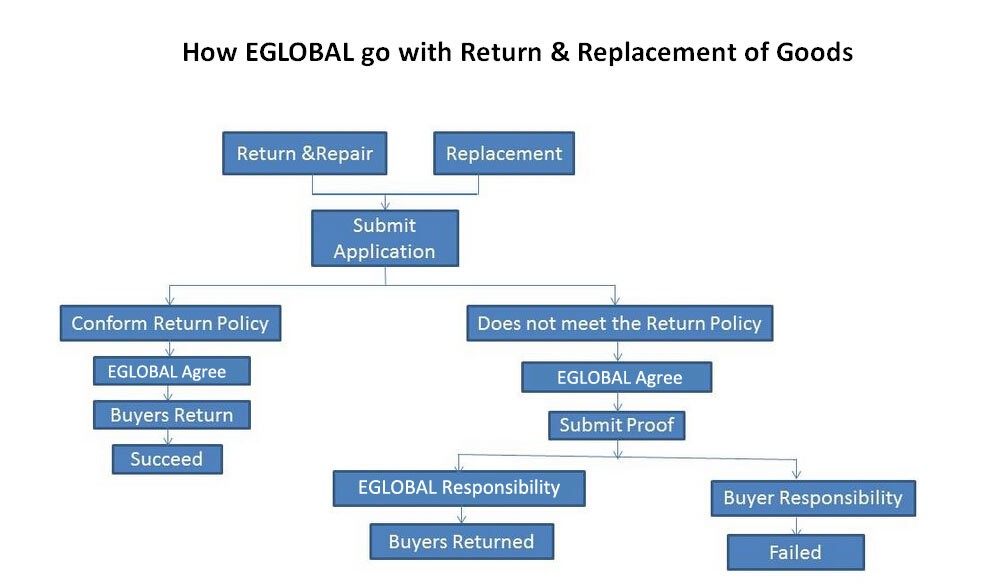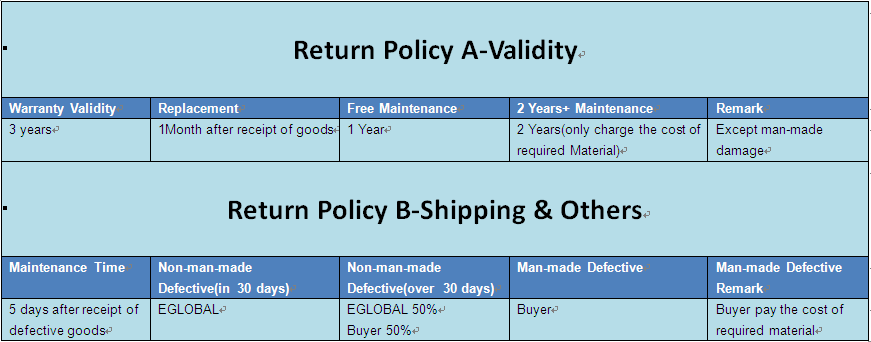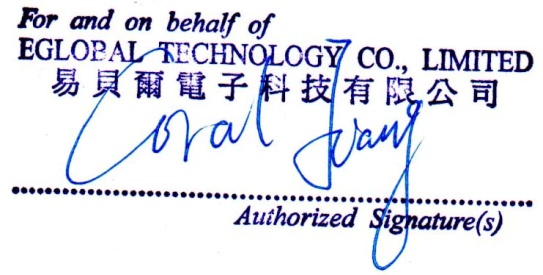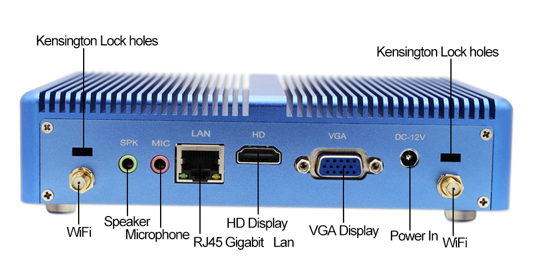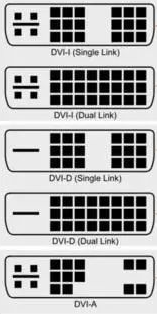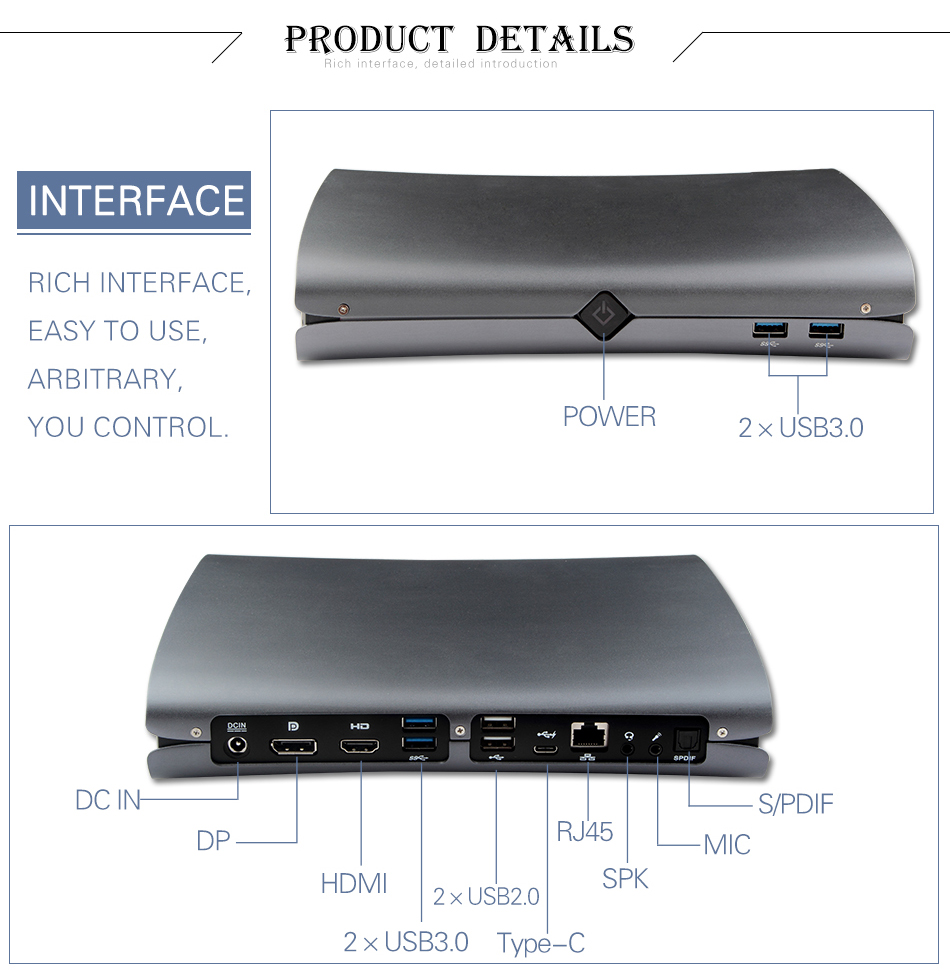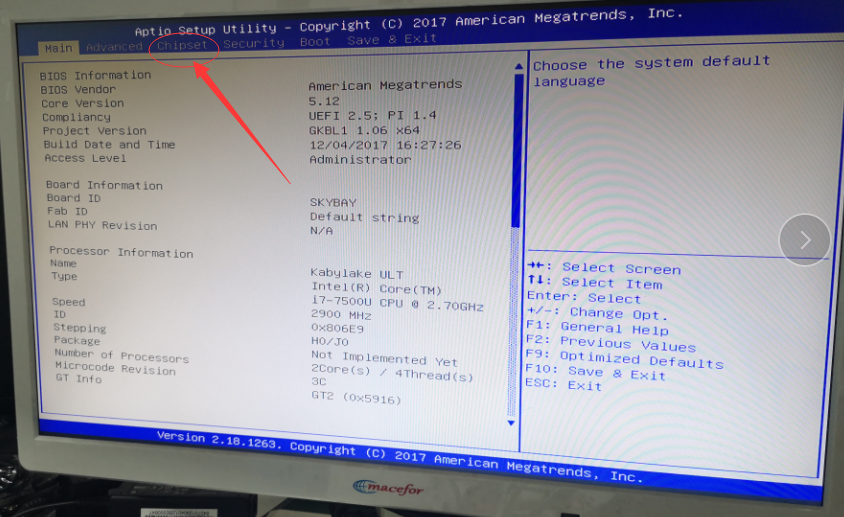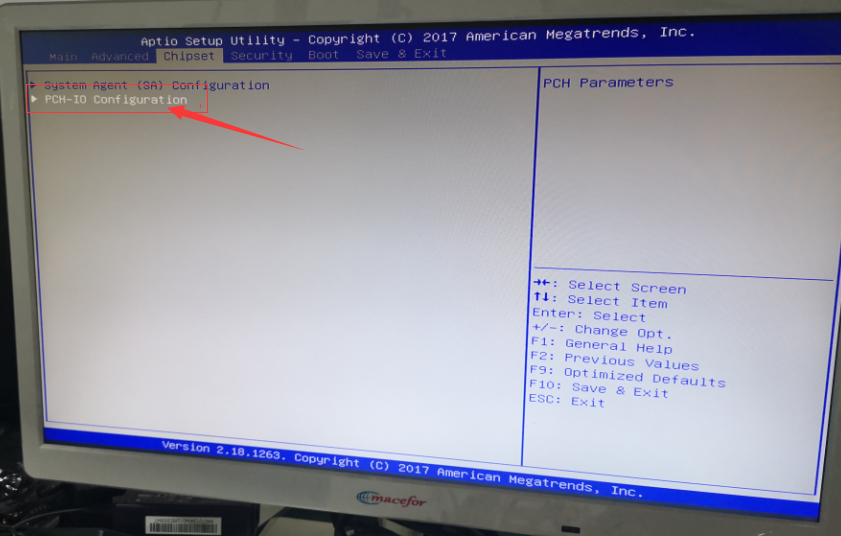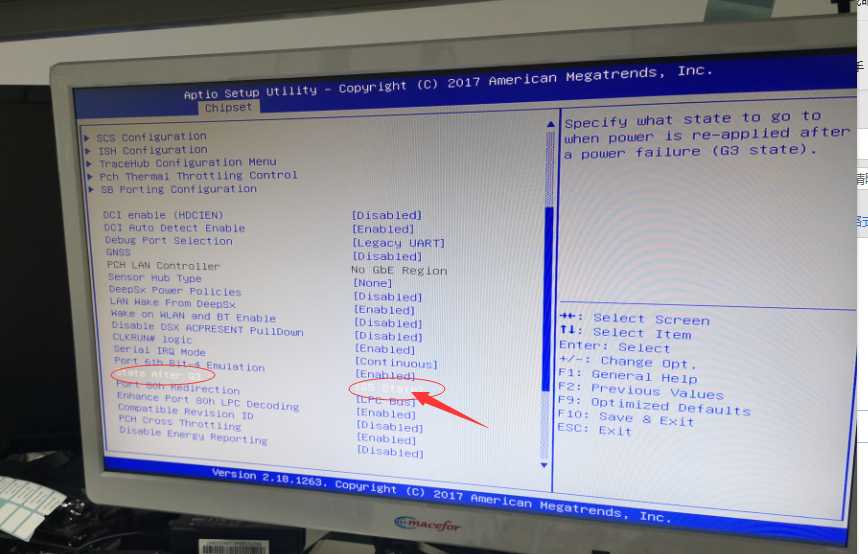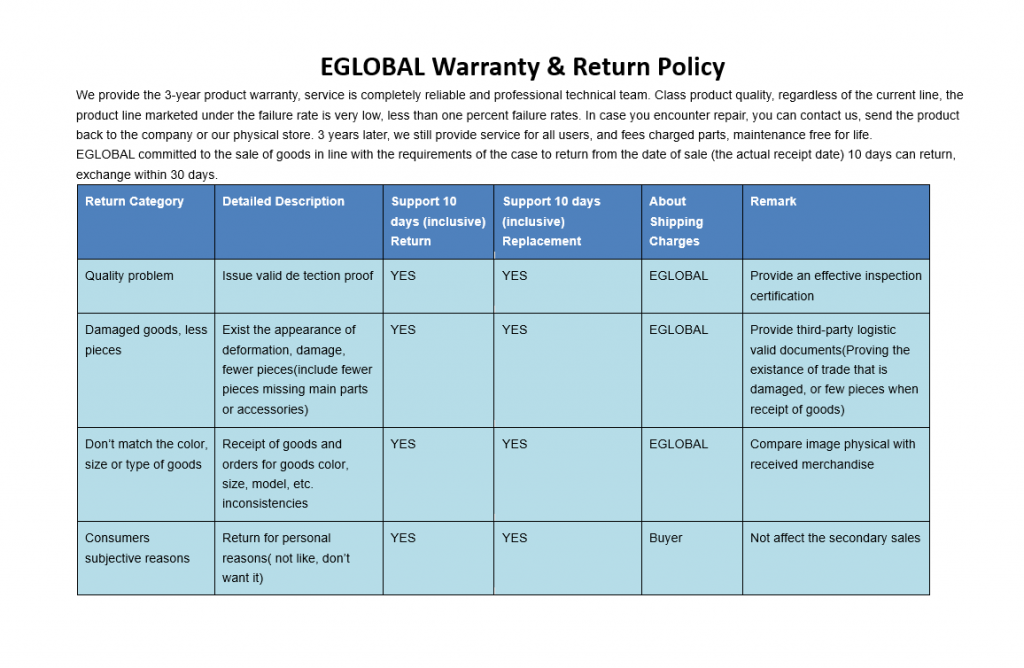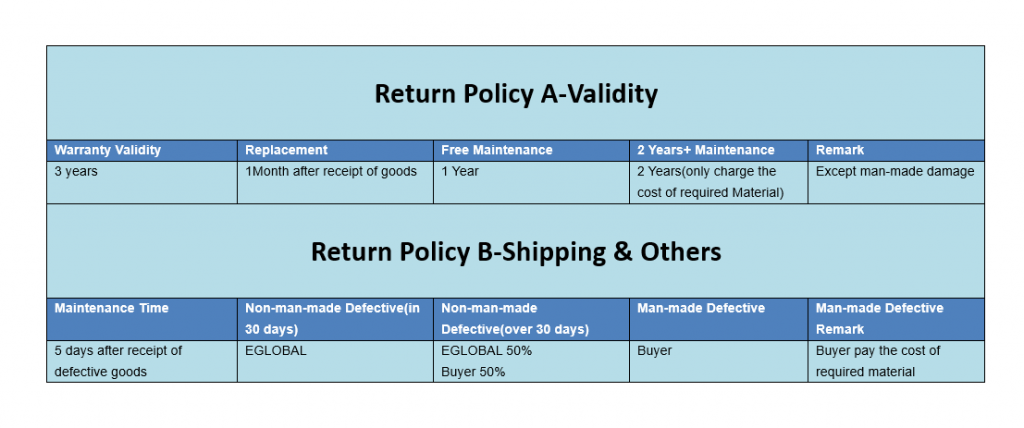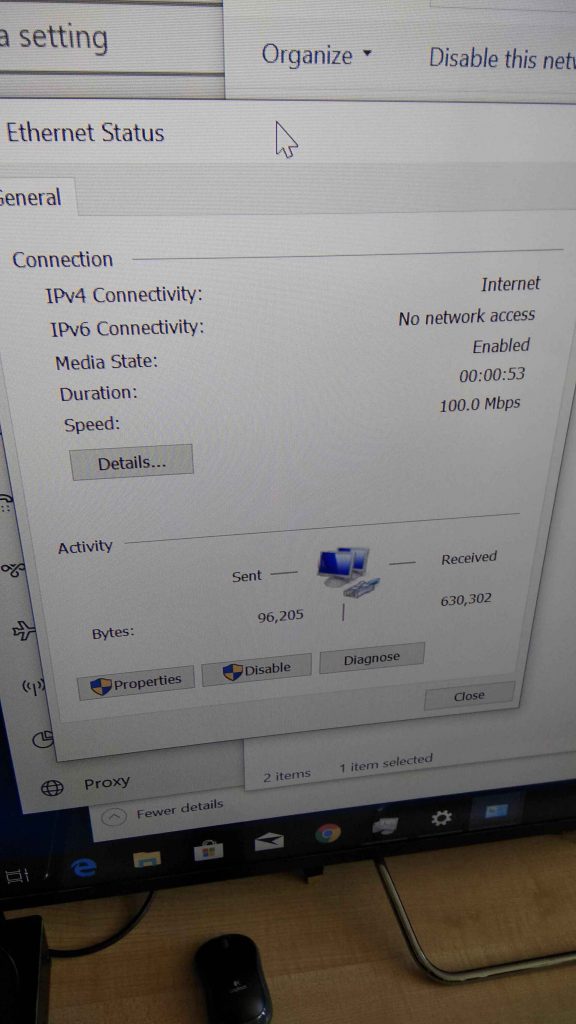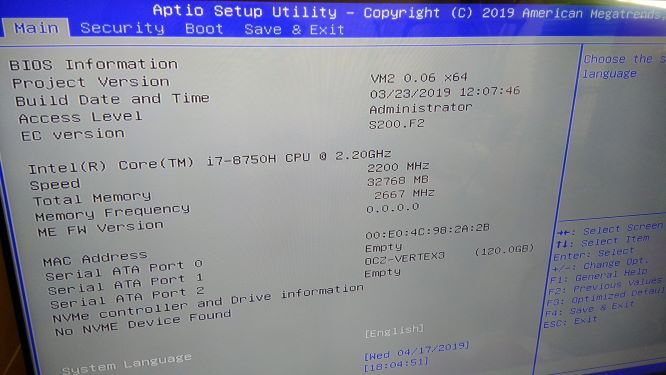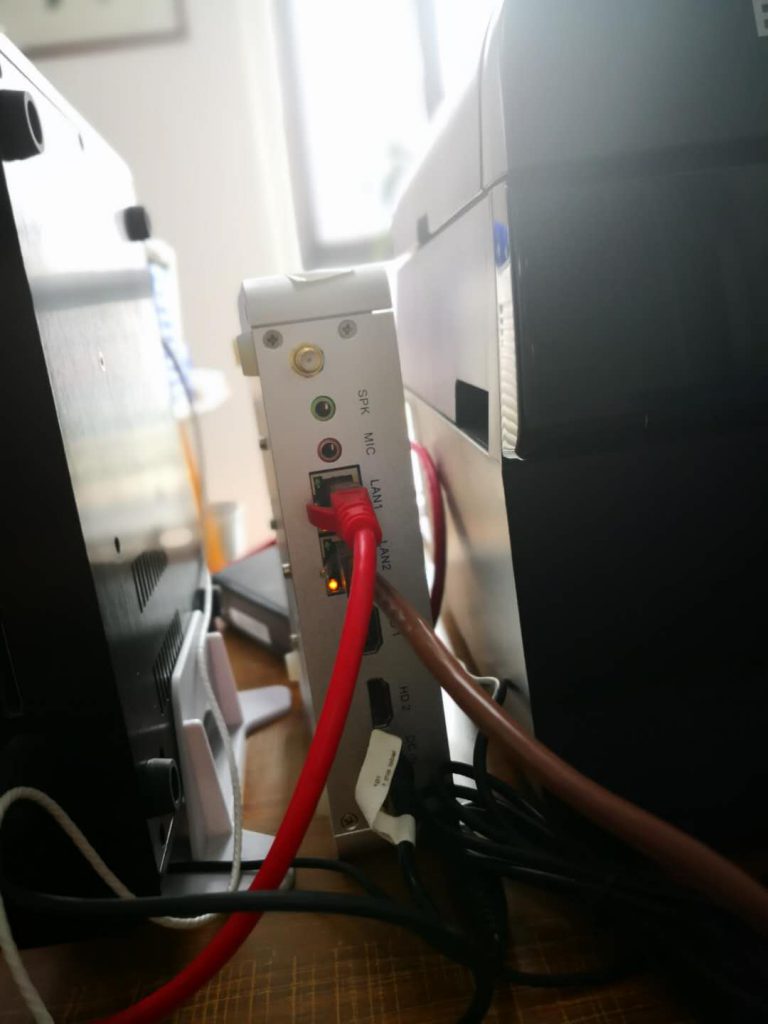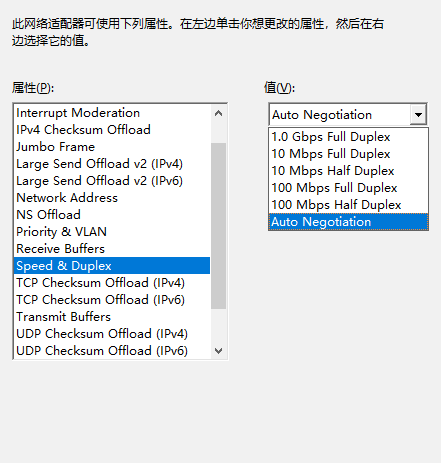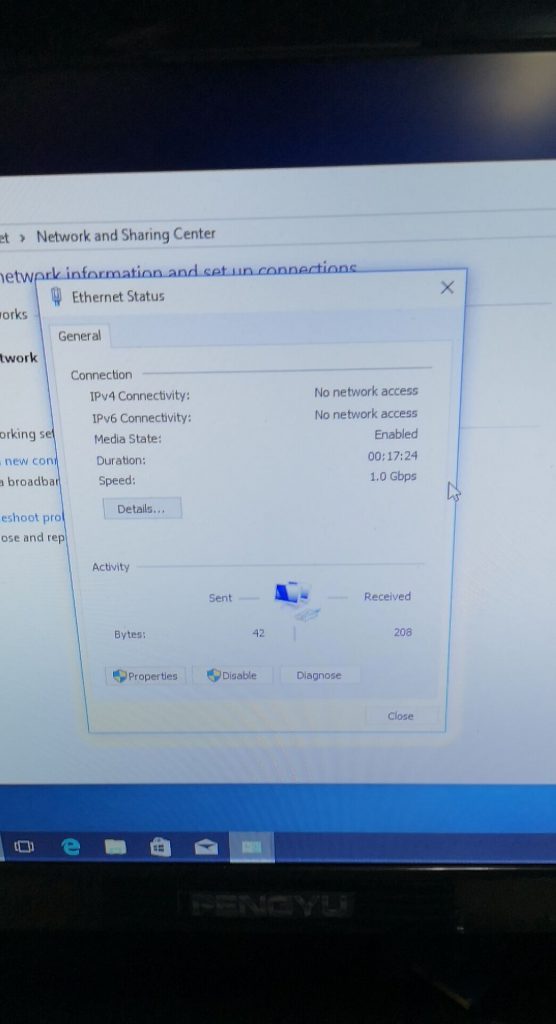Is your mini pc always deadlocked? We have already written some articles about “cleaning the C drive and speeding up the mini pc”, but after all, it can’t solve the problem of the mini pc. This issue is mainly to provide a professional answer to the questions that everyone is generally concerned about. It can be said that it is a guide to avoid pits, and we hope to help everyone.
Q: If there are too many files or other things in C Disk, will the system be stuck?
A: Yes! There is a certain relationship between the system card and the remaining capacity of the C drive. We must ensure that the capacity of the C drive is not less than 1G (the XP system must not be lower than 500M). If the capacity is too low, it will be stuck, and even the system will be in a state of paralysis. Because the system needs cache space, this 1G is available. The space requirements, too much does not make sense.
Q: Is the mini pc crash related to the remaining space of the C drive?
A: It doesn’t matter (when the remaining capacity of the C drive is greater than 1G), the mini pc can find the problem from the running speed of the mini pc. This running speed is determined by multiple accessories inside the host. The decisive factors are the CPU (determining the running speed), the memory (determining the mini pc operating system, the smooth running of the program), the graphics card (determining the screen effect and smoothness of the game), and the hard disk (the read and write speed of the hard disk affects the mini pc). The use of fluency), so that if the performance of your mini pc’s main accessories is not strong, even if the capacity allocated by the C drive is large, reinstalling the system every day, cleaning the disk space every day is not helpful, how to card or so card .
Q: How is the SSD partition suitable?
A: SSD partition does not affect the service life and performance of SSDs. When we use a mini pc, it is inevitable that there will be a mini pc crash and poisoning. Separate a drive letter for the system and put important data on other disks. Will result in the loss of data from other disks. The hard disk capacity can be divided into 2-4 zones, and the data is classified for easy management. However, if the hard disk capacity is small (120G or less), one partition will be fine. However, there are a few points that you need to pay attention to. First, don’t divide too many areas. You can divide 2-4 areas according to your needs. You are not allowed to divide too many areas because the more space you waste, the more space you have. Too many partitions will also cause partition misplacement, which will have more impact on the performance of SSDs. Second, if the storage of each partition of the SSD is getting fuller, it will cause its performance to decline. After the small-capacity SSD is divided into too many areas, the partition will be more easily full, and the usage of a certain partition will exceed 90% for a long time. The state of the SSD will cause the SSD to crash more easily and affect the speed of a hard disk, so it is more suitable to divide the two disks.
Q: Which disk is the software installation path suitable for?
A: If your mini pc is a pure solid state drive, you don’t have to worry about the software installed on the C drive affecting the speed of the mini pc. You can install it directly on the C drive. If it is a pure mechanical hard disk, do not install it on the C drive (system disk). If it is a hybrid hard drive (solid state drive + mechanical hard drive), try to install the software on the solid state drive, and the file is stored on the mechanical hard drive. This will greatly improve the smooth running of the software.
Key points:
1. Not the larger the remaining space of the C drive, the faster the mini pc runs faster. As long as the remaining space of the C drive is greater than 1G, the running speed of the mini pc is only related to the mini pc configuration. The remaining space of the C drive is less than 1G, which will affect the system operation.
2. SSDs are not recommended to be divided into too many areas, generally two areas can be, one is the system disk and another disk that stores important information.
3. Path to install the software The mechanical hard disk is recommended to be installed on a non-system disk. The solid state drive can be installed directly under the solid state drive.